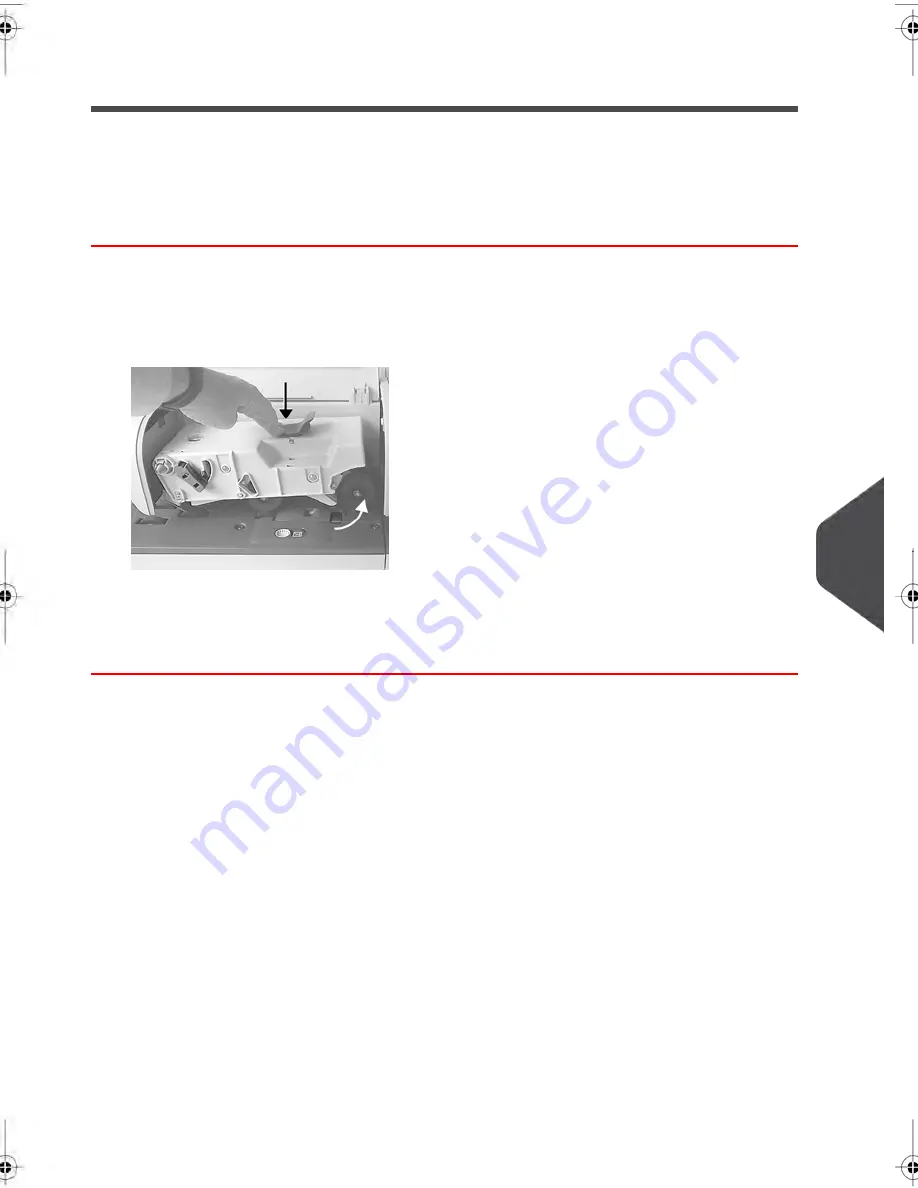
Cleaning the Feeder Belts and Rollers
Follow the steps below to clean the belts and rollers of the feeder and of the Dynamic Scale
(if installed).
How to Clean the Feeder Belts and Rollers
To clean the feeder belts and rollers:
1.
Open equipment covers; in the Mixed-Size Feeder, press the left of the upper blue
handle to release and lift up the drive assembly.
2.
Clean the belts and/or rollers with a damp cloth or 70° alcohol on a cotton applicator.
3.
Push down the upper drive assembly until it locks back into position and close the
feeder cover.
10
Maintaining
your
Mailing
System
271
| Page 271 | jul-08-2013 06:34 |
Содержание IN750 Series
Страница 1: ...IN750 Series MAILING SYSTEM USER S GUIDE...
Страница 2: ...A0018952 B 09 09 2013...
Страница 6: ......
Страница 8: ......
Страница 16: ......
Страница 18: ......
Страница 31: ...Power connectors Nota Power connectors are shown in section Connectors on page 22 2 Meet Your Mailing System 25...
Страница 34: ......
Страница 109: ...How to Change the Label Roll 1 Press the button located on the ELD side 2 Open the ELD 3 Processing Mail 103...
Страница 110: ...3 Move the two maintainer apart to disengage the Label Roll 4 Remove the Label Roll 104 3 Processing Mail...
Страница 114: ...The Label Dispenser can hold up to 40 labels 108 3 Processing Mail...
Страница 116: ......
Страница 122: ......
Страница 124: ......
Страница 160: ......
Страница 162: ......
Страница 190: ......
Страница 227: ...Geodesic map 8 Configuring your Mailing System 221...
Страница 228: ...Geodesic codes 222 8 Configuring your Mailing System...
Страница 246: ......
Страница 262: ......
Страница 264: ......
Страница 284: ......
Страница 298: ......
Страница 305: ......
Страница 306: ...A0018952 B 09 07 2013...






























