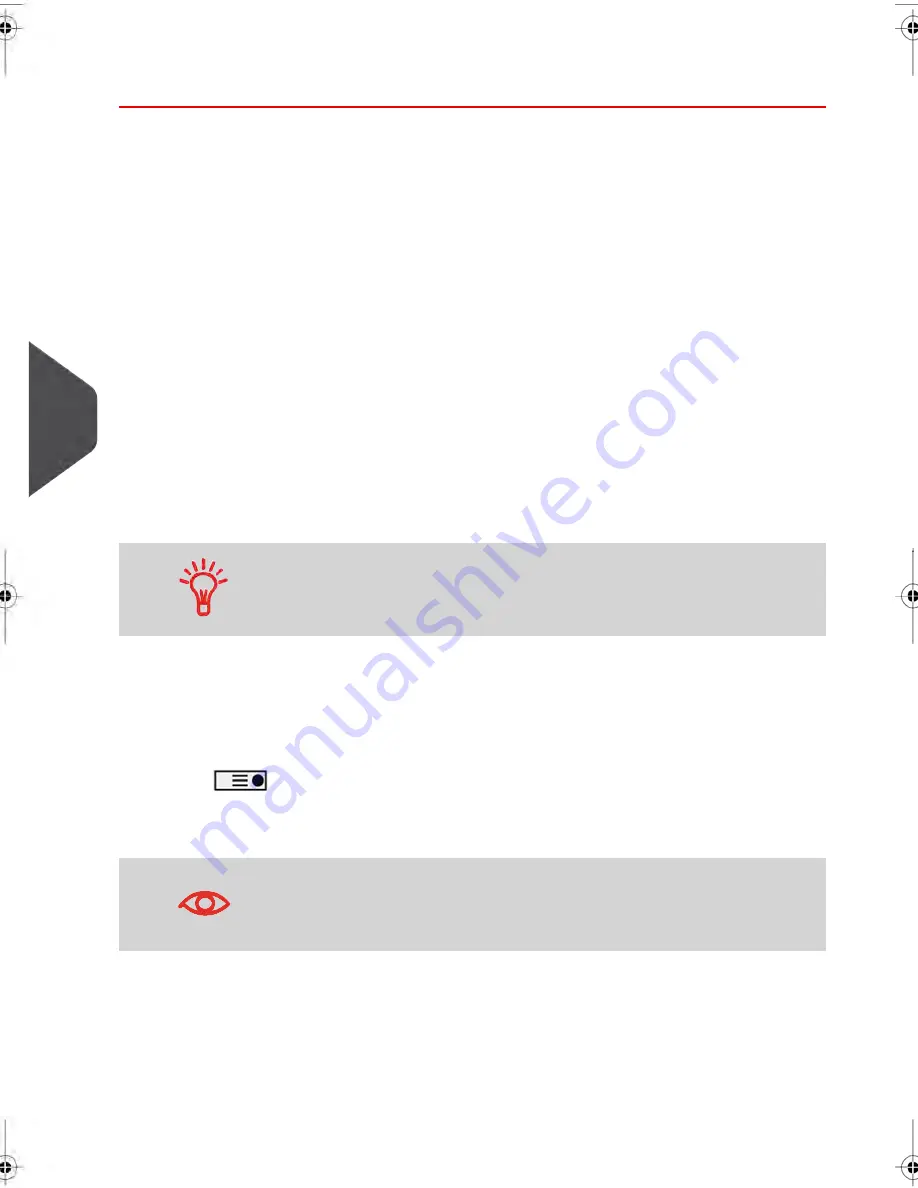
How to Process eConfirmation Items using the WP
The weighing platform must be connected to your mailing machine. Using your
weighing platform to send a package and request eConfirmation service is simple:
1.
Place the eConfirmation label on the package.
2.
Place your package on the WP.
(If needed, first remove all items from the WP and rezero your weighing platform: see
How to Zero the Weighing Platform
on page 217).
3.
Select the rate corresponding to the package to send (see
How to Select a Rate
on
page 73).
If the rate requires a zip code to be entered, a specific screen is displayed to capture
the Zip code.
4.
Add an eConfirmation service.
In the eConfirmation screen, check the PIC number (tracking number) or scan it. The
machine automatically suggests the next PIC number.
If the displayed PIC number does not match your label, use the
[C]
key to clear
numbers (right to left), then enter the correct PIC number.
Use the labels in order to avoid typing the full PIC number each
time. If you have a scanner, scan the PIC number - this is fast,
easy, and reliable.
5.
Enter or modify the Sender ID information on the SenderID screen. This sender ID
will enable you to easily identify the package record in an email notification or on the
tracking web site. The Sender ID can be up to 31 characters. This is an optional step.
6.
Validate the rate and return to the home screen.
7.
Press
to print a tape, or place the item on the hopper.
When printing is done, an eConfirmation record is created (see
How to Display eConf
Record List and Details
on page 197) below.
If printing is cancelled at this stage, the current PIC number cannot
be re-used for another mail piece.
196
| Page 196 | jul-08-2013 06:34 |
7
Online
Services
Содержание IN750 Series
Страница 1: ...IN750 Series MAILING SYSTEM USER S GUIDE...
Страница 2: ...A0018952 B 09 09 2013...
Страница 6: ......
Страница 8: ......
Страница 16: ......
Страница 18: ......
Страница 31: ...Power connectors Nota Power connectors are shown in section Connectors on page 22 2 Meet Your Mailing System 25...
Страница 34: ......
Страница 109: ...How to Change the Label Roll 1 Press the button located on the ELD side 2 Open the ELD 3 Processing Mail 103...
Страница 110: ...3 Move the two maintainer apart to disengage the Label Roll 4 Remove the Label Roll 104 3 Processing Mail...
Страница 114: ...The Label Dispenser can hold up to 40 labels 108 3 Processing Mail...
Страница 116: ......
Страница 122: ......
Страница 124: ......
Страница 160: ......
Страница 162: ......
Страница 190: ......
Страница 227: ...Geodesic map 8 Configuring your Mailing System 221...
Страница 228: ...Geodesic codes 222 8 Configuring your Mailing System...
Страница 246: ......
Страница 262: ......
Страница 264: ......
Страница 284: ......
Страница 298: ......
Страница 305: ......
Страница 306: ...A0018952 B 09 07 2013...






























