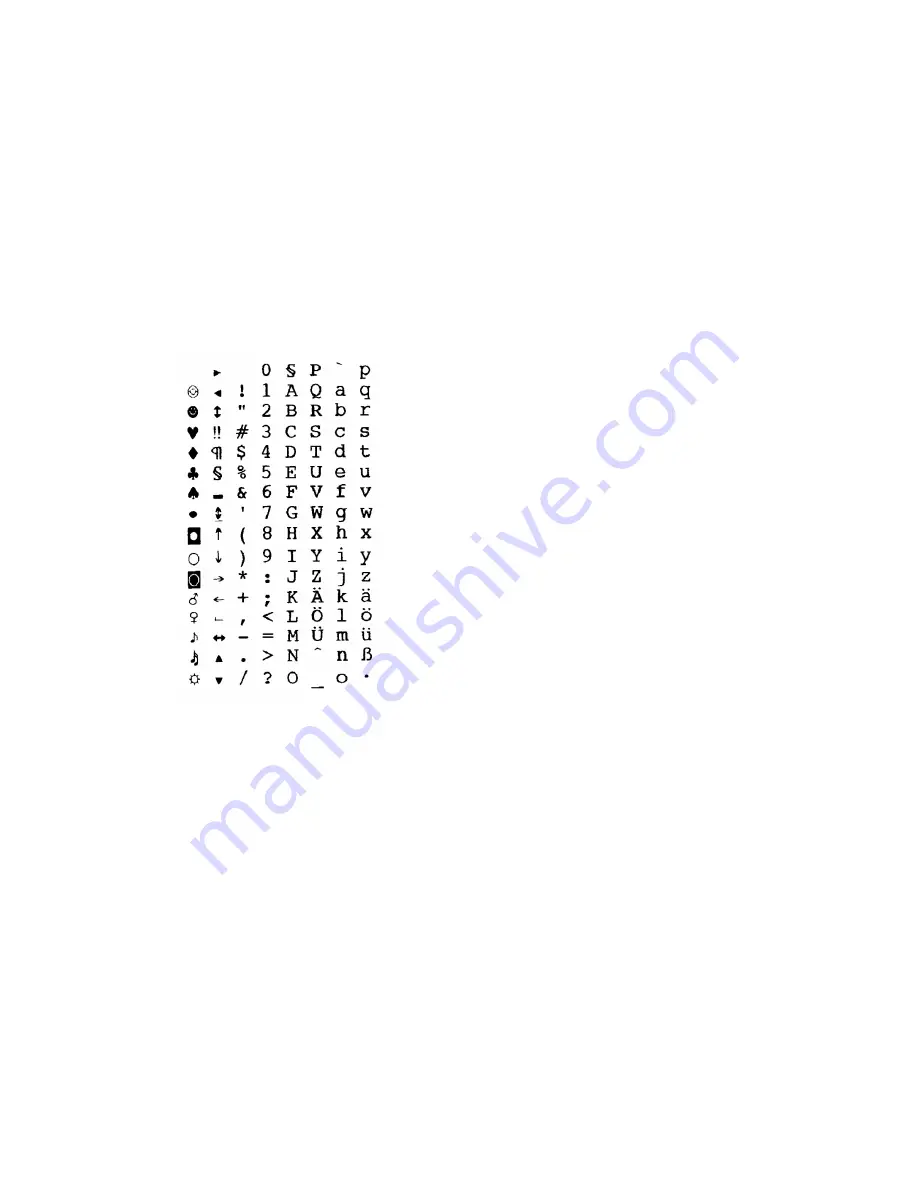
8.3.2
Character Set
A character set consists of characters and symbols, which contain all elements of a
language or discipline (country-specific characters), including punctuation marks
and numbers.
8.3.2.1
7-Bit Character Set
A 7-Bit character set corresponds to definitions of the ”International Standards Or-
ganisation“ (ISO) and the ”American Standard Code for Information Interchange”
(ASCII).
In a 7-Bit character set there are 128 characters.
The following is a depiction of a 7-Bit character set.
Illustration
8-9: 7-Bit character set Ger7
77






























