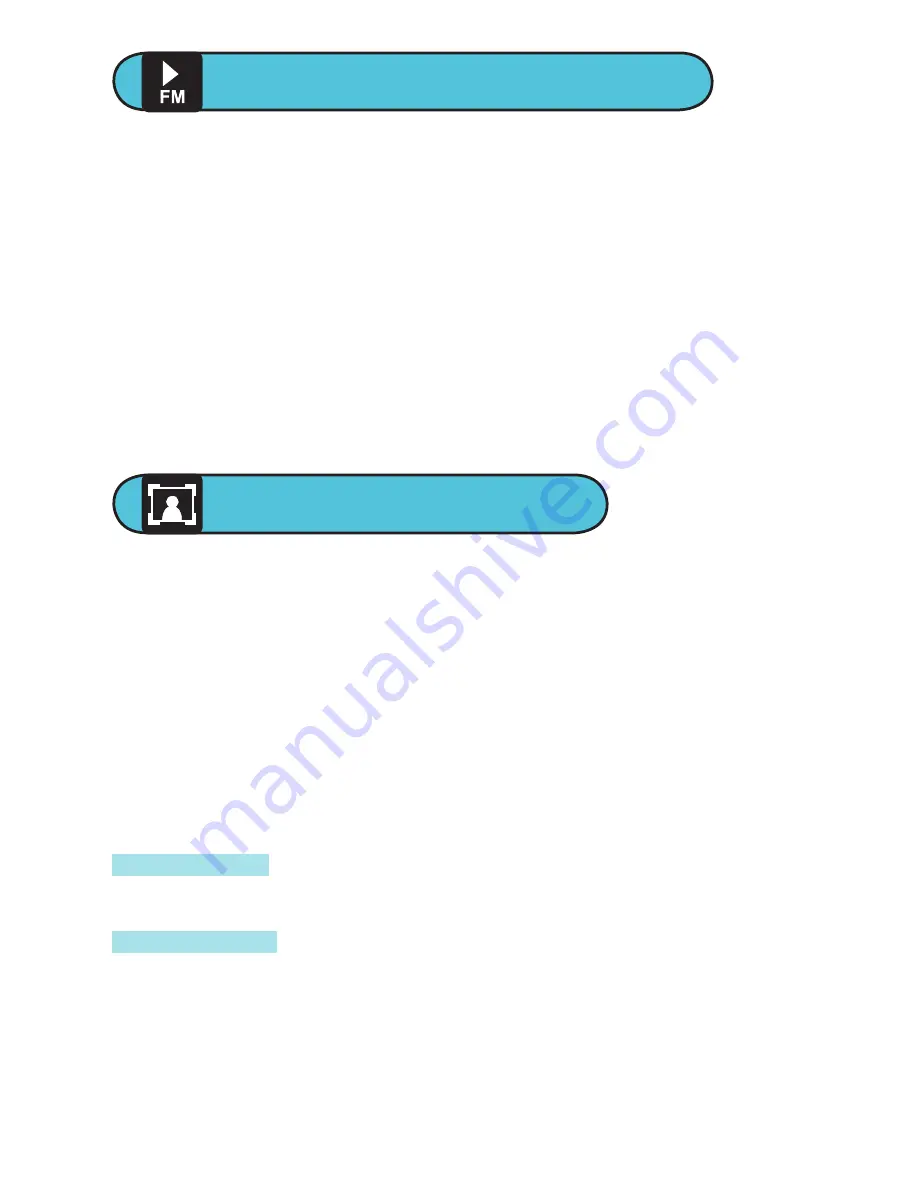
PLAYBACK RECORDED FILES
Audio files recorded from the radio are saved to your
miniMEDIA player as WAV files. To access them, go to
the Main Menu and select PLAYBACK mode. You will
see numbered files saved as “REC.” Touch the NEXT/
BACK buttons to select the file you want, and touch
PLAY/PAUSE to play, and PLAY/PAUSE again to pause.*
* You can easily rename a WAV file when your player is connected
to your computer.
To exit to the Main Menu at any time, press-and-hold
the MENU button.
VIEW PHOTOS
Using Photo Mode
miniMEDIA allows you to store and view photos and
images in a JPG format.
From the Main Menu, touch NEXT/BACK to find Photo
Mode. Touch MENU to select this mode. Touch NEXT/
BACK to scroll through JPG files, and touch PLAY/PAUSE
to view the file. Touch PLAY/PAUSE again to stop.
Touch MENU to access the submenu:
Local Folder
– Touch NEXT/BACK to scroll through your
folders of saved files.
Playback Set
– See your images in either “Manual
View” or “Auto Play” (slideshow). The “Auto Play”
option lets you set how many seconds pass between
changing images. Touch PLAY/PAUSE to begin a
slideshow, and touch PLAY/PAUSE again to stop.
13
Содержание Massively miniMEDIA
Страница 1: ...4 USER GUIDE...






































