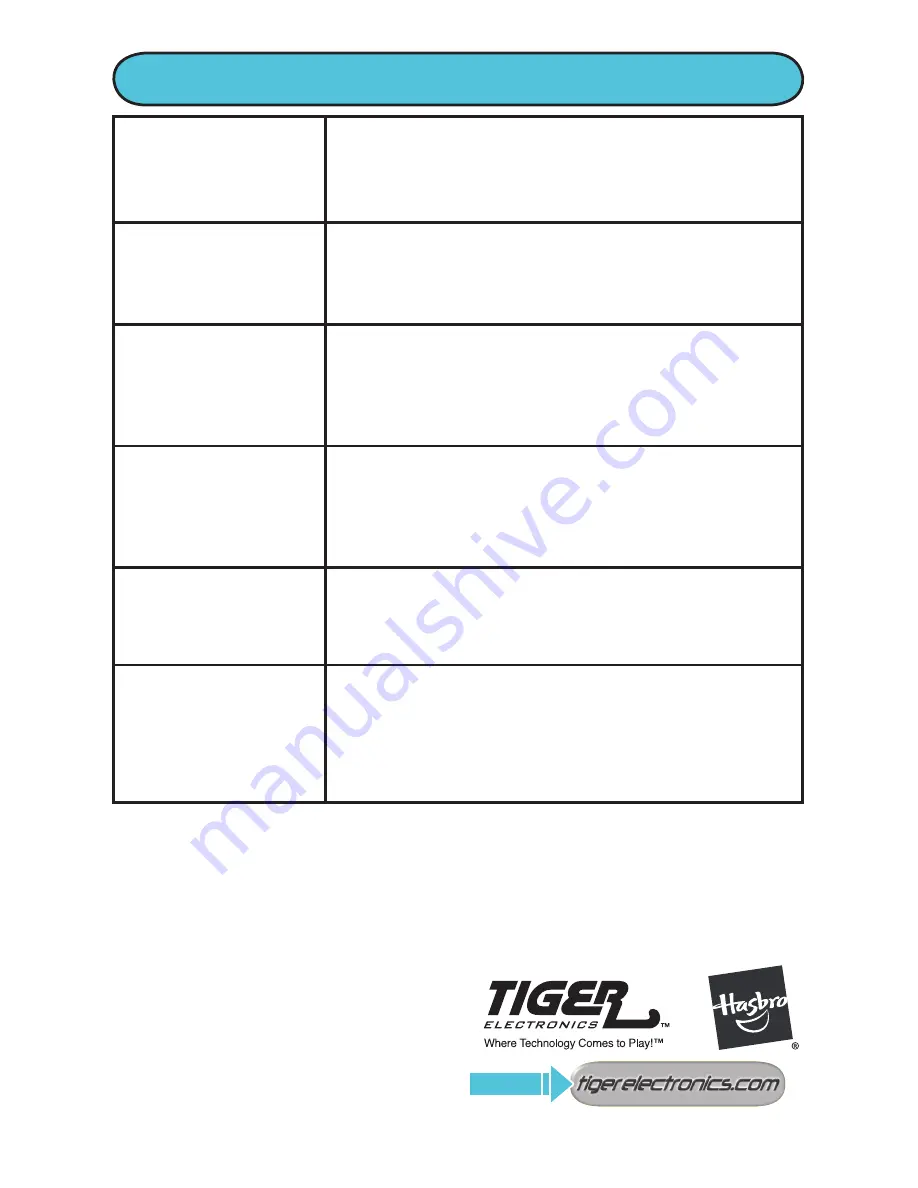
If you have any ques-
tions, please contact:
Consumer Affairs
Hasbro, Inc.
1027 Newport Avenue,
Pawtucket, RI
Tel: 1-800-844-3733
Fax: 1-401-431-8082
1UESTIONS#ALL
VISIT
© 2006 Hasbro. All Rights
Reserved.
TM & ® denote U.S. Trademarks.
76881
PN 6589530000
I don’t hear any
sound.
•Make sure the volume control is not in the “zero”
(0) position.
•Check your earbuds connection.
•Damaged files may be unplayable.
FM radio feature is
not working well:
the music has a lot
of static.
•miniMEDIA may be experiencing interference
from nearby power supplies or appliances: turn
appliances off or move to a new location.
•Adjust the position of the player and earbuds.
I’ve having
problems
transferring
media files to my
miniMEDIA.
•Check your USB cable connection: make sure
you are properly connected to the computer
and that your miniMEDIA player is on.
•Make sure you have enough memory on
miniMEDIA to accept new files.
I’ve transferred a file
to miniMEDIA, but
the file will not play.
•The file must be in one of these formats: AMV
(video); JPG (photo); mp3 or WMA (music).
NOTE: miniMEDIA cannot convert or play “rights-
protected” video or music files such as music or
video purchased from an online distribution site.
I’ve formatted
my player and
I’m experiencing
technical difficulties.
•miniMEDIA’s internal 128MB flash memory
supports only FAT format.
When I connect
my player to the
computer, the
computer does
not recognize the
player.
•Turn your miniMEDIA player off. Connect it
to your computer via the USB cable. A full
recharge takes 8 hours. After 1 hour recharging,
your computer will recognize the player.
Product and colors may vary.
TROUBLESHOOTING GUIDE
This product is protected by certain
intellectual property rights of Microsoft
Corporation. Use or distribution of
such technology outside of this prod-
uct is prohibited without a license from
Microsoft or an authorized Microsoft
subsidiary.
Содержание Massively miniMEDIA
Страница 1: ...4 USER GUIDE...

































