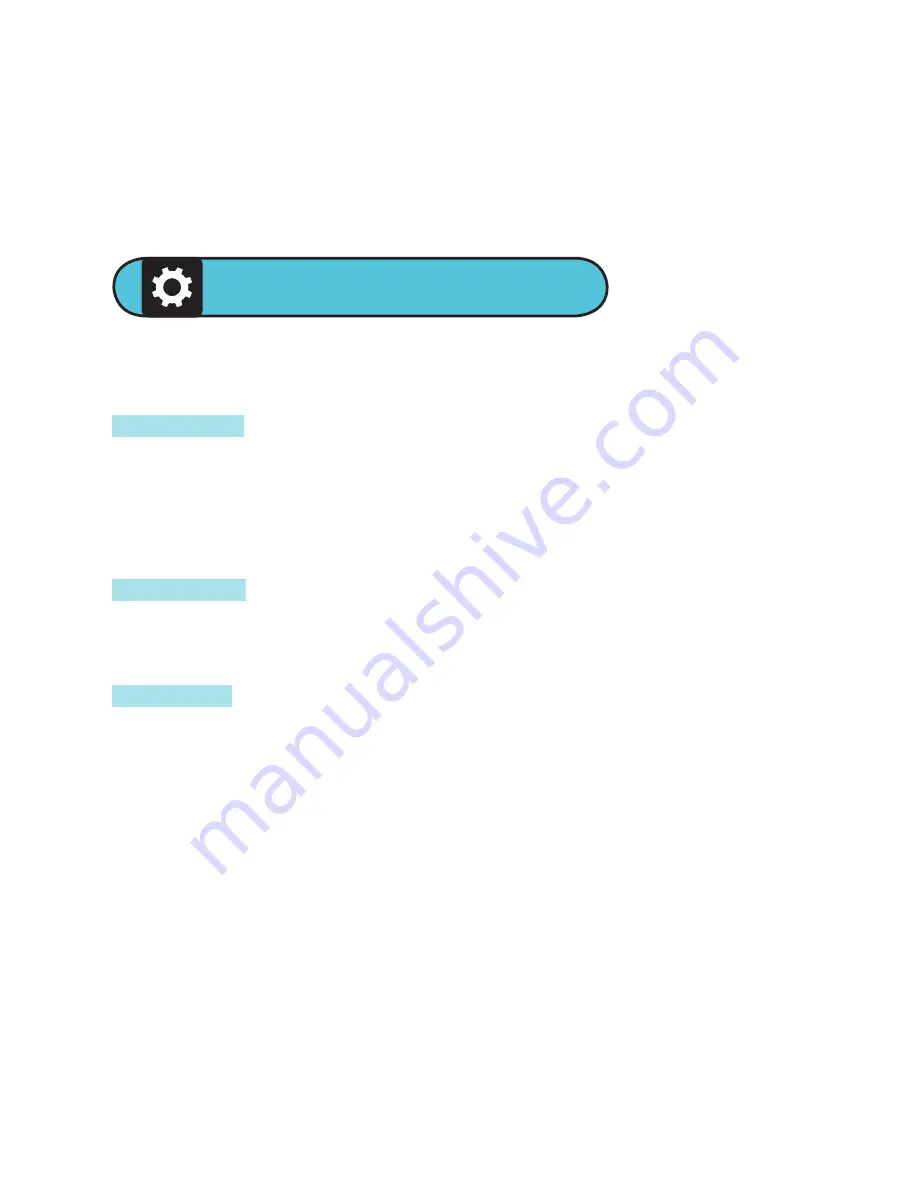
Once the process is complete, your converted file, in
AMV format, will be saved to your computer. You’re
now ready to transfer it to your miniMEDIA player.
For information on how to move files to your miniMEDIA
player, see p. 5.
CHANGE SETTINGS
Change miniMEDIA settings by choosing Settings from
the Main Menu.
Screen Set
-- The feature lets you adjust the brightness
of your display. Touch MENU to select “Brightness” and
touch NEXT/BACK to set Brightness level between 0
and 15. To save the setting, touch MENU or leave the
player alone for approximately 5 seconds.
Language
-- Use this feature to change the language
used on your miniMEDIA player: either English, French,
or Spanish.
Power Off
-- Set the time for miniMEDIA either to shut
down (“Off Time,” in seconds) or enter “Sleep Time”
(in minutes) when not in use. (If you’re listening to the
radio and not pressing any buttons, this still counts as
being “in use.”) Touch NEXT/BACK to set the time in
seconds.
When your player is in sleep mode, press-and-hold
PLAY/PAUSE to wake it up. Waking up your player will
disable previous “Sleep Time” settings.
NOTE: To disable “Off Time” or “Sleep Time,” set level to zero (0).
16
Содержание Massively miniMEDIA
Страница 1: ...4 USER GUIDE...




































