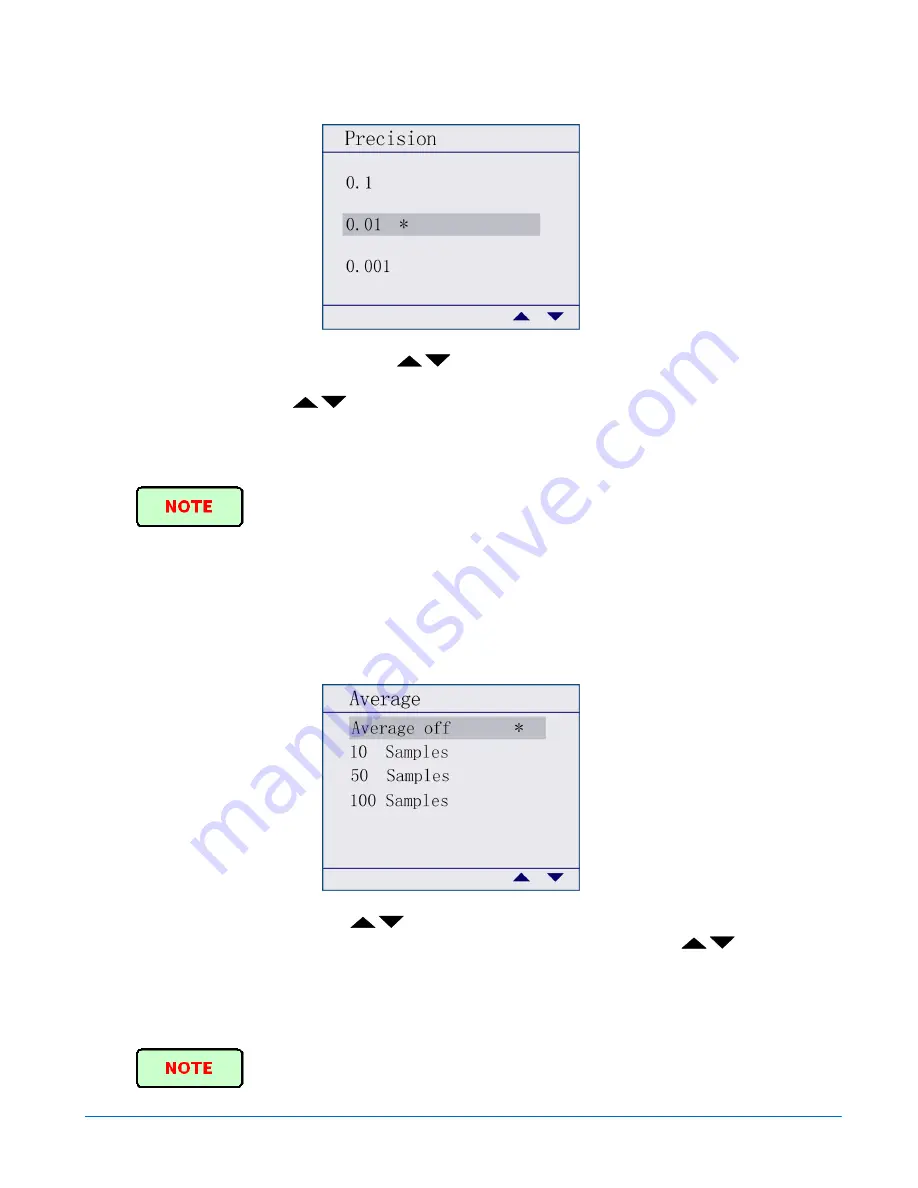
Operation
OTM-20 Installation and Operation Handbook
3-8
Figure 3-10. Precision Configuration Menu
When in Power Meter menu, press
[
]
to scroll the menu bar until Precision is
highlighted. Press
ENTER
to confirm and enter the Precision menu (as shown in
Figure 3-10
). Press
[
]
to scroll the menu bar and highlight the Precision unit
for the power value display. Then, press
ENTER
for confirmation. “*” indicates the
selected menu item. After the configuration is set, press
QUIT
to back to the
higher-level menu. The selection is saved after the unit is powered off.
“0.01dB”is the default value.
Average
The Average menu has the following menu selections: “Average Off,” “10 Samples,”
“50 Samples,” and “100 Samples,” as shown in
Figure 3-11
.
Figure 3-11. Average Configuration Menu
In Power Meter menu, press
[
]
to scroll the menu bar until Average is
highlighted. Press
ENTER
to confirm and enter the Average menu. Press
[
]
to
scroll the menu bar and highlight the average time. Press
ENTER
for confirmation.
“*” indicates the selected menu item. After the configuration is set, press
QUIT
to exit
to the higher-level menu. The selections are not saved to memory, and will return to the
default value after the unit is powered off.
“Average Off” is the default.
Содержание OTM-20
Страница 5: ...OTM 20 Installation and Operation Handbook Figure 2 WEEE Compliance Symbol...
Страница 6: ...OTM 20 Installation and Operation Handbook Blank Page...
Страница 10: ...Contents OTM 20 Installation and Operation Handbook iv Blank Page...
Страница 36: ...Operation OTM 20 Installation and Operation Handbook 3 20 Figure 3 33 Set Default Confirmation GUI...
Страница 44: ...Data Collection Software OTM 20 Installation and Operation Handbook 4 8 Blank Page...






























