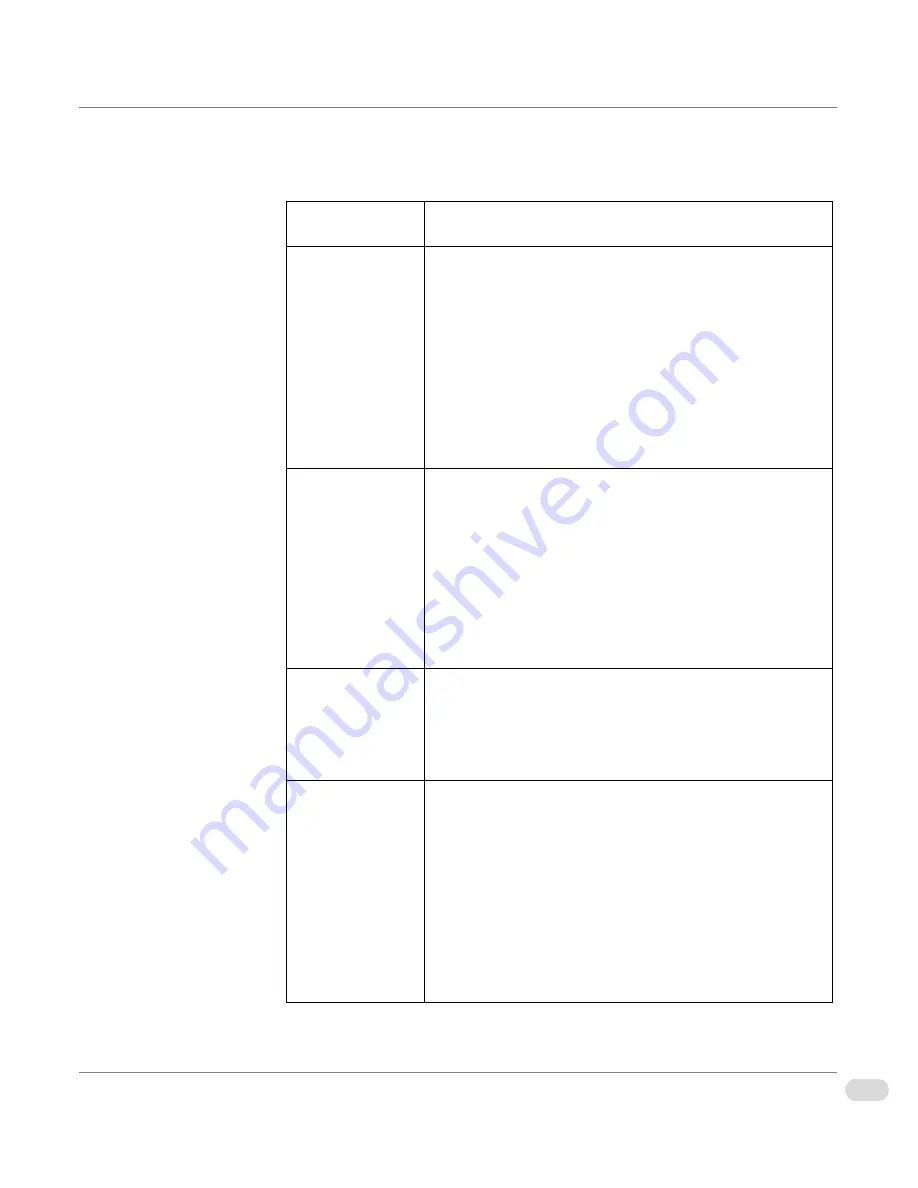
29
Chapter 2 | Installation and Setup
InfoCaster Rackmount Hardware Installation Manual
Table 2-3: Common VGA Out Configurations
Configuration
Description
Spanning
Spanning output is used to display a player’s output
across two monitors. Only one InfoCast can be
displayed at a time.
In the InfoCaster Configuration Utility, configure one
instance and do not select the Windows Desktop
checkbox. The instance must be set with a custom
resolution that matches the total size of both monitors.
For example, if you are spanning across two 1024 x 768
monitors, set the instance resolution to 2048 x 768.
Edit & Playback
Edit & Playback output is used when you want to edit
InfoCasts on one monitor and display them on the
other. Only one InfoCast can be displayed at a time.
To set up Edit & Playback output, configure two
instances. Select the instance you want to use for the
InfoCaster program and select the Windows Desktop
checkbox. The other instance is used for displaying the
player’s output.
Single Head
Single Head output is used to display a player’s output
on a single monitor.
To set up single head output, configure one instance
and do not select the Windows Desktop checkbox.
Multi Head
If you have the Multi Head option, multi head output is
used when you want to operate two players on a single
system. Each player instance displays its output on a
separate monitor. With this configuration two InfoCasts
can be displayed at the same time.
To set up multi head output, configure two instances
and do not select the Windows Desktop checkbox. Each
instance outputs to a different monitor, and Network
Manager controls each instance separately.
Содержание InfoCaster R1000
Страница 1: ...InfoCaster Harris InfoCaster R1000 Hardware Installation Manual 175 700200 00...
Страница 4: ......
Страница 8: ...iv Table of Contents InfoCaster Rackmount Hardware Installation Manual...
Страница 9: ...Preface...
Страница 20: ...xvi Preface InfoCaster Rackmount Hardware Installation Manual...
Страница 21: ...Introduction Chapter 1...
Страница 29: ...Installation and Setup Chapter 2...
Страница 53: ...Maintenance Chapter 3...
Страница 58: ...38 Chapter 3 Maintenance InfoCaster Rackmount Hardware Installation Manual...
Страница 59: ...Specifications Chapter 4...
Страница 66: ...46 Index InfoCaster Rackmount Hardware Installation Manual...
Страница 68: ......






























