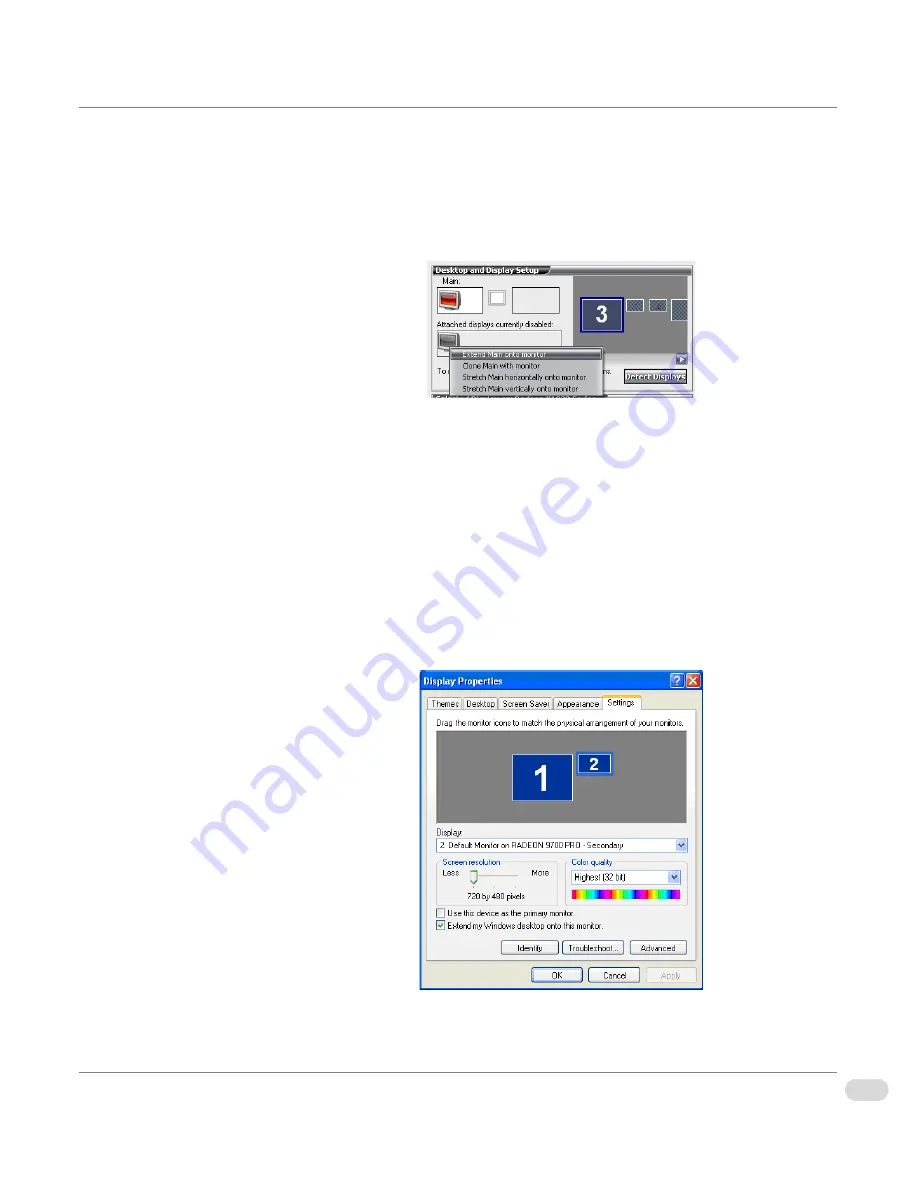
23
Chapter 2 | Installation and Setup
InfoCaster Rackmount Hardware Installation Manual
12 If you are setting up Edit & Playback VGA output:
a
Select your desktop area from the drop-down list.
b
Right-click on monitor 2 and select Extend Main onto monitor.
c
Click Apply.
13 Click on Done and close the Catalyst Control Center and the Display
Properties dialog.
Set Up Edit & Playback Without Catalyst Control Center
If you have just the ATI drivers and no Catalyst Control Center, follow these
instructions to configure Edit & Playback output.
1
Turn on the second monitor.
2
Right-click on the Windows desktop.
3
Select Properties to open the Display Properties dialog.
4
Switch to the Settings tab.
Figure 2-8. Display Properties Settings Tab
Содержание InfoCaster R1000
Страница 1: ...InfoCaster Harris InfoCaster R1000 Hardware Installation Manual 175 700200 00...
Страница 4: ......
Страница 8: ...iv Table of Contents InfoCaster Rackmount Hardware Installation Manual...
Страница 9: ...Preface...
Страница 20: ...xvi Preface InfoCaster Rackmount Hardware Installation Manual...
Страница 21: ...Introduction Chapter 1...
Страница 29: ...Installation and Setup Chapter 2...
Страница 53: ...Maintenance Chapter 3...
Страница 58: ...38 Chapter 3 Maintenance InfoCaster Rackmount Hardware Installation Manual...
Страница 59: ...Specifications Chapter 4...
Страница 66: ...46 Index InfoCaster Rackmount Hardware Installation Manual...
Страница 68: ......






























