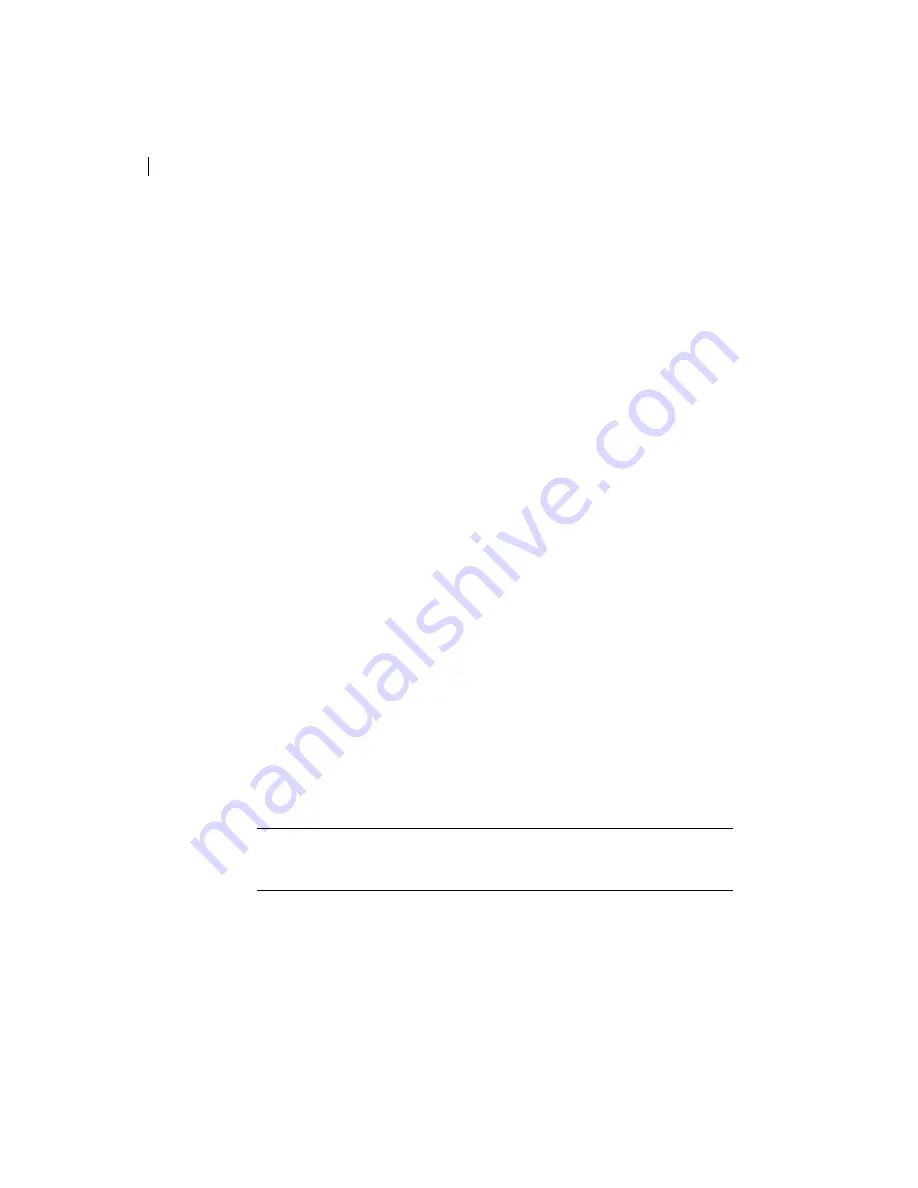
38 Starting the Web Client
CHAPTER 2
To monitor product information:
1.
Navigate to the Product Information screen.
2.
Click <Enter>.
3.
Browse through the sub-screens and their related options using the
<Down or Up> and <Enter> keys.
Monitoring Hotkeys
1.
Navigate to the Product Information screen.
2.
Click <Enter>.
3.
Click <Down or Up> until the Hotkey screen appears.
4.
Click <Enter>.
5.
Click <Down or Up> to view the hotkeys.
What’s Next...
Once the preliminary configuration is complete, do the following:
■
Start the NSG web client to apply full configuration to the NSG unit.
Starting the Web Client
1.
Start Microsoft Internet Explorer (IE) on a PC that resides on the same
LAN as the NSG.
2.
In the address bar of the IE, type the NSG's IP address. The NSG Web
Client opens. Through the web client you may complete the
configuration of the NSG and monitor its status.
Note:
For instructions on how to use the web client, you may invoke its
integral Online Help located on the menu tree on the left side of the
web client. Select the HELP link.
Содержание NSG 9108
Страница 6: ...vi Table of Contents...
Страница 26: ...18 Back Panel CHAPTER 1...
Страница 60: ...52 APPENDIX A...
Страница 71: ...63 Advanced Fiber Optic Connections Cascading with IP Switching...
Страница 73: ...65 Advanced Fiber Optic Connections Connecting a DWDM...
Страница 74: ...66 Connecting a DWDM APPENDIX C...
Страница 76: ...68 Contacting Harmonic for Technical Support APPENDIX D...
Страница 80: ...VAM Glossary 72...






























