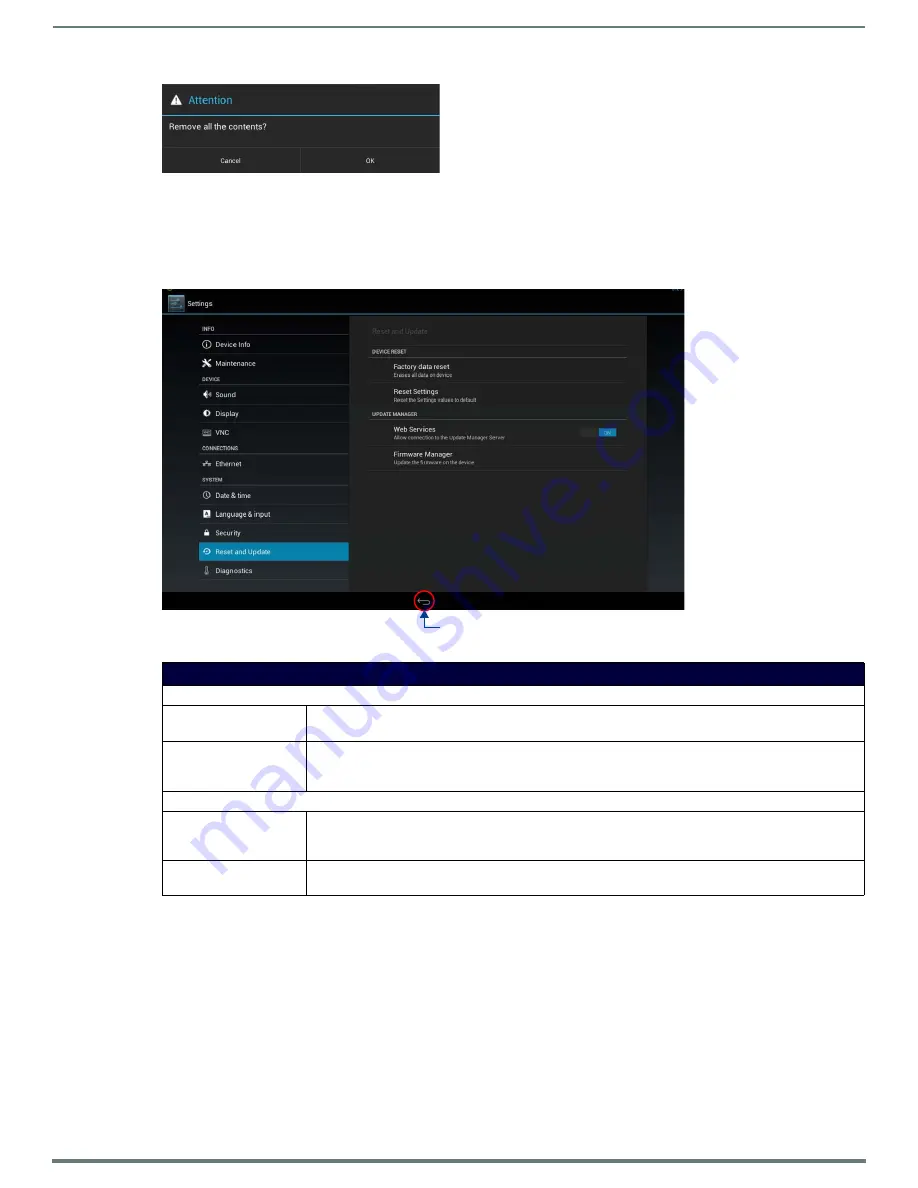
Advanced Settings
60
AMX RoomBook Scheduling Touch Panels - Instruction Manual
3.
Press
OK
to proceed (or press
Cancel
to return to the Security page without clearing credentials.
SYSTEM - Reset and Update
The
Reset and Update
page (FIG. 112) allows resetting and updating of panel settings and firmware, including installation of new
firmware from an external drive.
Factory Data Reset
To reset the panel to its factory defaults and remove all data stored in the panel (including user pages):
1.
Under
DEVICE RESET
, press
Factory Data Reset
to open the
Factory Data Reset
window (FIG. 113).
FIG. 111
Verify Clearing Credentials from this panel
FIG. 112
Reset and Update page
Reset and Update page options
DEVICE RESET
Factory Data Reset
Erases all data on the panel and resets the panel back to it’s factory default settings.
See
on page 60 for details.
Reset Settings
Select to revert the panel back to its default settings, but does not erase all data from the panel. Note that the
panel will be rebooted.
See
on page 61 for details.
UPDATE MANAGER
Web Services
Use this switch to toggle Update Manager Web Services on the panel: If this switch is on, the Update Manager
will attempt to connect to the Update Manager Server (hosted on amx.com). If the switch is off, then the
Update Manager will not attempt to connect to the Update Manager Server.
Firmware Manager
Select to open the
Firmware Manager
page. Use the options on this page to update the firmware on the panel.
See the
section on page 61 for details.
Return icon - press to close the Advanced Settings menu






























