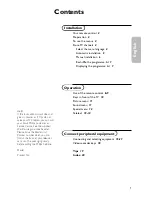Acendo BookInstallation
20
AMX RoomBook Scheduling Touch Panels - Instruction Manual
NOTE:
Always pull on the frame of the touch panel. NEVER pull on the glass edge.
3.
With the bottom edge of the panel free, carefully lift up and out to release the tabs on the top edge of the panel.
Installation Dimensions
RMBK-1001 Dimensions
Detailed specifications drawings for the
RMBK-1001
are available to download from www.amx.com.
FIG. 19
RMBK-1001
Notes:
Dimensions in parenthesis are in millimeters
Additional detailed installation and product drawings
are available to view/download at www.amx.com
USB port
Ethernet port