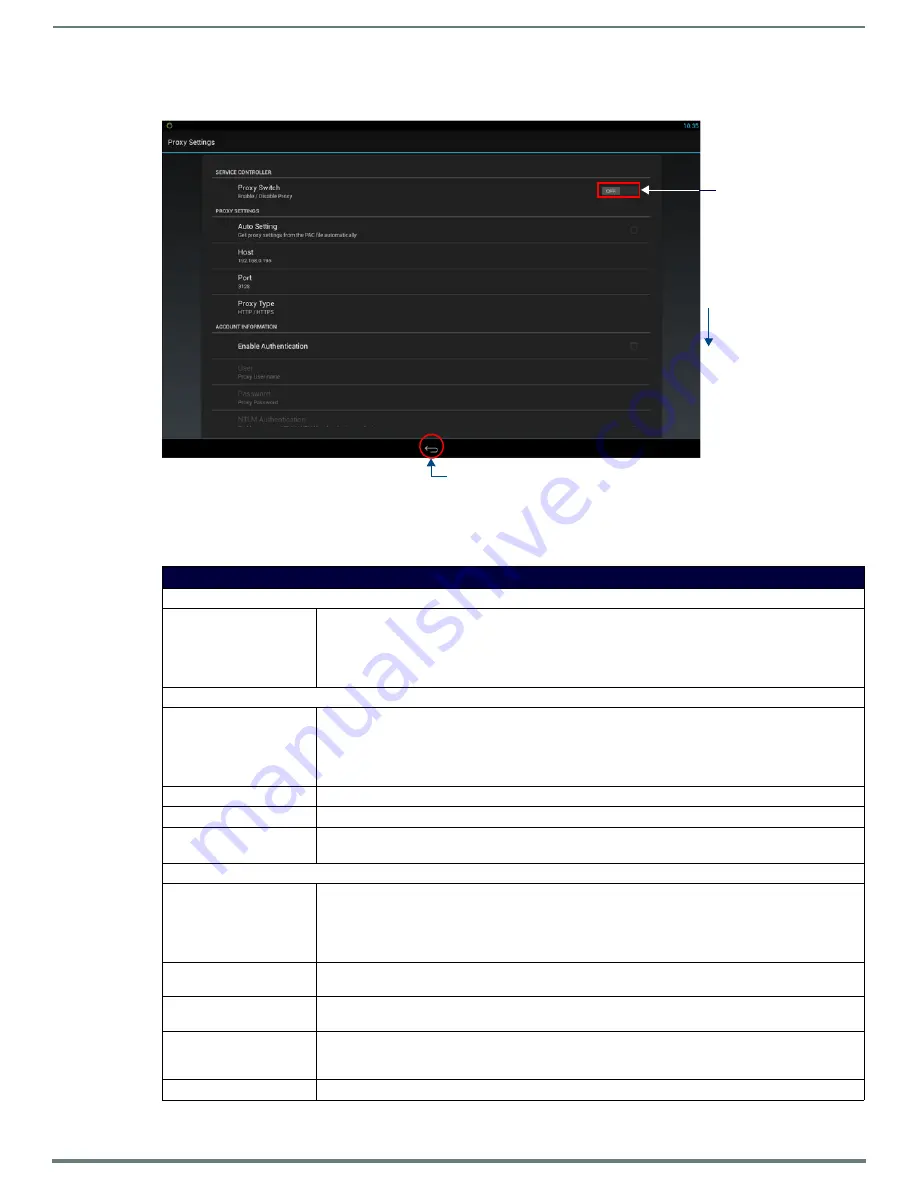
Scheduler Settings
37
AMX RoomBook Scheduling Touch Panels - Instruction Manual
Proxy Setup
Press the
Proxy Setup
button on the NETWORK Settings page (see FIG. 53 on page 36) to access the
Proxy Settings
page (FIG. 54):
Use the options in the
Proxy Settings
page to enable/disable the Proxy option and configure
Proxy Settings
and
Account
Information
as required.
NOTE:
By default Proxy is disabled on RMBK panels.
FIG. 54
Proxy Settings page
Proxy Settings page options
SERVICE CONTROLLER
Proxy Switch
Push this button to enable or disable Proxy support on this panel. Note that by default, the Proxy Switch is
set to "OFF", indicating that proxy support is disabled. If this panel will connect to a proxy server, press this
button to toggle the Proxy Switch to "ON" (enabled).
Note that when the Proxy Switch is set to ON, the proxy configuration options on this page are disabled.
These options can only be set when the Proxy Switch is set to OFF.
PROXY SETTINGS
Auto Setting
When enabled, this panel will automatically retrieve the proxy settings from a PAC (proxy auto-config) file
on the proxy server. To use this option, a valid PAC file must reside on the proxy server.
Press this option to enable using a PAC file for proxy settings. A blue checkmark in the Auto Setting option
indicates that this option is enabled. Note that when this option is enabled, the remaining PROXY SETTINGS
on this page are disabled, since manual entry is not needed.
Host
Press to manually enter the Host (IP Address) of the proxy server.
Port
Press to manually enter the Port number on the proxy server that will be used for this RMBK panel.
Proxy Type
Press to select the Proxy Type used on the proxy server to which this RMBK panel will connect.
The options are
HTTP/HTTPS
(the default setting),
SOCKS4
and
SOCKS5
.
ACCOUNT INFORMATION
Enable Authentication
If this panel will connect to a secured proxy server (one that requires a Proxy Username and Proxy
Password in order to connect), press this option to enable the User and Password options described below.
Note that by default, the Enable Authentication option is set to "OFF".
A blue checkmark in the Enable Authentication option indicates that this option is enabled. Note that when
this option is enabled, the remaining ACCOUNT INFORMATION options on this page are enabled.
User
If the
Enable Authentication
option is selected, press this option to enter the Proxy User name required by
the server.
Password
If the
Enable Authentication
option is selected, press this option to enter the Proxy Password required by
the server.
NTLM Authentication
If this panel will connect to a NTLM/NTLM2 secured proxy server (one that uses NT LAN Manager
authentication methods), press this option to enable the
Domain
option described below. Note that by
default, the NTLM Authentication option is set to "OFF".
Domain
If the
NTLM Authentication
option is selected, press to enter the Domain name required for proxy server.
Scroll down
to see all
menu items
Return icon - press to close the Proxy Settings page
Press to enable/disable a
proxy connection on
this panel






























