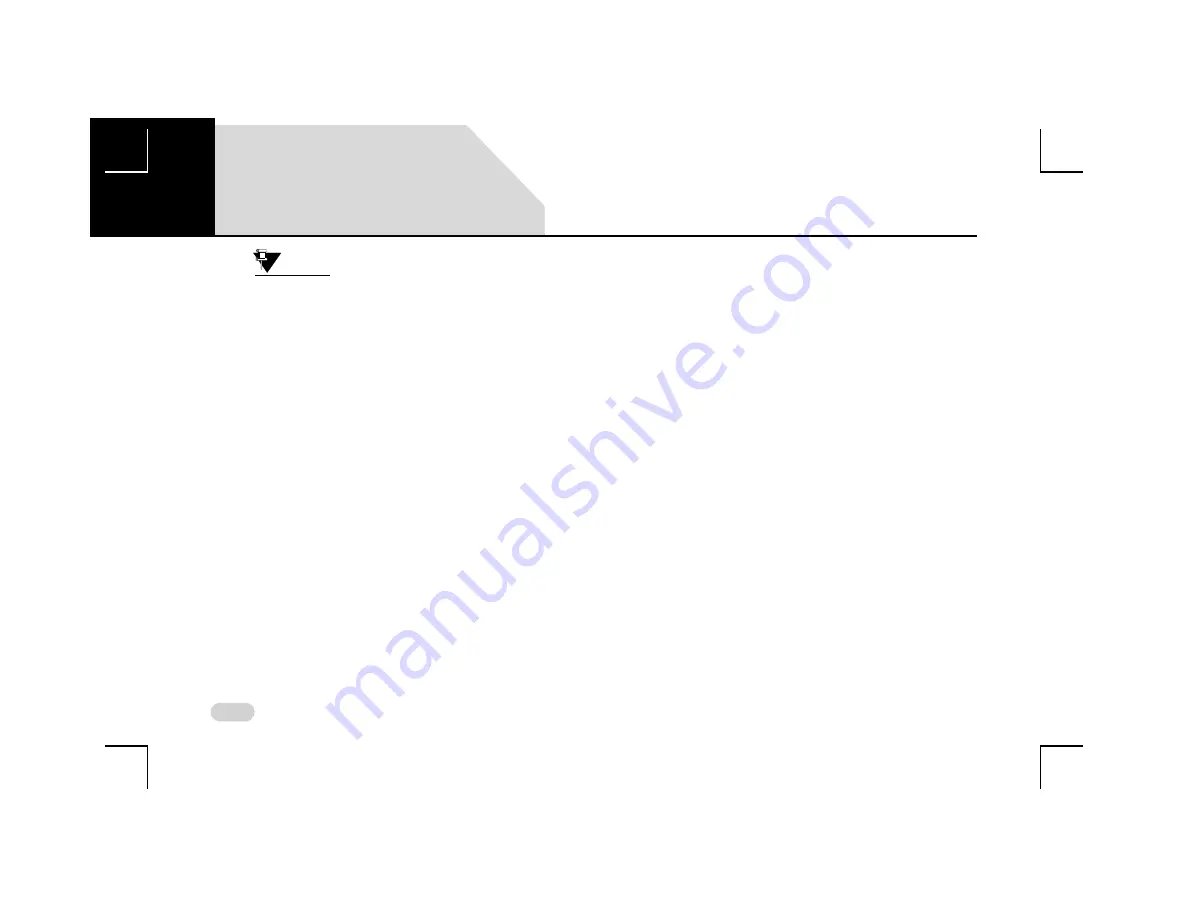
82
PHONE
PAIR DEVICES
NOTE:
If the pairing is initiated from the phone,
the system displays a message to accept
or reject the pairing request along with a
Bluetooth pin confirmation message.
However, for initiating pairing from the
phone, the ‘Device Visibility’ of the system
must be enabled.
G
UIDELINES
FOR
P
AIRING
D
EVICES
Some of the guidelines for successfully pairing and
connecting your phone with the infotainment system are:
Ensure that Bluetooth feature is switched ON in your
phone for successful pairing or auto-connection with
your infotainment system.
Ensure that the phone and the infotainment system are
set to be visible to one another (refer to the Bluetooth
setup settings of your phone and the infotainment
system).
Ensure that your phone is not in Battery Saver or
Airplane mode.
Ensure that the phone and infotainment system are
close to each other (in range) and there are no
obstructions blocking the phone and infotainment
system connectivity.
Ensure that your phone contacts do not have special
characters or blanks before their name. If there are such
contacts, please rename them.
T
ROUBLESHOOTING
S
TEPS
FOR
P
AIRING
D
EVICES
If you are unable to pair your phone with the infotainment
system even after following the guidelines, try the following
troubleshooting steps:
1. Refer to the user manual of your phone to verify
whether all instructions for reset, connection and
pairing have been followed.
2. Re-initiate Bluetooth pairing search or connection
request either from the phone or the infotainment
system. Pairing search enables faster pairing or
connection between the devices.
3. If the above steps do not help, start the pairing
process from the beginning.
4. If the pairing is still unsuccessful, try clearing the
paired devices list from the Bluetooth settings of your
phone and reset your phone, if required. Do the same
on the infotainment system, if necessary.
06
















































