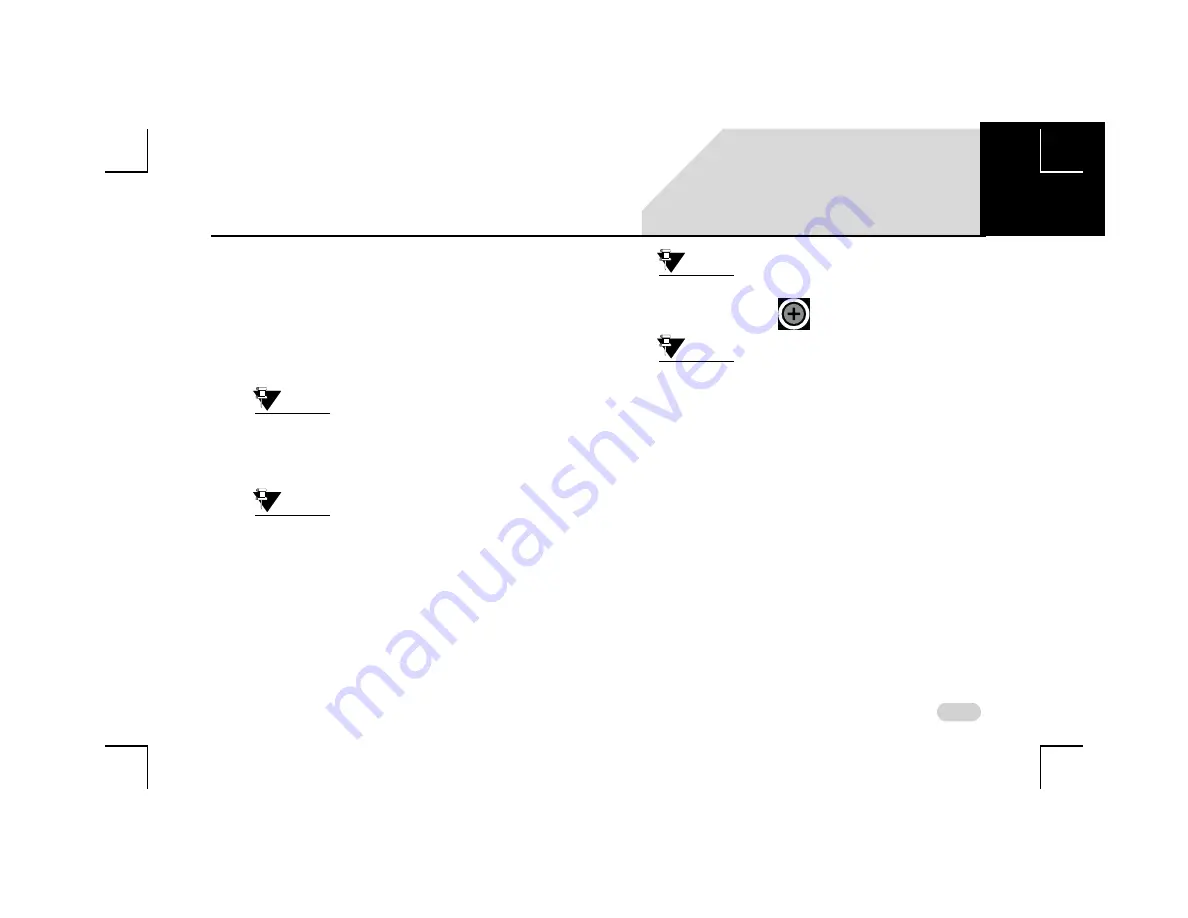
29
INTRODUCTION
SYSTEM USAGE
Configure Shortcuts screen with the list of functions/
features that can be configured.
4. Select the required function/feature from the list. The
system assigns the selected function/feature to the
replaced shortcut menu and also displays the name
and icon of the function/feature on the Home screen.
You can now select the menu to access the function/
feature.
NOTE:
Only shortcuts that have been assigned to
a feature / function can be removed or
replaced. The Add Shortcut menu, if
available cannot be removed.
NOTE:
The system only removes the shortcut.
The feature or function that was
previously assigned to the shortcut menu
will still be available in the system. You
will be able to access the feature/ function
using an alternate way. Refer to the
section of the feature/ function to identify
the alternate way of access.
NOTE:
The deleted shortcut menu will be
replaced with
.
NOTE:
If the Android Auto/Apple CarPlay
shortcuts are available on the Home
screen, you cannot delete the shortcuts.
W
IDGET
D
RAWERS
The Widget Drawers on the Home screen and other screens
display shortcuts to individual functions such as Status
Drawer, connected phone status, or details of a specific
feature like HVAC, Media and so on.
The display screen of the infotainment system has 3
information ares:
1. Notification Bar
2. Right Drawer
3. Left Drawer
02






























