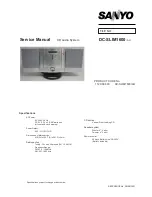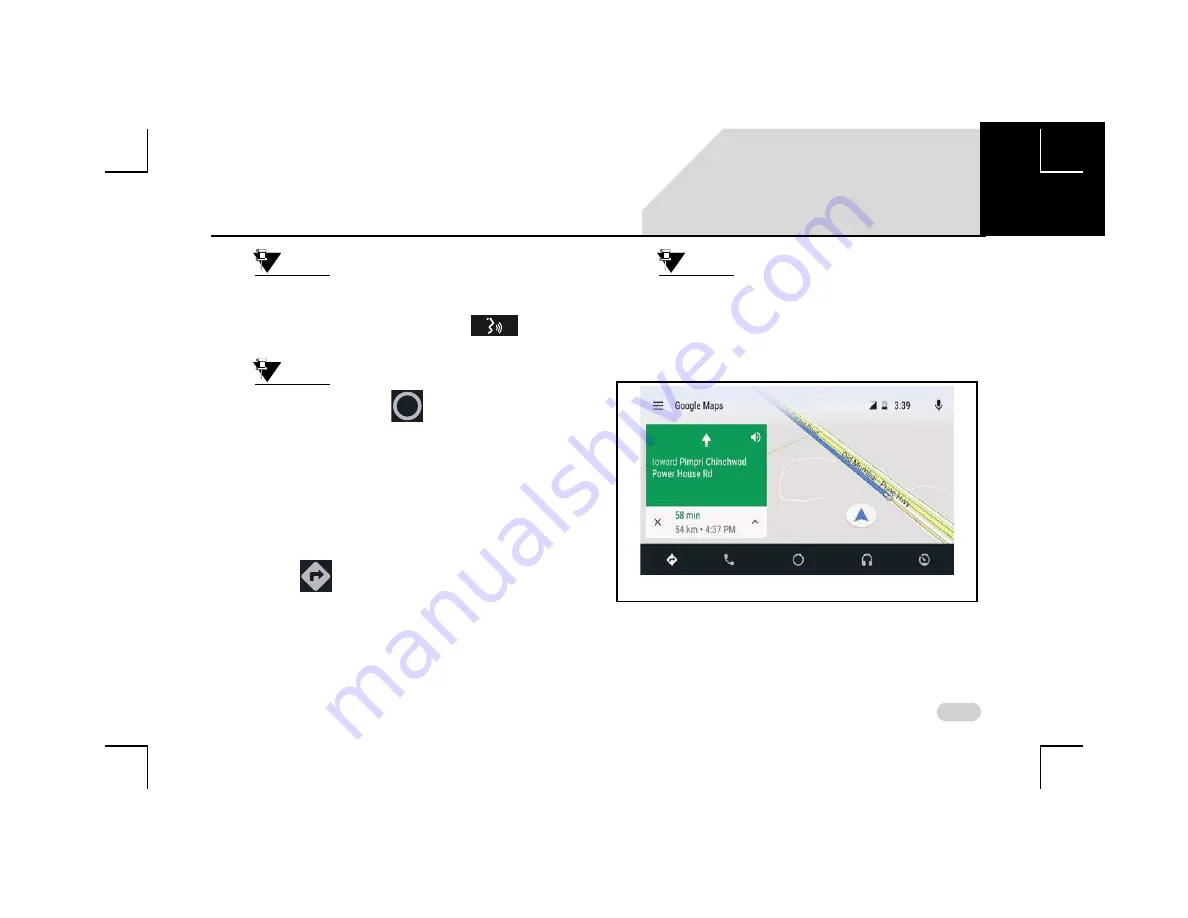
113
INFOTAINMENT SYSTEM APPS
ANDROID AUTO
NOTE:
Anytime during active Android auto
session, you can also enable Google
Assistant by doing a LP on the
Steering Wheel control element.
NOTE:
You can click the
icon to go to the
Android Auto Home screen from any
other Android Auto screens.
A
CCESS
G
OOGLE
M
APS
To access Google Maps and its navigation support features
from Android Auto on the infotainment system:
icon on the Android Auto Home screen
NOTE:
Ensure you have enabled your Location in
the Phone settings. If the location is not
enabled, you will be unable to use
Android Auto Google Map navigation.
A
CCESS
G
OOGLE
P
LAY
M
USIC
To access Google Play Music and its other functions from
Android Auto on the infotainment system:
Figure 63: Android Auto Google Maps Screen
07