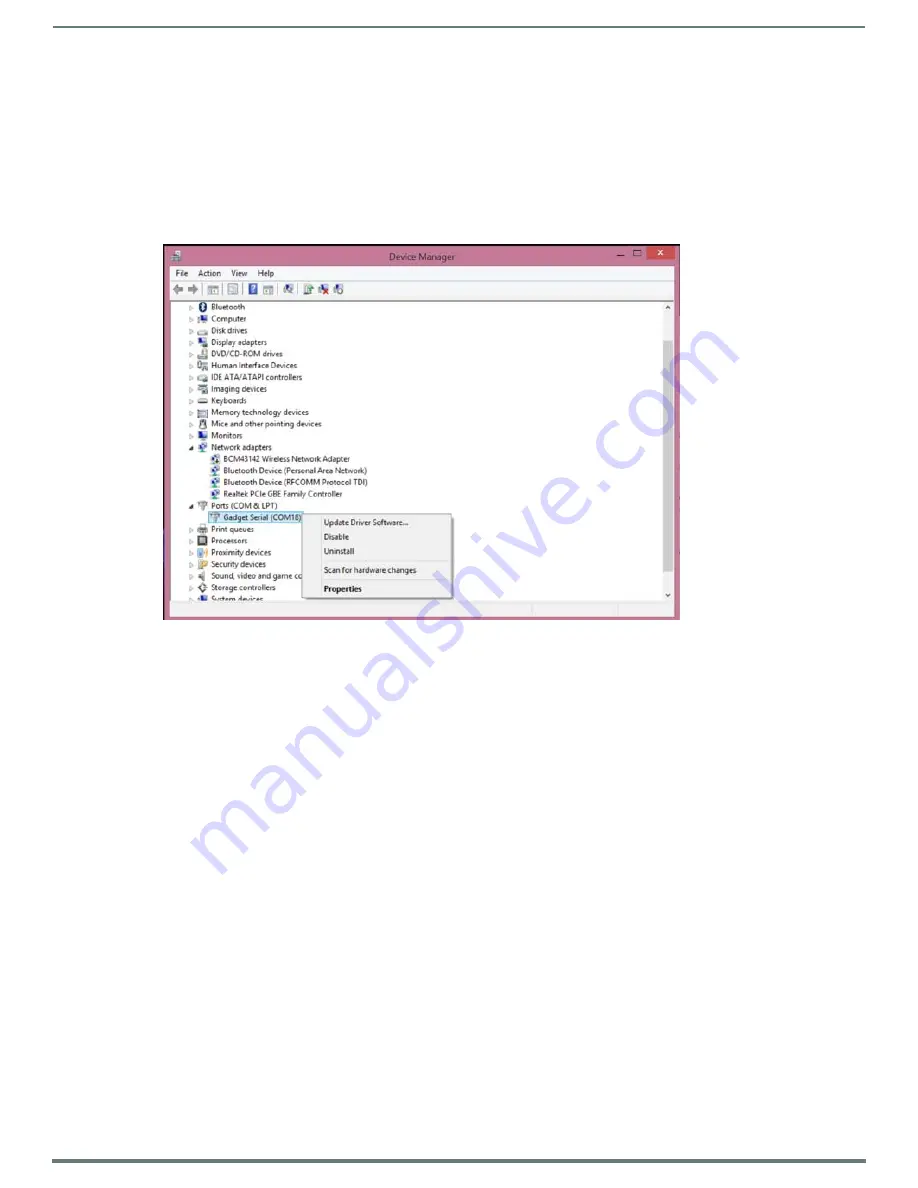
Installation of the USB Gadget Serial Driver for Windows 8.x – 32/64-Bit Operating Systems
42
Hardware Reference Guide - NX-Series NetLinx Integrated Controllers
Manually Installing/Updating the USB Driver
If you are still having problems with Windows 8.x finding the Gadget Serial driver files, the NetLinx Studio installer will copy a set of
the driver files into the following directory:
C:\Program Files (x86)\AMX Control Disc\NetLinx Studio 4\USBGadgetDriver
From the Windows Control Panel, select
Hardware and Sound
, then select the
Device Manager
option. You can manually update
the driver by performing the following steps:
1.
Click the
Ports
branch and select the
Gadget Serial
driver.
2.
Right-click
Gadget Serial
, and select Update Driver Software… from the menu that appears.
FIG. 50 displays the Device Manager dialog.
FIG. 50
Device Manager
3.
In the Update Driver Software dialog that appears, select
Browse my computer for driver software
, and browse to the
following directory:
C:\Program Files (x86)\AMX Control Disc\NetLinx Studio 4\USBGadgetDriver
















