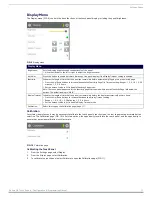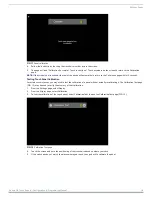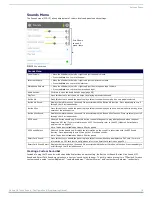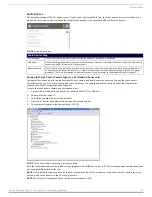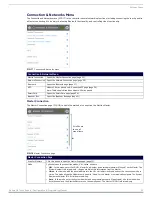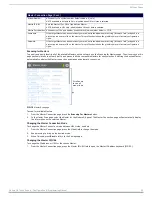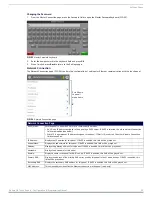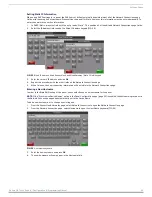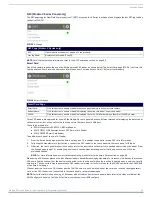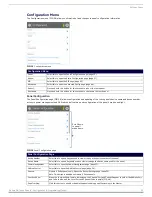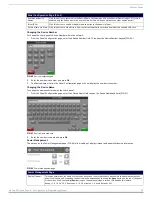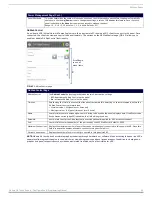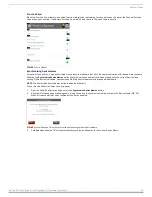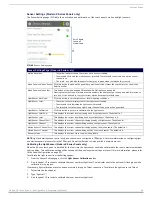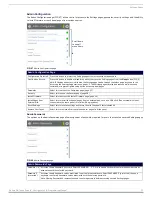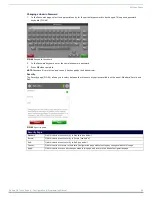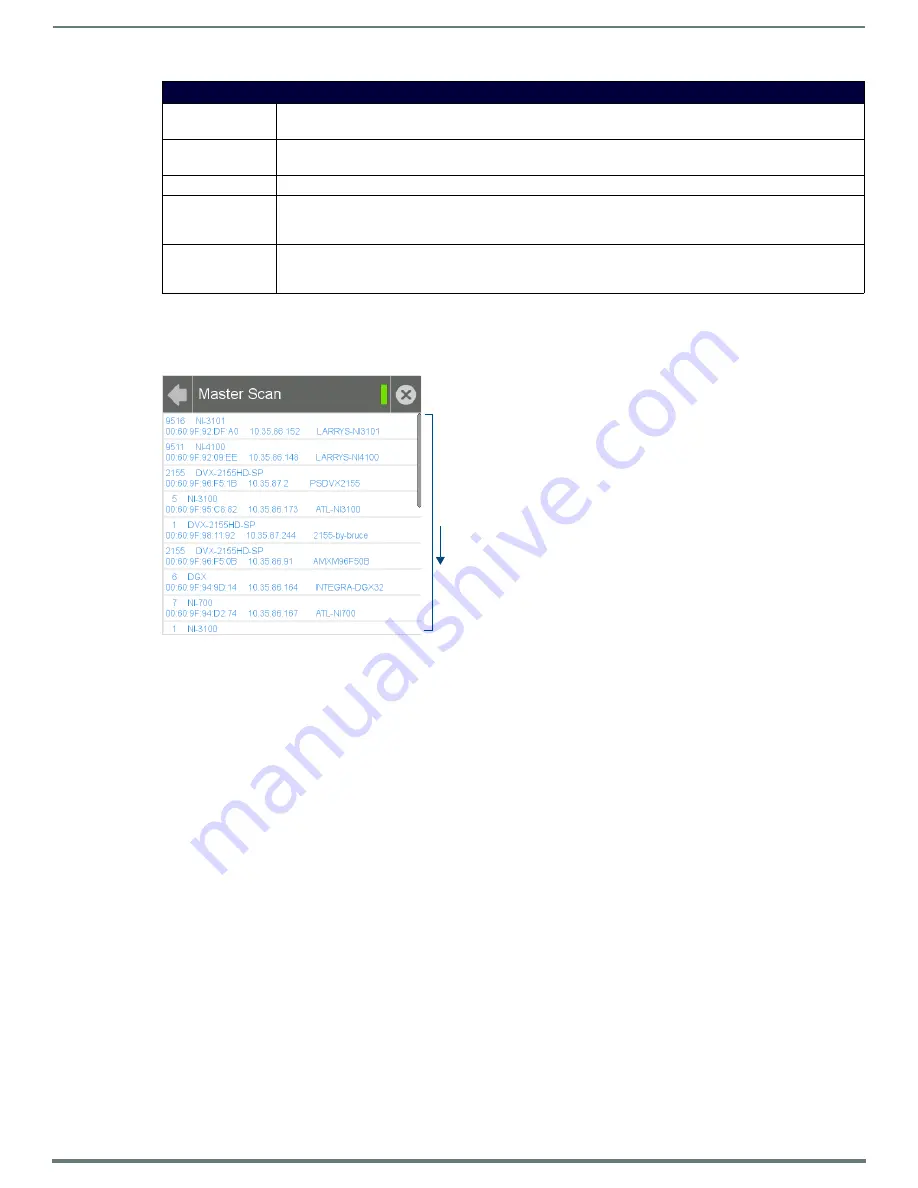
Settings Pages
23
Modero G4 Touch Panels - Configuration & Programming Manual
Scanning for Masters
To quickly and easily identify all of the available Masters on the network. use the
Scanning for Masters
page. The site survey on this
page passively listens to network traffic and presents all the compatible Masters for easy selection. Selecting the desired Master
automatically updates the Master connection and makes an automatic connection.
To scan for available Masters:
1.
From the
Master Connection
page, press the
Scanning For Masters
button.
2.
In the
Master Scan
page, select the Master for the Modero G4 panel. The Master Connection page will automatically display
the information on the selected Master.
Changing the Master Connection Mode
To change the Master Connection mode between
URL
,
Listen
, and
Auto
:
1.
From the
Master Connection
page, press the
Mode
field to change the mode.
2.
Keep pressing to bring up the desired mode.
3.
When finished, press
Back
to return to the
Settings
page.
Changing the Master IP/URL
To change the IP address or URL for the chosen Master:
1.
From the
Master Connection
page, press the
Master IP/URL
field to open the
Master IP Address
keyboard (FIG. 20).
Master Connection Page (Cont.)
System Number:
Allows entry of a system number. Default value is 0 (zero).
NOTE: Available in Auto Mode Only - disabled when URL or Listen is selected.
Master IP/URL:
Sets the Master IP or URL of the NetLinx Master.
NOTE: Available in URL Only - disabled when Listen or Auto is selected
.
Master Port Number: Allows entry of the port number used with the NetLinx Master. Default = 1319.
Username:
If the target Master has been previously secured, enter the alpha-numeric string (into each field) assigned to a
preconfigured user profile on the Master. This profile should have the predefined level of access/configuration
rights.
Password:
If the target Master has been previously secured, enter the alpha-numeric string (into each field) assigned to a
preconfigured user profile on the Master. This profile should have the predefined level of access/configuration
rights.
FIG. 19
Master Scan page
Scroll down
to see all
menu items