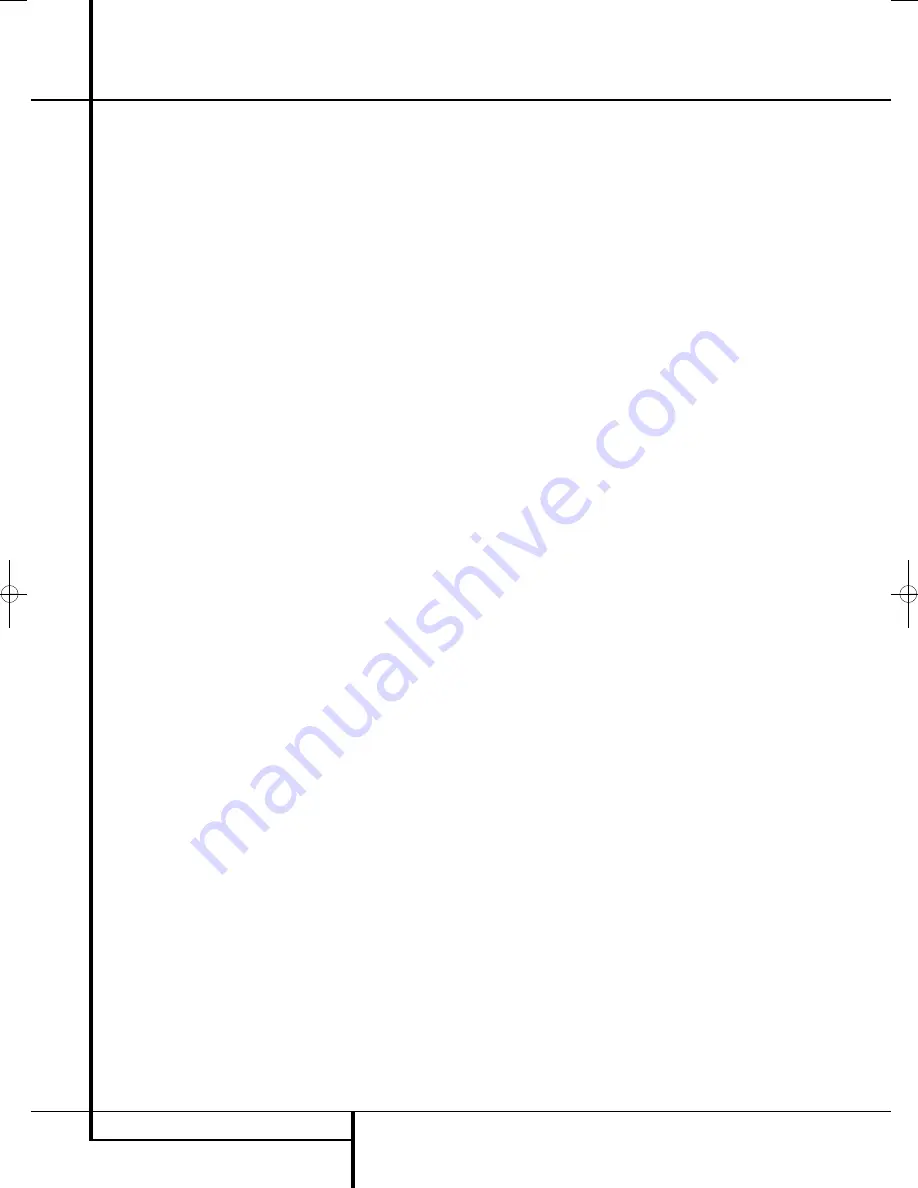
6
FEATURES
Features
High quality video
• High Definition Multimedia Interface (HDMI)
for a single wire, digital connection to your
HD-Ready screen.
• Advanced sophisticated 10-bit MPEG-2 video
decoding circuits.
• Progressive Scan component video ouputs
(NTSC and PAL)
• Direct RGB output via SCART (selectable) for
optimum video performance when HDMI or
component video connections are not available.
SCART connector also configurable for
Composite Video output.
• Test screen videos available for testing video
performance and setup.
• Pure PAL with NTSC disc due to true
NTSC/PAL conversion.
• Dual-layer compatibility for extended play
DVD.
• Playback of JPEG image files
High quality digital audio
• High quality 5.1 digital surround sound from
DVD-Audio, DTS or Dolby Digital discs.
• With linear PCM audio at 16-24 bits and
44-96 kHz, audio quality exceeding that of CD
becomes possible.
• Coaxial digital audio output.
Many convenient features
• On-Screen Menu lcons for disc information or
player information and access to many major
functions of this unit.
• Thumbnails for easy search of image files.
• Subtitles may be displayed in one of numerous
languages*.
• The multi-angle function allows you to choose
the viewing angle of scenes which were shot
from a number of different angles (Limited to
DVD’s recorded with multiple camera angles.)
• Multiple options for dialog language and
soundtrack selection (limited to DVD’s
recorded with multiple dialog languages or
soundtracks).
• Intuitive menu operating system.
• 4 step Zoom during play and pause.
• Backlit, ergonomically designed remote
control.
• Future software upgrades accessible via
Internet. (See information below.)
* The number of languages recorded depends
on the software.
Compatible with CD
as well as DVD
• The HS 350 will play any conventional Audio
CD or recordable (CD-R) or erasable CD
(CD-RW), MP3, WMA (v9) or any DivX or VCD
or DVD-Audio and DVD-Video with the region
code 0 or 2.
Disc formats supported
by this player
The unit can play the following disc formats
(8 cm and 12 cm size):
• DVD
• DVD-AUDIO
• DVD-R
• DVD-RW
• DVD+R
• DVD+RW
• CD
• CD-R
• CD-RW
• VCD
• S-VCD
• WMA (v9)
NOTE:
Due to differences in the format of
certain discs, it is possible that some discs may
include a mix of features that are not compatible
with the DVD. Similarly, although the DVD is
capable of a wide range of features, not all discs
include every capability of the DVD system. For
example, although the DVD is compatible with
multi-angle discs, that feature is only possible
when the disc is specially encoded for
multipleangle play. In addition, the DVD is
capable of playing back both Dolby Digital and
DTS soundtracks, but the number and types of
tracks available will vary from disc to disc. To
make certain that a specific feature or
soundtrack option is available, please check the
options noted on the disc jacket.
I
Playback capability for CD-R, CD-RW, WMA,
JPEG, MP3, DivX, VCD/SVCD, DVD-R, DVD+R,
DVD-RW and DVD+RW discs may vary due to
variations in the quality of the disc and the
recorder used to create the disc.
I
The HS 350 is compatible with most discs
recorded with files encoded using MP3 or
Windows Media 9, as well as JPEG still
images. However, note that variations in the
encoder or codec used and the bit rate of the
encoding may affect the HS's ability to play
back a specific disc. As a result, we cannot
guarantee complete compatibility with all
encoders and versions of the codecs. For best
results, we recommend that MP3 files be
encoded at bit rates ranging between 32kbps
and 320kbps. WMA files should be encoded
at bit rates between 64kbps and 320kbps.
Although the HS systems is capable of playing
some WMA 9 files, not all features of
version 9 are supported. JPEG files should
contain no more than 5 megapixels, and the
file size should be no larger than 5Mb.
Upgradeability via Internet
The ”firmware” controlling the functionality of
the Harman Kardon HS system is fully
upgradeable. In the event of future
improvements to its operations and features, it
will be possible to download firmware upgrades
from www.harmankardon.com/International/
All you have to do is create a CD-R with the
data and insert it in the DVD for an automatic
upgrade.
Packing List
1 Harman Kardon HS 350 DVD Player/Controller
1 Harman Kardon HKTS 11 Home Theater
Speaker System
1 Remote control
3 AAA batteries
1 A/V cable for stereo analog audio and
composite video
1 S-Video cable
1 remote extension cable
1 owner's manual
0096CSK - HK HS 350 OM ENG.qxp:34252_HS350_Eng 20/01/09 10:38 Side 6





















