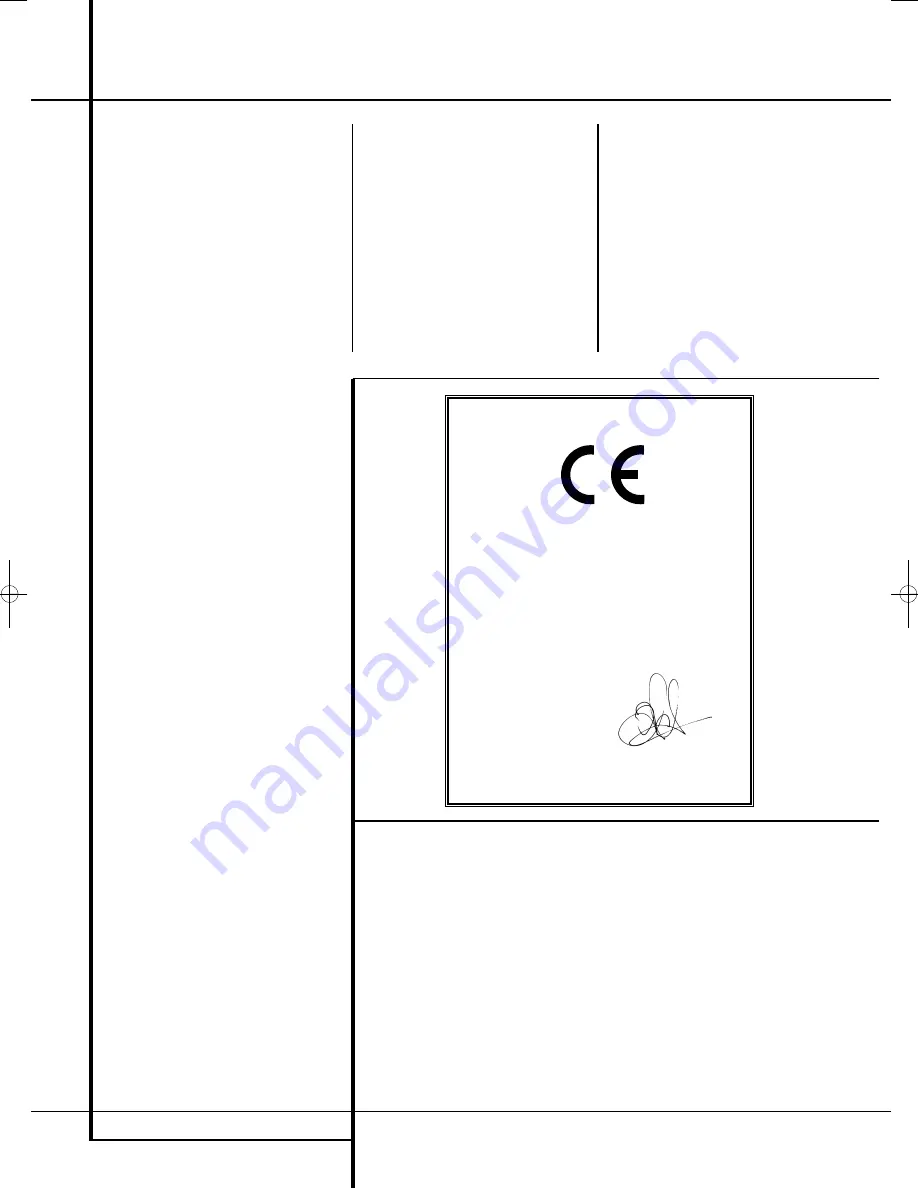
2
TABLE OF CONTENTS
Page
3
Introduction
4
Safety Information
4
Unpacking
5
Terminology
6
Features
7
Front Panel Controls
8
Front Panel Display
9
Rear Panel Connections
11
Remote Control
13
Basic Information
13
About This Manual
13
Regional Coding
System Connection
14
Installation and Connections
14
Audio Connections
14
Video Connections
15
Optional Audio Connections
15
Speaker Placement
16
Connecting AC Power
16
First Turn On
Playback Basics
16
Basic Playback
16
Disc Playback Features
16
Skipping tracks or titles/chapters
16
Fast Motion Playback/Fast Search
16
Freeze Frame and Frame Advance
(with DVD only)
17
Slow Motion Playback (with DVD only)
17
About DivX Movie Files
17
Surround Mode
System Setup
18
System Defaults
18
Setup Menu
18
System Settings
18
Display Language
18
Preferred Subtitle Language
18
Panel Time-Out
18
Status Bar Time-Out
18
Parental Control
18
Disc Recognition
19
PBC Support
19
Screen Saver
19
Show Angle Icon
19
Audio Settings
19
Preferred Audio Language
19
Dynamic Range
19
Delay Unit
19
Tone Control
19
Bass Level
19
Treble Level
19
DVD Sound Mode
19
Audio Adjustment
19
Automated Speaker Setup Using EzSet/EQ
21
Manual Setup
21
Delay
21
Output Level Adjustment
21
Video Settings
21
Aspect Ratio
21
TV Standard
21
Scan Type
21
Video Output
21
Scart Output
21
Video Mode
21
Video Resolution
21
Video Adjustment
Test Screen
23
Test Screen
23
TV Picture Adjustment with Test Screen
Player/Radio Menu
24
Using the Status Bar Menu
24
Player Menu
Table of Contents
Typographical Conventions
In order to help you use this manual with the remote control, front-panel controls and rear-panel
connections, certain conventions have been used.
EXAMPLE
– (bold type) indicates a specific remote control or front-panel button, or rear-panel
connection jack
EXAMPLE
– (OCR type) indicates a message that is visible on the front-panel information display
– (number in a square) indicates a specific front-panel control
0
– (number in a circle) indicates a rear-panel connection
0
– (number in an oval) indicates a button or indicator on the remote
A
– (letter in a square) indicates an indicator on the front panel display
24
Information Displays
24
Programmed Play
24
Radio Menu
25
Rearranging the station list
25
Selecting presets
25
Removing presets
25
Auto Preset function
25
RDS Station ID
25
Surround Mode for Tuner
TV Menu, AUX Menu, Digital In Menu
26
TV Menu
26
AUX Menu
26
Digital Menu
27
Surround Mode Chart
USB Menu
27
USB Menu
Remote Control
29
Learning Codes from a Remote
29
Erasing Learned Codes
29
Macro Programming
DVD Language Codes
31
Language Codes
Troubleshooting
32
Troubleshooting
Glossary
34
Glossary
Specifications
35
Specifications
Declaration of Conformity
We, Harman Consumer Group, Inc.
2, route de Tours
72500 Château-du-Loir,
FRANCE
declare in own responsibility, that the product described
in this owner’s manual is in compliance with technical
standards:
EN 55013:2001 + A1:2003
EN 55020:2002 + A1:2003
EN 61000-3-2:2000
EN 61000-3-3:1995 + A1:2001
EN 60065:2002
Jurjen Amsterdam
Harman Consumer Group, Inc.
12/08
The appearance of the text or cursor for your receiver’s on-screen menus may vary slightly from the
illustrations in this manual. Whether the text appears in all uppercase or upper- and lowercase
characters, performance and operation remain the same.
0096CSK - HK HS 350 OM ENG.qxp:34252_HS350_Eng 20/01/09 10:38 Side 2

















