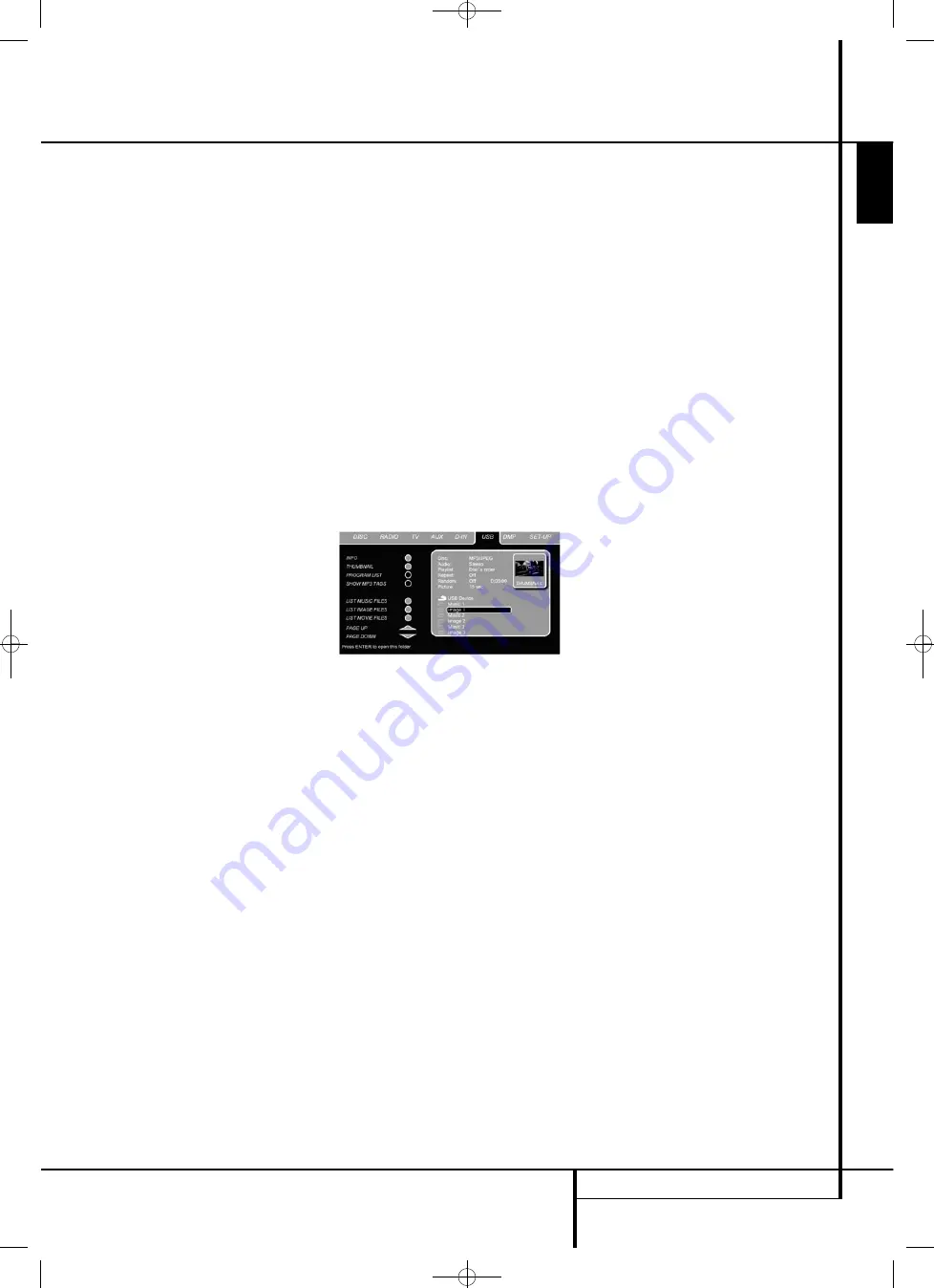
USB MENU
27
ENGLISH
USB Menu
USB MENU
The HS systems are among the first to allow
direct playback of compatible files from portable
USB devices. Two USB On-The-Go inputs are
available, one on the right side of the product
and one on the rear panel.
Connect your USB thumb drive or portable hard
disk, to either of the side or rear panel
USB
Inputs
3
G
. If you have more than two devices
that you would like to connect at the same time,
you can use a standard USB-hub with an external
power supply, to which you can connect up to
16 portable USB devices.
1. Press the USB
0
button on the remote
control to turn the DVD Receiver on. Also
make sure that your video monitor connected
to the HS 1000 is switched on.
2. The TV monitor will show the below screen,
allowing you to select which of the file types
available on the device you would like to dis-
play and play. Showing different file types at
the same time like MP3 and JPEG is possible.
Figure 17
3. Move the cursor to the buttons on the lower
left side of the screen, and press ENTER to
select or deselect the requested file types.
In case several USB devices are connected, all
will be shown in the same USB Menu.
To differentiate the drives, they will be shown as
1 and 2. USB drives can have more than one
partition. If that is the case, the different
partitions will be shown as 1a, 1b, 1c etc.
The USB Menu contains the following settings or
indications. Follow the explanations in the Upper
Menu Line on the bottom of your screen to
change the settings.
Disc:
Shows the type of the disc.
Audio:
Shows the audio track that is currently
playing. Options are shown on both menu lines
on the bottom of the screen.
Playlist:
Sets the order in which the current disc
is played back.
Repeat:
Sets the repeat mode.
(Repeat 1, Repeat Folder).
Random:
Activates Random Playback when
possible.
Picture:
Selects the interval between the current
picture on the screen and the next one.
In the USB Menu, the chapter, track or picture
currently playing will be marked with an arrow
symbol in front of the Track (MP3, WMA) or
Picture (JPEG). Tracks and pictures can be
selected from this list at any time by moving the
cursor to the desired track or file and pressing
ENTER
6
to confirm.
The top part of this screen can be de-activated to
show the complete Track list on the screen. To
de-activate, move the cursor to the upper INFO
(or i INFO) Submenu on the left side of the
screen. Press
ENTER
6
until the icon is
highlighted in light blue and the full Track list is
visible on the screen. In the same way the Disc
list can be removed from the screen by
deactivating the PROGRAM Submenu.
When the HS 1000 is in play mode, pressing the
PLAY button on the remote control will highlight
the track being played.
If you have a USB device that contains both
music files (MP3, WMA) and JPEG images, you
can choose to run these simultaneously, mixing
the MP3 or WMA audio with your own images.
The time interval can be chosen in the Picture
Setting.
With such devices, you can also either listen to
the MP3 or WMA audio or watch the JPEG video
files only. In order to do so, click in stop mode on
the MUSIC, PICTURE or MOVIE icons on the left
part of the screen to select or deselect the
desired format.
NOTE:
The HS 1000 will not play back any of the
formats SVCD/VCD, MPEG1 (Video), MPEG2
(Video) and audio CD tracks (CDDA) stored on an
external USB hard drive.
• You will need a FAT32 pre-formatted external
hard disk drive with USB connector. If your disk
is formatted with another file system (like
NTFS) you will need to re-format it. Please
contact your hard disk supplier for more
information.
• We recommend creating folders and sort the
files by file type (movies, pictures or music).
This will allow you to quickly find the file you’re
looking for.
Surround Mode Chart
Dolby Digital:
Available only with digital input
sources encoded with Dolby Digital data. It
provides up to five separate main audio channels
and a special dedicated Low Frequency Effects
channel.
DTS:
Available only with digital input sources
encoded with DTS data. Available on special
DVD, LD and audio-only discs, DTS provides up to
five separate main audio channels and a special
dedicated low frequency channel.
Dolby Pro Logic II:
Dolby Pro Logic II is the
latest version of Dolby Laboratory's benchmark
surround technology that creates or decodes full
range, discrete left, center, right, right surround
and left surround channels from matrix surround
encoded programs and conventional stereo
sources. The Dolby Pro Logic II Movie mode is
optimized for movie soundtracks that are
recorded with matrix surround, by creating true
rear left, center and right signals. The ProLogic II
Music mode should be used with musical
selections, that are recorded with matrix
surround or with normal stereo mode, creating
discrete rear left and right signals. The Dolby Pro
Logic Game mode ensures that special effects
are routed to the surround channels, while deliv-
ering their full impact using the subwoofer, thus
fully immersing the game player in the universe
of the video game.
Logic 7:
Exclusive to Harman Kardon products,
Logic 7 is an advanced mode that extracts the
maximum surround information from either
surround-encoded programs or conventional
stereo material.
The Logic 7 Movie mode should be used with any
source that contains Dolby Surround or similar
matrix encoding. Logic 7 Movie delivers
increased center-channel intelligibility, and more
accurate placement of sounds with fades and
pans that are much smoother and more realistic
than with former decoding techniques.
The Logic 7 Music mode should be used with
analog or PCM stereo sources. Logic 7 Music
enhances the listening experience by presenting
a wider front soundstage and greater rear
ambience. Both Logic 7 modes also direct low-
frequency information to the subwoofer (if
installed and configured) to deliver maximum
bass impact.
0122CSK - HK HS 1000 OM ENG v1.qxp:34252_HS350_Eng 03/03/09 9:15 Side 27
























