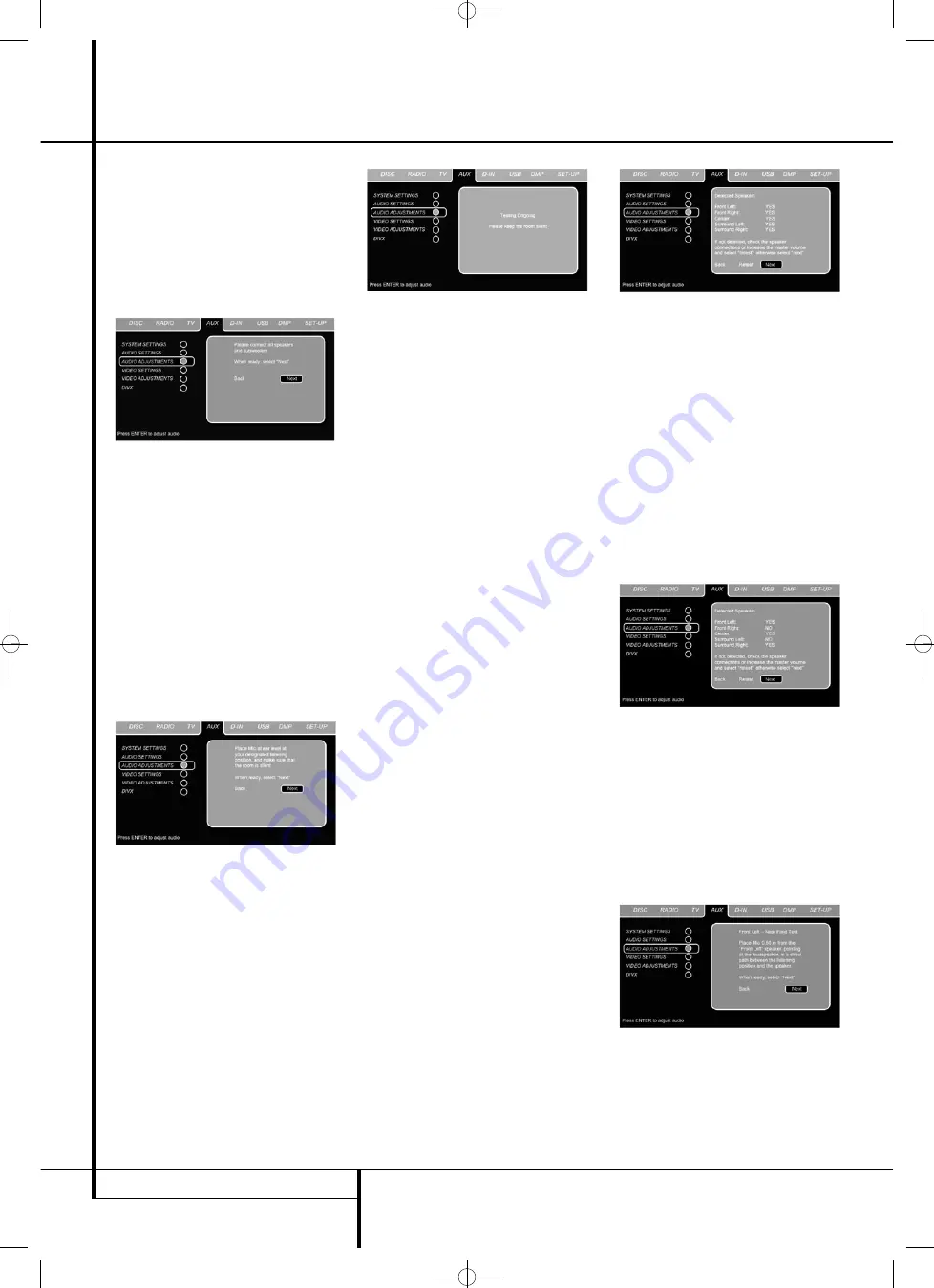
20
SYSTEM SETUP
System Setup
the AUX input is highlighted in dark blue. Press
the
Enter Button
6
to confirm. Next proceed
to the SET-UP menu, and move the cursor to the
Audio Adjustments line. Press the
Enter Button
6
to confirm. Next, press the
M
/
N
Navigation
Buttons
9
to move the on-screen cursor to
the
EZSET/EQ SETUP
menu line. Press
the
Enter Button
6
to move to the next
screen.
Figure 6a
Step 5:
The first two screens of the EzSet/EQ
system will now appear to remind you to connect
all the loudspeakers and to plug in the micro-
phone. If you have not already done so, connect
all loudspeakers and plug the microphone into
the
Headphone Jack
4
as described in steps
2 and 3. When you are ready to proceed, make
certain that the cursor is pointing to
NEXT
and
press the
Enter Button
6
. If you do not wish
to continue with the EzSet/EQ process, press the
‹
/
›
Navigation Buttons
9
to highlight
BACK
and then press the
ENTER Button
6
to return to the
MASTER MENU
. Note that if
you attempt to move to the next menu without
plugging in the microphone, a reminder message
will flash at the bottom of the screen.
Figure 6b
IMPORTANT NOTE:
Anyone with hearing that is
sensitive to loud noises should leave the room at
this point, or use ear protection sufficient to
reduce the noise level. Inexpensive foam-style ear
plugs, available at most drug stores, may be used
to reduce the sound level to a tolerable level. If
you are uncomfortable with, or cannot tolerate,
loud sounds and do not use some sort of ear
protection, we strongly recommend that you
leave the room and ask someone else to run the
EzSet/EQ process, or that you do not use
EzSet/EQ and enter the configuration settings
manually, as described on page 21.
Figure 6c
Step 6.
At this point you will begin to hear a series
of test tones circulate among all the speakers in
your system. While this is happening, the HS 1000
is reading the signal to determine which speaker
positions are active, what type of speaker is present
at each active position, what the distance is from
the listening position to each speaker, and to begin
to build a profile of the impact of the room’s
acoustics on the quality of audio reproduction.
When the test is completed you will hear the tones
stop, and the system will pause for as long as a
minute while the processor makes its calculations.
Do not be alarmed if the “WARNING” message
remains on the screen after tones stop until a
results message is displayed as shown in Step 6 or
7, below.
NOTE:
While these tests detect whether a speaker
is connected to a particular output, they cannot
determine whether the speaker is in the correct
position. (For example, it can tell whether a speaker
is connected to the Surround Right output, but it
cannot tell whether the speaker is on the right or
left side of your listening room.) For that reason, we
strongly recommend that you try to listen as the
tone circulates, around you, starting at the left front,
right front, center, and finishing at the left surround
and right surround. If a tone is heard from a speak-
er position that does not match this order, make a
note of the incorrect speaker connections. When the
test process stops you will see a message indicating
the Far Field measurements are complete, but since
there is a connection error press the
¤
Navigation Button
9
so that the on-screen
cursor in Fig. 7 is pointing to
BACK
and press the
ENTER Button
6
. At this point, exit all menus
and turn the receiver off. Check all speaker wire
connections and then rerun EzSet/EQ.
Step 7.
When the Far Field tests are complete a
message screen will appear to confirm if the proce-
dure was successful or not. In most cases there will
not be any problems and you will see the message
shown in Figure 6d on your screen. If the speaker
positions shown match the actual speaker layout in
your system select
NEXT
and, press the
ENTER
Button
6
to complete EzSet/EQ by performing
the Near Field Measurements from the front left,
center, front right and surround left and right speak-
ers. By taking this separate set of measurements,
the HS 1000 is able to complete its view of the
room’s sonic signature and apply equalization as
needed to correct spikes and dips in the system’s
response. Continue these instructions with
Step 8.
Figure 6d
Step 7a.
If the measurements are not successful
due to a missing or malfunctioning speaker, the
message will appear as shown in Figure 6e.
EzSet/EQ is programmed to look for speaker pairs
at the front left/front right, surround
left/surround right and surround back
left/surround back right positions. If the test
results indicate that one, but not both of the
speakers in any of these pairs is present, the
menu will show
NO
next to the speaker position
where the tests did not report back that a speak-
er is present. Should this message appear, make
note of the suspect speaker location, exit all
menus and turn the receiver off. Check all speak-
er wire connections and then rerun EzSet/EQ
until all speakers are detected successfully.
Figure 6e
Step 8.
When the Far Field measurements are
completed, the system will ask you to take Near
Field measurements, one at each five speaker
position. These measurements enable EzSet/EQ
to produce the most accurate settings for both
high and low frequency equalization. The Near
Field measurements are similar to the Far Field
tests, except that the system will “listen” to only
one speaker at a time, rather than sending the
test signals to all speakers in rotation.
Figure 6f
Step 9.
During the Near Field testing, (Figure
6f), you will see an instruction to place the
microphone in a different position than the one
used for the initial Far Field measurements. This
time, place the microphone close to the speaker
to be measured, at a distance of about 1 meter.
In addition, the top of the microphone should be
0122CSK - HK HS 1000 OM ENG v1.qxp:34252_HS350_Eng 03/03/09 9:15 Side 20
















































