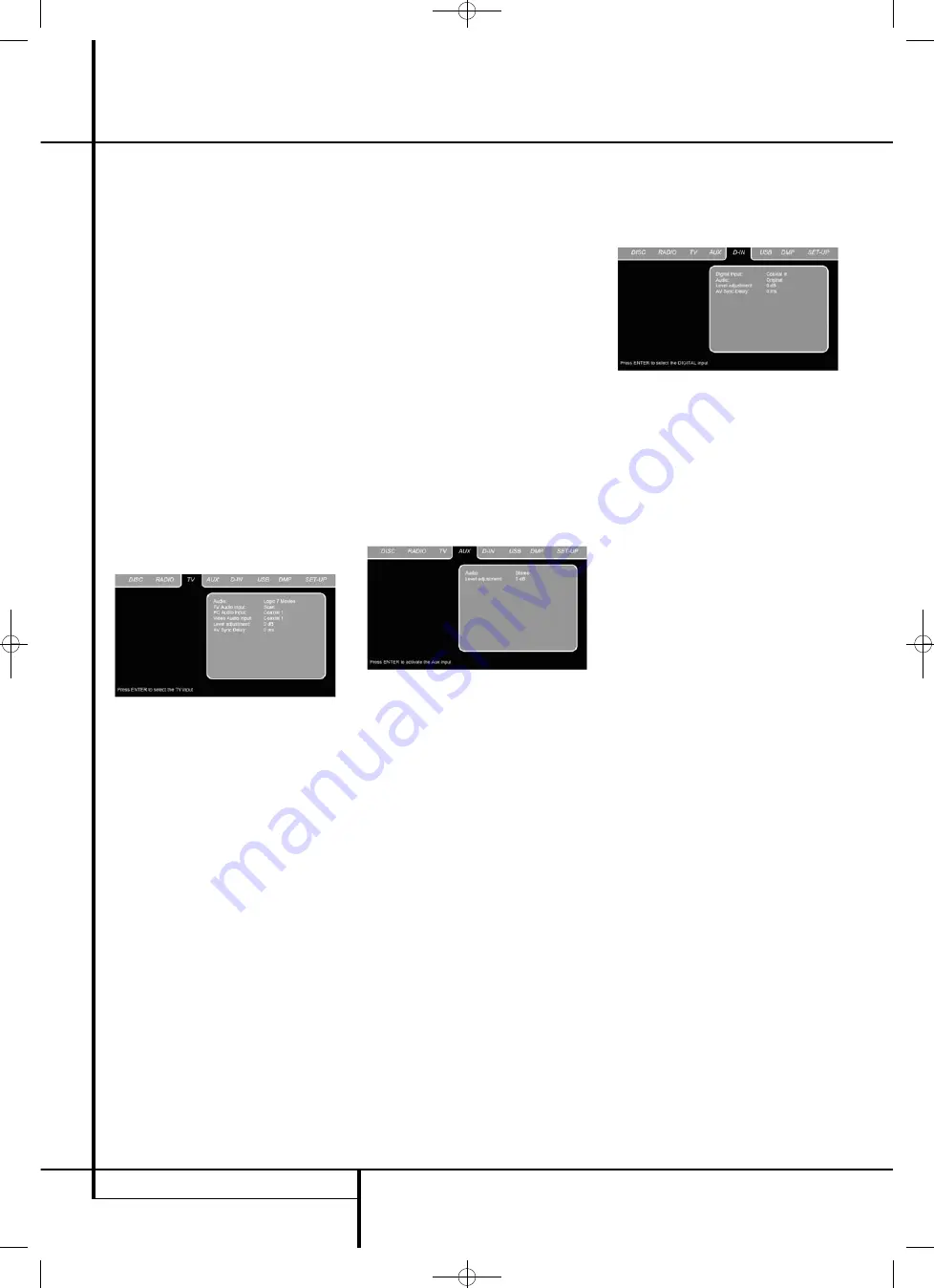
26
TV MENU, AUX MENU, DIGITAL IN MENU
TV Menu, AUX Menu, Digital in Menu
TV MENU
As a Scart audio/video cable contains both audio
and video inputs and outputs in one cable, the
Scart connector between the DVD Receiver and
the TV can also be used to lead the audio output
signals of your TV to the DVD Receiver. In this
way your TV programs can be listened to over
your HS sound system.
NOTE:
Please make sure that the Scart cable
used has all pins connec ted. If not it could be
that, only the video signal from the DVD Receiver
will be lead to the TV.
1. Press the TV button
0
on the remote control
to turn the DVD Receiver on and select TV as
the source. Also make sure that your video
monitor connected to the HS 1000 is switched
on.
2. The TV monitor will show the TV Menu, as
shown below. You can also select the TV Menu
with the ARROW keys
9
on the remote
control. Once the TV tab is highlighted, press
ENTER
6
to access it.
If the HS controller is already in standby, you can
also switch the unit on by pressing the TV button
on the remote control.
Figure 14
The TV Menu contains the following settings.
Follow the expla nations in the Upper Menu Line
on the bottom of your screen to change the
settings.
Audio:
Selects the Surround Mode you would
like to use when listening to your TV or other
video device connected to the Scart input.
TV Audio Input:
With television sets having
more and more audio outputs, this setting allows
you to select the way the audio signal is routed
from the TV to the HS 1000.
PC Audio Input:
In case the video signal of a
PC is connected directly to a TV screen, the audio
signal needs to be routed to the HS 1000, to get
the sound match the picture. This setting allows
you to select the audio input to which the audio
from the PC is connected.
Video Audio Input:
In case the video signal of
for instance a set top box is connected directly to
a TV screen, the audio signal might need to be
routed to the HS 1000, to get the sound match
the picture. This setting allows you to select the
audio input to which the audio from the set top
box is connected.
Note:
In case the audio from a PC or set top box
are routed through the TV to the HS 1000, all
three settings for TV Audio Input, PC Audio Input
and Video Audio Input need to be identical.
Level adjustment:
This setting gives you the
possibility to increase or decrease the input level
of the TV, so that its sound will have the same
level as the radio, the DVD player or the other
audio inputs.
AUX MENU
In addition to the built-in DVD-Audio/Video and
CD player, the built-in radio and Scart audio
input, you can connect one more analog audio
source to the HS 1000. The analog source can be
connected to the AUDIO IN input
6
connectors
on the rear panel.
1. Press the AUX button
0
on the remote con-
trol to turn the DVD Receiver on and select
Aux as the source. Also make sure that your
video monitor connected to the HS 1000 is
switched on.
2. The TV monitor will show the AUX Menu, as
shown below. You can also select the AUX
Menu with the ARROW keys
9
on the
remote control. Once the AUX tab is
highlighted, press
ENTER
6
to access it.
Figure 15
The AUX Menu contains the following settings.
Follow the explanations in the Upper Menu Line
on the bottom of your screen to change the
settings.
Audio:
Selects the Surround Mode you would
like to use when listening to your additional ana-
log audio source.
Level adjustment:
This setting gives you the
possibility to increase or decrease the input level
of the analog input, so that its sound will have
the same level as the radio, the DVD player or
the other audio inputs.
DIGITAL IN MENU
In addition to all analog audio and video sources,
the HS 1000 also gives you the opportunity to
connect two digital audio sources, for instance a
digital set-top box or satellite receiver. Connect
these sources to either the coaxial or optical
digital input connectors on the rear panel.
1. Press the D.IN button
0
on the remote
control to turn the DVD Receiver on and select
Digital In as the source. Also make sure that
your video monitor connected to the HS 1000
is switched on.
2. The TV monitor will show the D. IN Menu, as
shown below. You can also select the D. IN
Menu with the ARROW keys
9
on the
remote control. Once the D. IN tab is
highlighted, press
ENTER
6
to access it.
Figure 16
The DIGITAL IN Menu contains the following
settings. Follow the expla nations in the Upper
Menu Line on the bottom of your screen to
change the settings.
Digital Input:
Selects either the digital source
connected to the coaxial or to the optical digital
input as source to listen to.
Audio:
Selects the Surround Mode you would
like to use when listening to one of the digital
audio sources.
Level adjustment:
This setting gives you the
possibility to increase or decrease the input level
of the digital input, so that its sound will have
the same level as the radio, the DVD player or
the other audio inputs.
AV Sync Delay:
If you have a digital video
source or a digital video display that causes lack
of lip sync you may use the A/V Sync adjust fea-
ture to delay the audio signal as it is sent to all
channels (as opposed to the individual settings)
so that the picture and sound are brought back
together. Adjustments can be made in steps of
5ms, from 0ms up to 50ms.
0122CSK - HK HS 1000 OM ENG v1.qxp:34252_HS350_Eng 03/03/09 9:15 Side 26

























