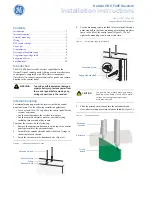35
OPERATION
If you wish to return the tone controls to 0, or “flat” response, press the
⁄
/
¤
Buttons, until the TONE OUT message appears, which preserves
any changes you have made to the bass or treble settings for later use.
To reactivate your changes, the tone control must again be set to TONE IN.
The display will return to normal a few seconds after your last command.
Figure 54 – Tone Button
You may also adjust the tone controls using the full-OSD menu system.
Press the OSD Button on the remote to view the Master Menu. The
cursor will be pointing to the INPUT SETUP line; press the OK Button to
display that menu and view the current tone settings. If you wish to make
any changes to the TONE, BASS or TREBLE settings, use the
⁄
/
¤
Buttons to move the cursor to the line you wish to change. Once you
have changed the setting using the
‹
/
›
Buttons, simply move the
cursor to a different line; it isn’t necessary to press the OK Button to
enter the new setting. When you have finished, either wait until the display
times-out and disappears, press the OSD Button to clear the display, or
move the cursor to the BACK TO MASTER MENU line if you wish to
make other changes using the menu system.
NOTE:
The AVR 154 does not have a conventional balance
control. The speaker output level calibration process compen-
sates for any characteristics of your room or speakers, and we
recommend that you leave the settings as they are after you
have completed Initial Setup. However, you may manually adjust
the levels of the left and right channels – decreasing one and
increasing the other by the same amount – using the Channel
Adjust submenu, as described on page 32. This achieves the
same effect as a balance control.
Headphones
Plug the 1/4" plug on a pair of headphones into the headphone jack
on the front of the receiver for private listening. See Figure 55. The
first time you use the headphones, the DOLBY H:BP message will be
displayed, indicating that Dolby Headphone surround processing is in
the bypass mode, which delivers a conventional 2-channel signal to
the headphones.
Figure 55 – Headphone Jack
Press the Surround Select Button on the front panel, or the Dolby
Button on the remote, to switch to Dolby Headphone virtual surround
processing, indicated by the DOLBY H:DH message. Dolby Headphone
delivers an enhanced sound field that emulates a 5.1-channel speaker
system. No other surround modes are available for the headphones.
Source Selection
Press the front-panel Source Select Button to scroll through the sources.
Each side of the button scrolls through the list in the opposite order. For
direct access to the tuner, press the Tuner Band Button, which switches
to the last-used band and frequency. See Figure 56. For direct access to
any source, press its Input Selector on the remote (see Figure 37).
Figure 56 – Source Select and Tuner Band Buttons
The AVR 154 will switch to the audio and video inputs and surround
mode assigned to the source. If you set the BASS MGR setting in the
Speaker X-Over menu to INDEPENDENT, the AVR 154 will change the
speaker size configuration to the one programmed for the source.
The source name appears in the upper line of the front-panel display.
If you retitled the source, the new title will appear by itself. Otherwise, the
audio input assigned to the source (analog or one of the digital audio
inputs) will also be displayed. The surround mode is displayed on the
lower line. The same information appears on screen in the semi-OSD,
unless you have set the semi-OSD to OFF in the System Setup menu,
as described in the Advanced Functions section.
Audio Input Selection
The AVR 154 is programmed at the factory to use the default audio
inputs for each source, as indicated in Table A2 in the Appendix. To
assign a digital audio input to a source (if you have not done so using
the Input Setup menu during Initial Setup), press the Digital Button on
the remote. The current audio input selection will flash in the display.
Press the
⁄
/
¤
Buttons to scroll through the audio inputs. When the
desired input appears, press the OK Button to select it. See Figure 57.
Figure 57 – Digital Input Selection
If the Auto Poll feature is ON in the Input Setup menu, and if a digital
audio input has been assigned to the source, the AVR 154 will first
check the digital audio input for a signal. If a signal is present, the
AVR 154 will select the digital audio input. If no signal is present, the
AVR 154 will switch to the analog audio inputs for the source.
Video Input Selection
When a source is selected, the AVR 154 switches to a video input
as follows:
Содержание Harman/kardon AVR 154
Страница 1: ...AVR 154 AUDIO VIDEO RECEIVER OWNER S MANUAL...
Страница 4: ...4 STAPLE INVOICE HERE...
Страница 59: ...59 NOTES...