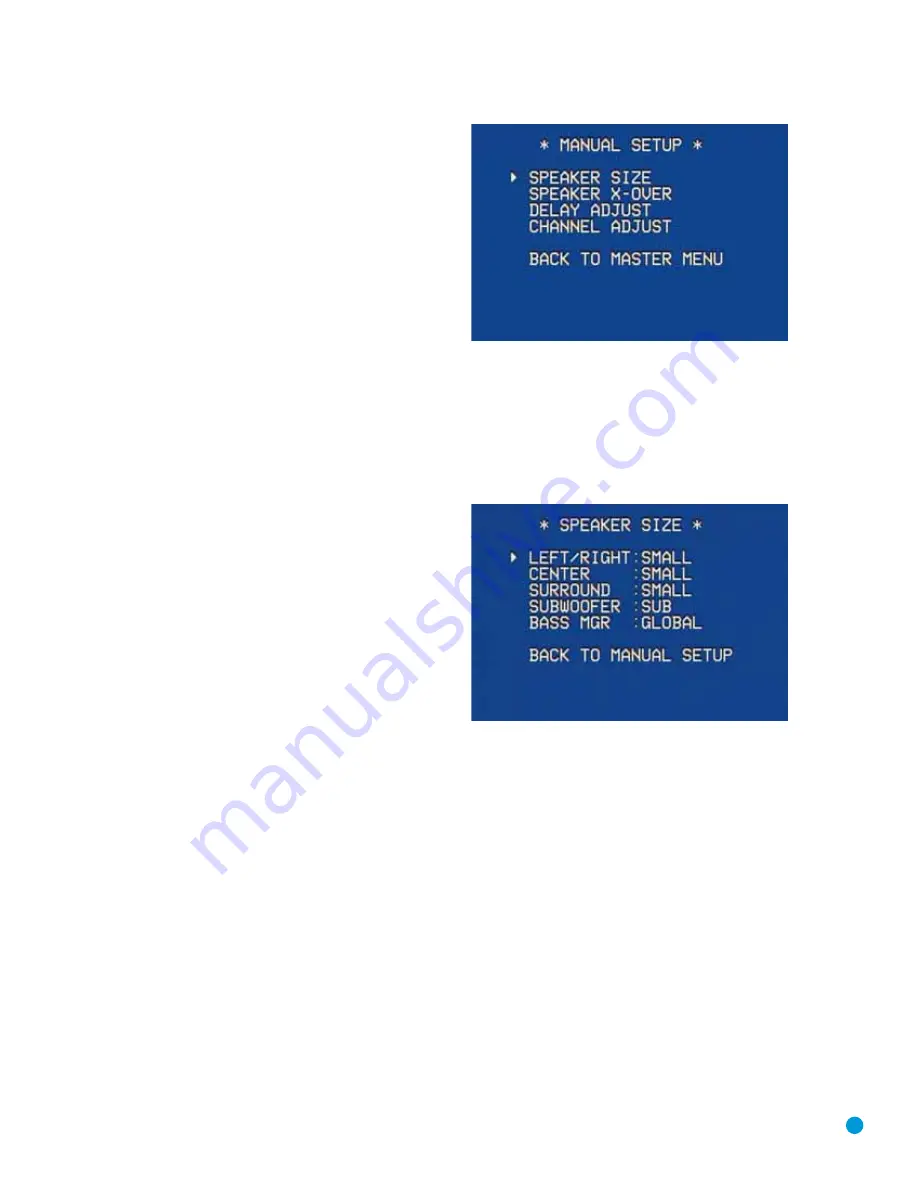
With proper bass management, the AVR 154 divides the source
signal at a crossover point. All information above the crossover point is
played through the satellite speaker (front left/right, center or surround
left/right), and all information below the crossover point is played
through the subwoofer. This enables each loudspeaker in your system
to perform at its best, delivering an enjoyable sound experience.
Find the speaker’s frequency response, which is usually given as a range,
e.g., 100Hz – 20kHz (±3dB). This specification tells you whether the
speaker is able to play sounds that are very high- or low-pitched, repre-
sented by the high and low frequencies. We are concerned with the
lowest frequency that each of your main speakers is capable of playing,
which is 100Hz in this example. Use the Table A6 worksheet in the
Appendix to note this number as the crossover for that speaker (not the
same as the crossover frequency listed in the speaker’s specifications).
The subwoofer’s frequency response includes only the lowest frequencies,
since the subwoofer is only designed to play bass materials. A typical
frequency response for a subwoofer is 25Hz – 150Hz. In this case, the
higher number is most important and should be noted in the worksheet.
Step Two – Measure Speaker Distances
Ideally, all of your speakers were placed in a circle, each at the same
distance from the listening position. However, your room may not be
ideal, and you may have had to place some speakers a little further
away than others. This could affect the overall sound of the receiver,
as sounds that are supposed to arrive simultaneously from different
speakers blur, due to different arrival times.
The AVR 154 has a delay adjustment that enables the receiver to
compensate for real-world speaker placements.
Before making adjustments, measure the distance from each speaker
to the listening position, and note it in the Table A4 worksheet in the
Appendix. Even if all speakers are the same distance from the listening
position, enter the speaker distances into the Delay Adjust menu, as
described in Step Three.
Step Three – Manual Setup Menu
Now you are ready to program these adjustments into the receiver. Sit
in the usual listening position and make the room as quiet as possible.
With the receiver and video display turned on, press the OSD Button on
the remote (see Figure 40). Use the
¤
Button on the remote to move
the cursor to the MANUAL SETUP line, and press the OK Button to
display the Manual Setup menu. See Figure 42.
Figure 42 – Manual Setup Menu Screen
The Manual Setup menu is the gateway to four submenus: Speaker
Size, Speaker X-Over, Delay Adjust and Channel Adjust.
Speaker Size Menu
Press the OK Button to display the Speaker Size submenu.
See Figure 43.
Figure 43 – Speaker Size Menu Screen
The Speaker Size menu lists each of the speaker groups. You will be
programming the correct setting for each group, indicating how many
speakers are in your system and what their capabilities are, based on
the information you obtained in Step One – Determine Speaker Size.
Each of the main speaker groups can be set to one of three settings:
LARGE, SMALL or NONE. These settings don’t refer to the physical size
of the speaker, but rather to the size of its frequency range.
If the lower number of the frequency response for your speakers is
less than 100Hz, choose the LARGE setting. If this number is 100Hz
or greater, choose the SMALL setting. If you don’t have a speaker
connected to that position, choose NONE. Record the speaker size
settings in Table A6 in the Appendix.
The system requires you to use both speakers in a pair, i.e., the front
left and right speakers and the surround speakers. However, you can
connect just the front speakers, or both front and surround speakers
without a center, or the front left/right and center speakers without any
surrounds.
29
INITIAL SETUP
Содержание Harman/kardon AVR 154
Страница 1: ...AVR 154 AUDIO VIDEO RECEIVER OWNER S MANUAL...
Страница 4: ...4 STAPLE INVOICE HERE...
Страница 59: ...59 NOTES...
















































