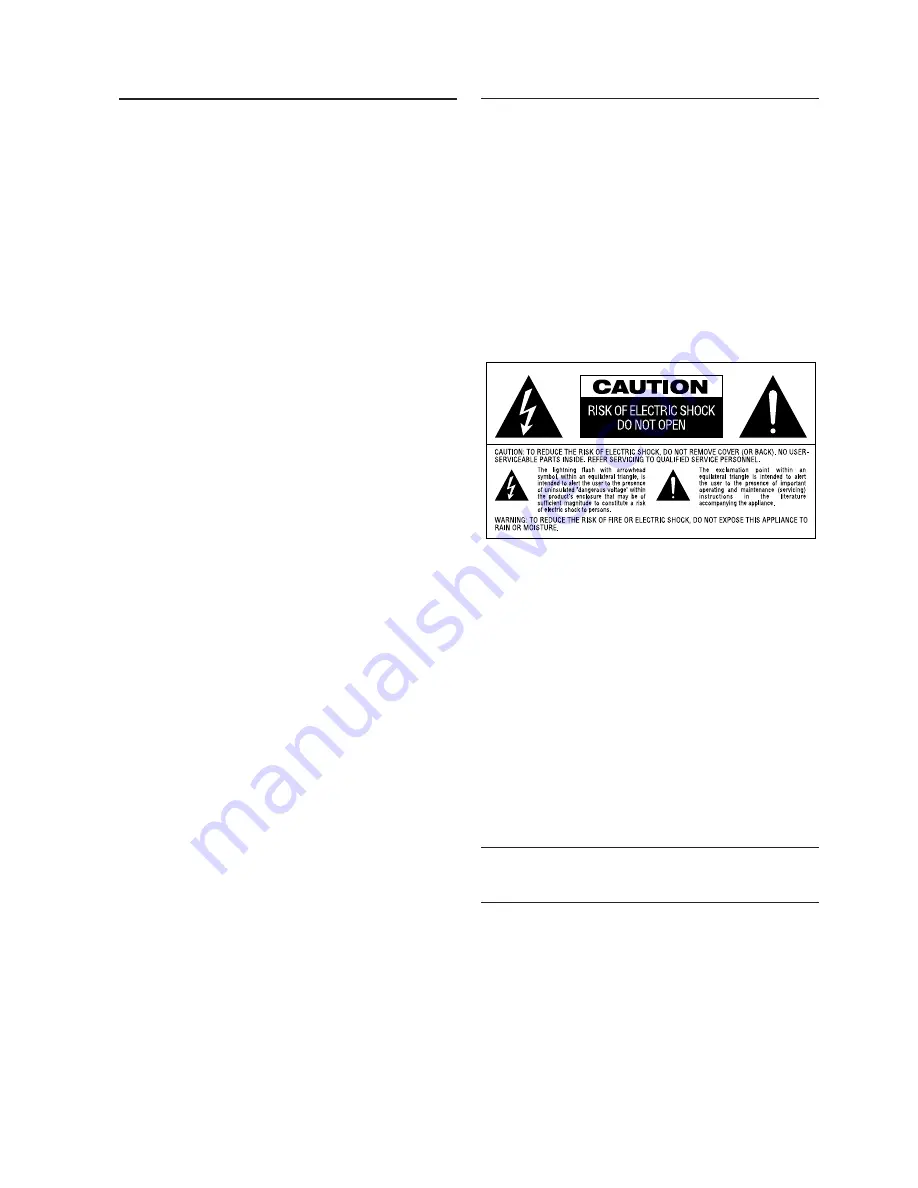
2
Safety information
Note:
This unit can be used only where the power supply is AC 220-
240V, 50Hz. It cannot be used elsewhere.
CAUTION:
DVD/CD PLAYER IS A CLASS I LASER PRODUCT. HOWEVER, THIS DVD/CD
PLAYER USES A INVISIBLE LASER BEAM WHICH COULD CAUSE HAZ-
ARDOUS RADIATION EXPOSURE IF AIMED AT THE EYE. BE SURE TO
OPERATE THE DVD/CD PLAYER CORRECTLY AS INSTRUCTED.
WHEN THIS DVD/CD PLAYER IS PLUGGED IN TO THE WALL OUTLET, DO
NOT PLACE YOUR EYES CLOSE TO THE OPENING OF THE DISC TRAY AND
OTHER OPENINGS TO LOOK INSIDE THIS PLAYER
Dear Customers
May we take this opportunity to thank you for purchasing this DVD/CD
player.
We strongly recommend that you carefully study the Operating
Instructions before attempting to operate the unit and that you note the
listed precautions.
The model number and serial number of this product can be found on
either the back or the bottom of the unit. Please note them in the space
provided below and retain this booklet as a permanent record of your
purchase to aid identification in the event of theft.
MODEL NUMBER
SERIAL NUMBER
Table of Contents
Page
2
Safety Information
3
Features and Accessories
4
Front Panel
5
Remote Control
7
Front Panel Information Display
8
Rear Panel
9
Setup and Connections
9
to a Stereo TV and Stereo Amplifier/Receiver
10
to a Dolby Digital/DTS Amplifier/Receiver
11
to a TV monitor with SCART Connectors
12
Preparing Remote Control
13
Optional Audio Connections
13
Notes on PCM, Dolby Digital and DTS sound formats
14
Playing DVD Disc
14
Basic Play
14
Playback Features
15
Using the On-Screen Banner Display
15
Selecting a Title/Chapter
16
Changing Audio Language/Audio Track
16
Changing Subtitle Language
17
Changing Camera Angle
17
Using Bookmarks
18
Repeat
18
Random Play
19
Program Play
20
Set Up Menu
20
Audio Language
21
Subtitle Language
21
Menu Laguage
22
Rating
23
Password
26
TV Aspect Ratio
26
Dynamic Range
27
Digital Audio Out
28
Playing CDs
28
Compatibility of Discs
28
Load and Play an Audio CD
28
Audio CD Playback Features
28
Using the On Screen Banner Display
29
Selecting a Track
29
Intro Scan
29
Using Bookmarks
29
Selecting the Time Display
30
Repeat
30
Random Play
31
Program Play
32
Language Codes
33
Specifications



































