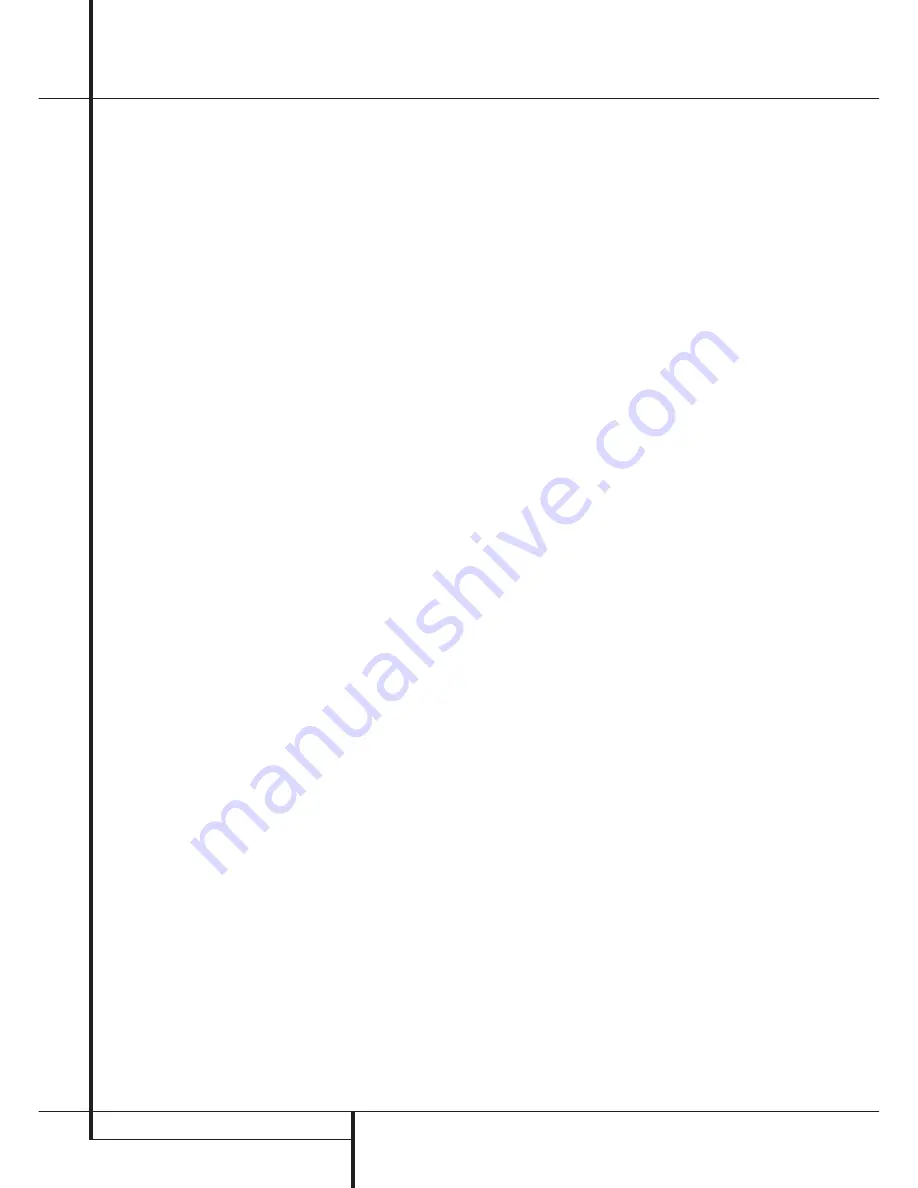
36
OPERATION
Operation
Selecting a Digital Source
To utilize either digital mode you must have
properly connected a digital source to the
DPR. Connect the digital outputs from DVD play-
ers, HDTV receivers, satellite systems or CD play-
ers to the
Optical
or
Coaxial
inputs on the rear
or front panel
)(
*Ó
. In order to
provide a backup signal and a source for analog
stereo recording, the analog outputs provided on
digital source equipment should also be
connected to their appropriate inputs on the
DPR rear panel (e.g., connect the analog stereo
audio output from a DVD to the
DVD Audio
inputs
!
on the rear panel when you connect
the source’s digital outputs).
To select a digital source such as DVD, first select
its input using the remote or front panel
Input
Selector
4
%
as outlined in this manual in
order to feed its video signal (if any) to the TV
monitor and to provide its analog audio signal for
recording. When the digital input associated with
the input selected (e.g. “DVD”) is not selected
automatically (due to the input settings made
earlier during the system configuration, see page
21), select the digital source by pressing the
Digital Input Selector
button
G
Û
and
then using the
⁄
/
¤
buttons
E
on the remote
or the
Selector
buttons
7$
on the front panel
to choose any of the
OPTICAL
or
COAXIAL
inputs, as they appear in the
Upper Display Line
˜
or on-screen display.
When the digital source is playing, the DPR will
automatically detect whether it is a multichannel
Dolby Digital or DTS source or a HDCD, MP3 or
conventional PCM signal, which is the standard
output from CD players.
When both a digital and an analog connection
are made between a source device and the DPR,
the digital input is the default. If the digital
stream is not present or is interrupted, the unit
will automatically switch over to the analog
inputs for the selected source.
Note that a digital input (e.g. coaxial) remains
associated with any analog input (e.g. DVD) as
soon as it is selected, thus the digital input need
not be re-selected each time the appropriate
input choice (e.g. DVD) is made.
Digital Bitstream Indicators
When a digital source is playing, the DPR senses
the type of bitstream data that is present. Using
this information, the correct surround mode will
automatically be selected. For example, DTS bit-
streams will cause the unit to switch to DTS
decoding, and Dolby Digital bitstreams will enable
Dolby Digital decoding. When the unit senses
PCM data, from CDs and LDs and some music
DVDs or certain tracks on normal DVDs, it will
allow the appropriate surround mode to be select-
ed manually. Since the range of available surround
modes depends on the type of digital data that is
present, the DPR uses a variety of indicators to let
you know what type of signal is present. This will
help you to understand the choice of modes and
the input channels recorded on the disc.
When a digital source is playing, the DPR will
display a variety of messages to indicate the type
of bitstream received. These messages will appear
shortly after an input or surround mode is
changed, and will remain in the
Main Infor-
mation Display
˜
for about five seconds
before the display returns to the normal surround
mode indication.
For Dolby Digital and DTS sources, a three digit
indication will appear, showing the number of
channels present in the data. An example of this
type of display is 3/2/.1.
The first number indicates how many discrete
front channel signals are present.
• A 3 tells you that separate front left, center and
front right signals are available. This will be dis-
played for Dolby Digital 5.1 and DTS 5.1 pro-
grams.
• A 2 tells you that separate front left and right
signals are available, but there is no discrete cen-
ter channel signal. This will be displayed for Dolby
Digital bit streams that have stereo program
material.
• A 1 tells you that there is only a mono channel
available in the Dolby Digital bitstream.
The middle number indicates how many discrete
surround channel signals are present.
• A "3" tells you that separate, discrete left sur-
round, center surround and right surround signals
are present. This is available only on discs with
DTS-ES digital audio.
• A 2 tells you that separate surround left and
right signals are available. This will be displayed
for Dolby Digital 5.1 and DTS 5.1 programs.
• A 1 tells you that there is only a single, sur-
round encoded surround channel. This will appear
for Dolby Digital bit streams that have matrix
encoding.
• A 0 indicates that there is no surround channel
information. This will be displayed for two-chan-
nel stereo programs.
The last number indicates if there is a discrete
Low Frequency Effects (LFE) channel. This is the
“.1” in the common abbreviation of “5.1” sound
and it is a special channel that contains only bass
frequencies.
• A .1 tells you that an LFE channel is present.
This will be displayed for Dolby Digital 5.1 and
DTS 5.1 programs, as available.
• A 0 indicates that there is no LFE channel infor-
mation available. However, even when there is no
dedicated LFE channel, low frequency sound will
be present at the subwoofer output when the
speaker configuration is set to show the presence
of subwoofer.
• The information in the right side of the display
will tell you if the digital audio data contains a
special flag signal that will automatically activate
the appropriate 6.1 or 7.1 mode. This will be
shown as EX-ON or EX-OFF for Dolby Digital bit-
streams and ES-ON or ES-OFF for DTS bitstreams.
When Dolby Digital 3/2/.1 or DTS 3/2/.1 signals
are being played, the DPR will automatically
switch to the proper surround mode, and no
other processing may be selected. When a Dolby
Digital signal with a 3/1/0 or 2/0/0 signal is
detected you may select any of the Dolby sur-
round modes.
It is always a good idea to check the readout for
the channel data to make certain that it matches
the audio logo information shown on the back of
a DVD package. In some cases you will see indi-
cation for “2/0/0” even when the disc contains a
full 5.1, or 3/2/.1 signal. When this happens,
check the audio output settings for your DVD
player or the audio menu selections for the spe-
cific disc being played to make certain that the
player is sending the correct signal to the DPR.
An
UNLOCK
message may appear in the
Lower Display Line
˜
. This is your indication
that the digital audio data stream has been inter-
rupted or is no longer present. When that occurs,
the unit’s digital signal processor has no signal to
lock onto, and is thus “unlocked.” You may see
this message when a DVD is first started until the
stream is playing and the processor determines
which mode to apply; or any time the data
stream is stopped or paused, such as when the
menus of some discs are displayed or when the
player is switching between the different sections
of a disc. You may also see the message when a
satellite receiver, cable set-top or HDTV tuner is in
use if the digital audio is temporarily interrupted
when channels are changed or when a cable box
switches from a channel with a digital data
stream to a channel with analog audio only. The
UNLOCK
message is normal, and does not
indicate any problem with your receiver. Rather, it
tells you that the incoming data has simply been
paused or is not present for a variety of possible
reasons.
















































