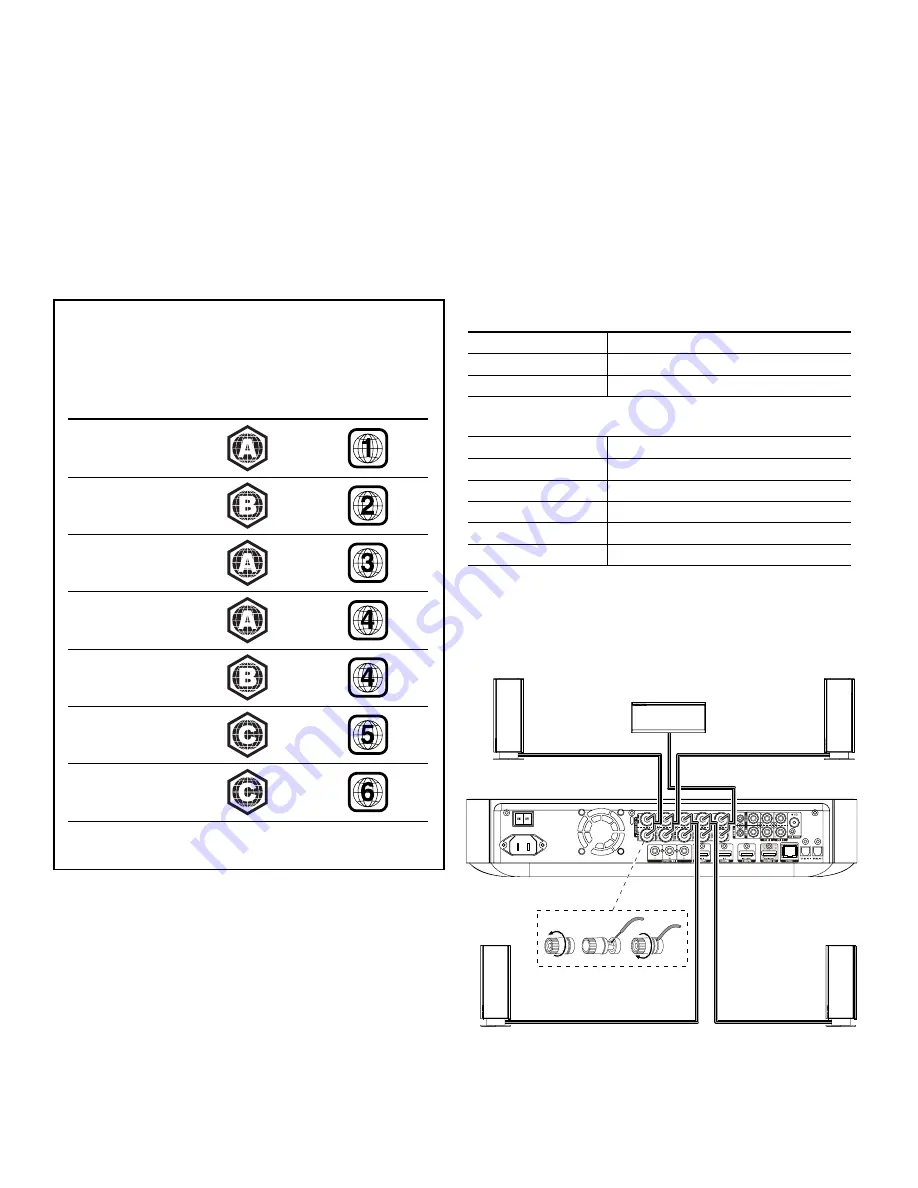
BDS
2
Introduction and Connections
Thank you for choosing a Harman Kardon
®
product!
This quick-start guide contains all the information you need to connect and set up your
new BDS Blu-ray Disc
™
receiver.
To conserve our natural resources, your BDS receiver does not include a printed
owner’s manual. An owner’s manual containing complete information about operating
all of your new Blu-ray Disc receiver’s features is available at our Web site. Go to www.
harmankardon.com and download the
BDS Blu-ray Disc Receiver Owner
’
s Manual
.
Your BDS receiver is designed to be compatible with region management
information that is encoded on most Blu-ray Disc and DVD recordings. Your
receiver will only play discs that contain region coding for the area where your
receiver was shipped and intended for sale:
Area Where Sold
Blu-ray Disc
Region Code
DVD Region Code
USA, Canada
Europe, Middle East
Korea, S.E. Asia
Mexico, Latin America
Australia, New Zeland
Russia, India
China
For example, BDS receivers shipped to and sold in the USA will only play Blu-ray
Discs that contain region code A and DVD discs that contain region code 1.
Connections
Connect the Speakers
CAUTION: Before making any connections to the BDS receiver, ensure that the
receiver’s AC cord is unplugged from the receiver and the AC outlet. Making
speaker connections with the receiver plugged in and turned on could damage
your speakers.
Your BDS receiver has color-coded speaker terminals:
BDS 275/BDS 277
white
left channel (+)
red
right channel (+)
black
(–) on both channels
BDS 575/BDS 577
white
front left (+)
red
front right (+)
blue
surround left (+)
gray
surround right (+)
green
center (+)
black
(–) on all channels
Most speakers use red to denote the (+) terminal and black for the (–) terminal. Be sure
to connect each speaker identically: (+) on the speaker to (+) on the receiver and (–) on
the speaker to (–) on the receiver. Miswiring one or more speakers results in thin sound,
weak bass and a poor stereo image.
Front Right
Speaker
Front Left
Speaker
BDS Receiver
(BDS 575 shown)
Center
Speaker*
Surround
Right
Speaker*
* Used only with BDS 575/BDS 577 receiver
Surround
Left
Speaker*
IMPORTANT: Make sure the (+) and (–) bare wires do not touch each other or any
metal object on the BDS receiver’s rear panel. Touching wires can cause a short
circuit that can damage the BDS receiver.


























