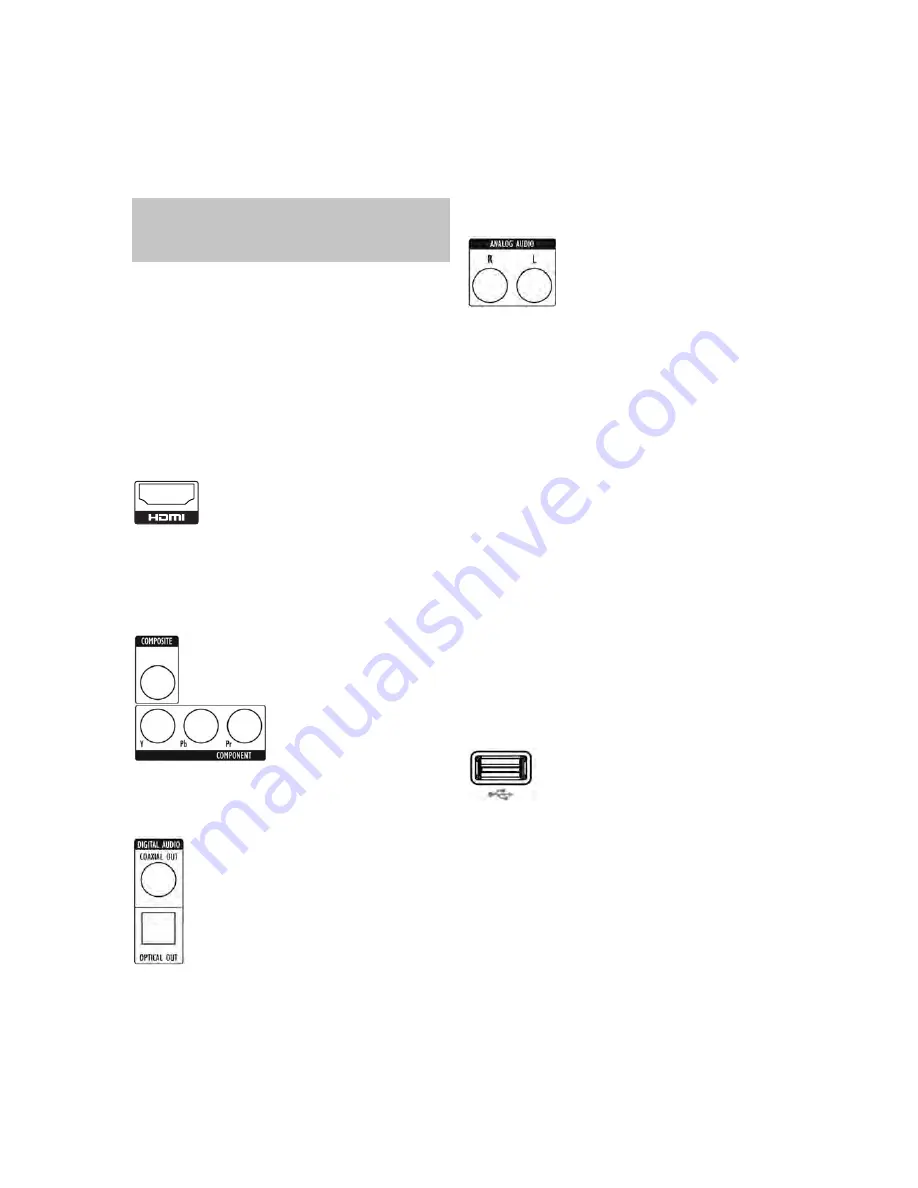
15
15
INSTALLATION
ENGLISH
IMPORTANT NOTE:
All components, including the BDP 1,
should be turned off and unplugged from AC power before
beginning installation. Do not plug any components back in
until after all connections are completed.
Step One – Placement
Other system components, especially audio/video receivers and amplifiers,
generate massive amounts of heat that will damage the sensitive laser
components of the BDP 1. Although the BDP 1 is equipped with a fan
that will turn on occasionally to compensate for heat conditions, it is
strongly recommended that you place the BDP 1 on its own shelf.
Do not stack components on top of each other.
Step Two – Connect the BDP 1 to an A/ V
Receiver or Processor (Preferred)
If the receiver is HDMI-capable, connect the HDMI Output to the
receiver’s HDMI input. See Figure 1.
Figure 1– HDMI Output
If the receiver has a DVI input and is HDCP-compliant, use an HDMI-
to-DVI adapter, and make a separate audio connection.
If the receiver does not have an HDMI or DVI input, select one video
connection, in order of preference: component video or composite
video. See Figure 2.
Figure 2 – Component and Composite Video Outputs
For non-HDMI products, a separate audio connection is required. If
available, connect either the Optical or Coaxial Digital Audio Output
to the receiver. See Figure 3.
Figure 3 – Coaxial and Optical Digital Audio Outputs
Connect the Analog Audio Outputs to a receiver that does not have an
available digital audio input. If digital audio connections have been made
to the receiver, make an analog connection for recording, multizone
systems or as a backup. See Figure 4.
Figure 4 – Analog Audio Outputs
Skip to Step Four.
Step Three – Connect the BDP 1 Directly to a
Television (Alternate)
If an A / V receiver or processor was used, you may skip this step, or
you may make a second connection from the BDP 1 directly to the TV
to bypass the home theater system for casual viewing. If you do not
have an audio system, connect the BDP 1 to the TV as explained below.
If the television is HDMI-capable, connect the HDMI Output to the TV’s
HDMI input. See Figure 1.
If the TV has only a DVI input and is HDCP-compliant, use an HDMI-
to-DVI adapter, and make a separate audio connection.
If the television does not have an HDMI or DVI input, select one video
connection, in order of preference: component video or composite
video. See Figure 2.
For non-HDMI TVs, a separate audio connection is required. Although
some TVs may be equipped with an optical or coaxial digital audio
connection, most likely you will use a 2-channel analog connection.
Connect the Analog Audio Outputs shown in Figure 4 to the TV.
Step Four – Connect a USB Storage Device
Connect a compatible USB client device to the front-panel USB port.
The USB drive may be used as virtual memory for the BD-Live system,
or as a playback source. See Figure 5 and page 22.
Figure 5 – Front-Panel USB Port
Step Five – Connect the Remote IR Input
and Output (Optional)
Connect the BDP 1’s Remote IR Input to the compatible IR output of
another product, or to an IR receiver or controller, such as the optional
Harman Kardon HE 1000. When daisychaining devices to allow for
remote control up and down the chain, connect the Remote IR Output
to the next product’s IR input. See Figure 6. The BDP 1 is compatible
with “stripped carrier” IR signals.
for BDP1
19
harman/kardon
BDP 1 / BDP 10 Service Manual
Содержание BDP 1/120
Страница 32: ...Front Board Print layout Top side 32 harman kardon BDP 1 BDP 10 Service Manual...
Страница 33: ...Front Board Print layout Bottom side 33 harman kardon BDP 1 BDP 10 Service Manual...
Страница 34: ...IR Board Print layout Bottom side 34 harman kardon BDP 1 BDP 10 Service Manual...
Страница 35: ...Power Board Print layout Bottom side 35 harman kardon BDP 1 BDP 10 Service Manual...
Страница 36: ...Main Board Print layout Top side 7 20 36 harman kardon BDP 1 BDP 10 Service Manual...
Страница 37: ...Main Board Print layout Bottom side 37 harman kardon BDP 1 BDP 10 Service Manual...
















































