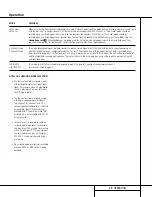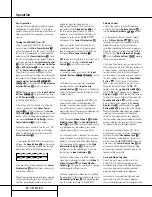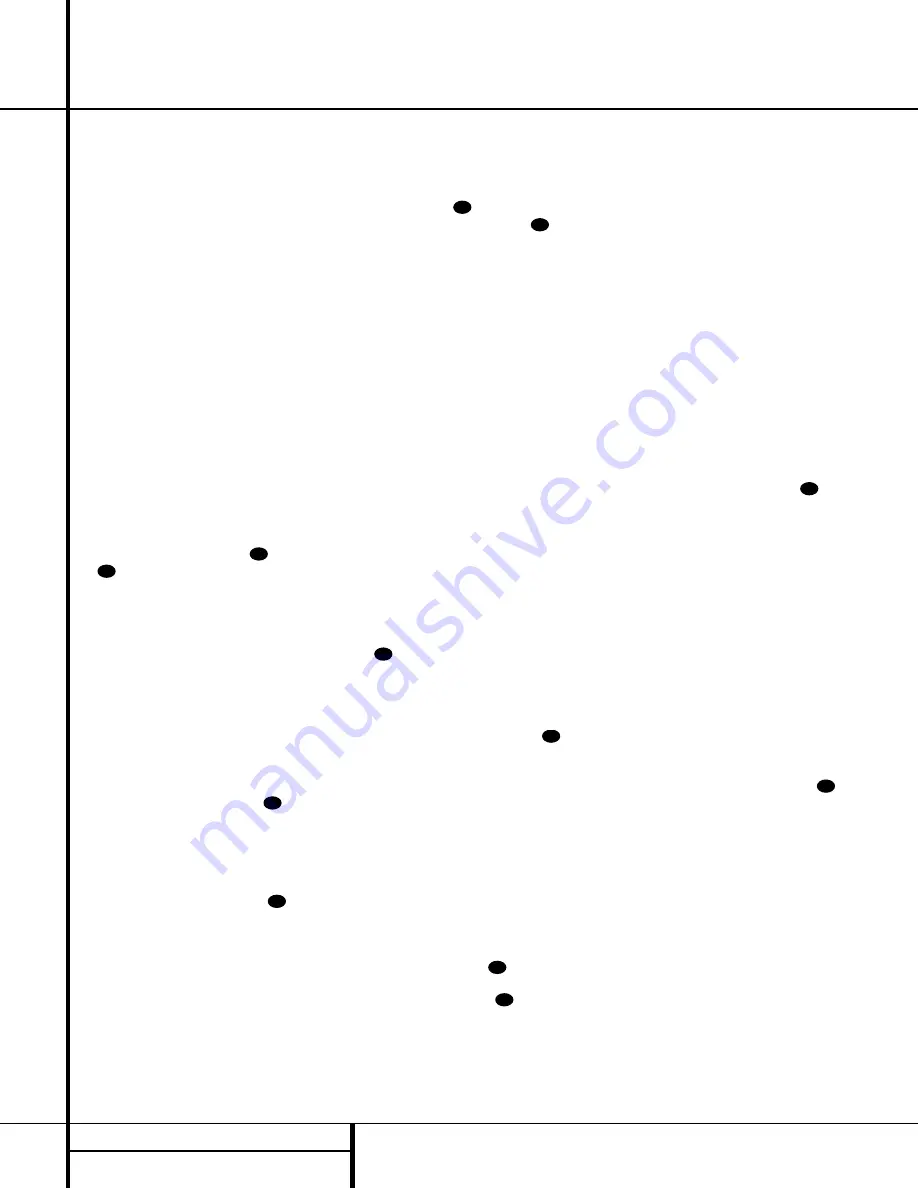
Notes on Using the AVR 8000 Remote
With Other Devices
• Manufacturers may use different code sets
for the same product category. For that rea-
son, it is important that you check to see
whether the code set you have entered oper-
ates as many controls as possible. If it
appears that only a few functions operate,
check to see whether another code set will
work with more buttons.
• When a button is pressed on the AVR 8000
remote, the red light under the
Input
Selector
ef
for the product being
operated should flash briefly. If the Device
Control Selector flashes for some but not all
buttons for a particular product, it does NOT
indicate a problem with the remote but rather
that no function is programmed for the but-
ton being pushed.
Volume Punch-Through
The AVR 8000’s remote may be programmed to
operate the
Volume Control
and
Mute
functions of either the TV or the AVR 8000
in conjunction with any of the devices con-
trolled by the remote. For example, since the
AVR 8000 will likely be used as the sound sys-
tem for TV viewing, you may wish to have the
AVR 8000’s volume activated, although the
remote is set to run the TV. Either the
AVR 8000 or TV volume control may be associ-
ated with any of the remote’s devices. To pro-
gram the remote for Volume Punch-Through,
follow these steps:
1. Press the
Input Selector
e
for the unit
you wish to have associated with the volume
control and the
Mute Button
at the
same time until the red light appears under
the
Input Selector
e
and note that the
Program/SPL Indicator
c
will flash
amber.
2. Press the
Volume Up Button
and
note that the
Program/SPL Indicator
c
will stop flashing and stay amber.
3. Press either the
AVR Selector
f
or the
Input Selector
e
, depending on which
system’s volume control you wish to have
attached for the punch-through mode. The
Program/SPL Indicator
c
will blink
green three times and then go out to
confirm the data entry.
Example:
To have the AVR 8000’s volume
control activated even though the remote
is set to control the TV, first press the
Video 2/TV Input Selector
e
and the
Mute Button
at the same time. Next,
press the
Volume Up Button
, fol-
lowed by the
AVR Selector
f
.
NOTE:
Should you wish to return the remote to
the original configuration after entering a
Volume Punch-Through, you will need to repeat
the steps shown above. However, press the same
Input Selector in Steps 1 and 3.
Channel Control Punch-Through
The AVR 8000’s remote may be programmed to
operate so that the channel control function for
either the TV, cable or satellite receiver used in
your system may be used in conjunction with
one of the other devices controlled by the
remote. For example, while using and controlling
the VCR, you may wish to change channels on a
cable box or satellite receiver without having to
change the device selected by the AVR 8000 or
the remote. To program the remote for Channel
Control Punch-Through, follow these steps:
1. Press the
Input Selector Button
e
for
the device you wish to have the channel con-
trol associated with and the
Mute Button
at the same time until the red light
appears under the
Input Selector
e
and
the
Program/SPL Indicator
c
flashes
amber.
2. Press the
Volume Down Button
. The
Program/SPL Indicator
c
will stop flash-
ing and stay amber.
3. Press and release the
Input Selector
Button
e
for the device that will be used
to change the channels. The
Program/SPL
Indicator
c
will blink green three times
and then go out to confirm the data entry.
Example:
To control the channels using your
Cable Box or Satellite Receiver while the
remote is set to control the VCR, first press
the
VID 1/VCR Input Selector Button
e
and the
Mute Button
at the same
time. Next, release them and press the
Volume Down Button
, followed by the
VID 2/TV Input Selector Button
e
.
NOTE:
To remove the Channel Control Punch-
Through and return the remote to its original
configuration, repeat the steps shown in the
example above. However, press the same
Input Selector
e
in Steps 1 and 3.
Transport Control Punch-Through
The AVR 8000’s remote may be programmed to
operate so that the
Transport Control
Functions
`
(Play, Stop, Fast Forward,
Rewind, Pause and Record) for a VCR, DVD or
CD will operate in conjunction with one of the
other devices controlled by the remote. For
example, while using and controlling the TV, you
may wish to start or stop your VCR or DVD with-
out having to change the device selected by the
AVR 8000 or the remote. To program the remote
for Transport Control Punch-Through, follow
these steps:
1. Press the
Input Selector
e
for the device
you wish to have the channel control associ-
ated with and the
Mute Button
at the
same time until the red light appears under
the
Input Selector
e
and the
Program/
SPL Indicator
c
flashes amber.
2. Press the
Play Button
`
. The
Program/
SPL Indicator
c
will stop flashing and
stay amber.
3. Press and release the
Input Selector
Button
e
for the device that will be used
to change the channels. The
Program/SPL
Indicator
c
will blink green three times
and then go out to confirm the data entry.
Example:
To control the transport of a DVD
player while the remote is set to control the
TV, first press the
VID 2/TV Input Selector
Button
e
and the
Mute Button
at
the same time. Next, release them and press
the
Play Button
`
, followed by the
DVD
Input Selector Button
e
.
NOTE:
To remove the Channel Control Punch-
Through and return the remote to its original
configuration, repeat the steps shown in the
example above. However, press the same
Input Selector
e
in Steps 1 and 3.
NOTE:
Before programming the remote for
Volume, Channel or Transport Punch-Through,
make certain that any programming needed for
the specific TV, CD, DVD, Cable or Satellite
Receivers has been completed.
46
46
42
46
42
46
42
46
42
46
46
42
42
PROGRAMMING THE REMOTE
Programming the Remote
Содержание AVR 8000
Страница 1: ...AVR 8000 Audio VideoReceiver OWNER S MANUAL Power for the Digital Revolution...
Страница 58: ...58 NOTES Notes...
Страница 59: ...59 NOTES Notes...