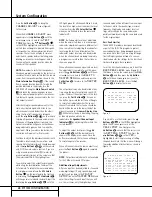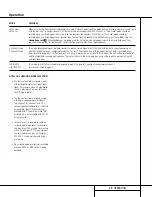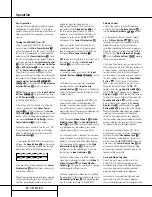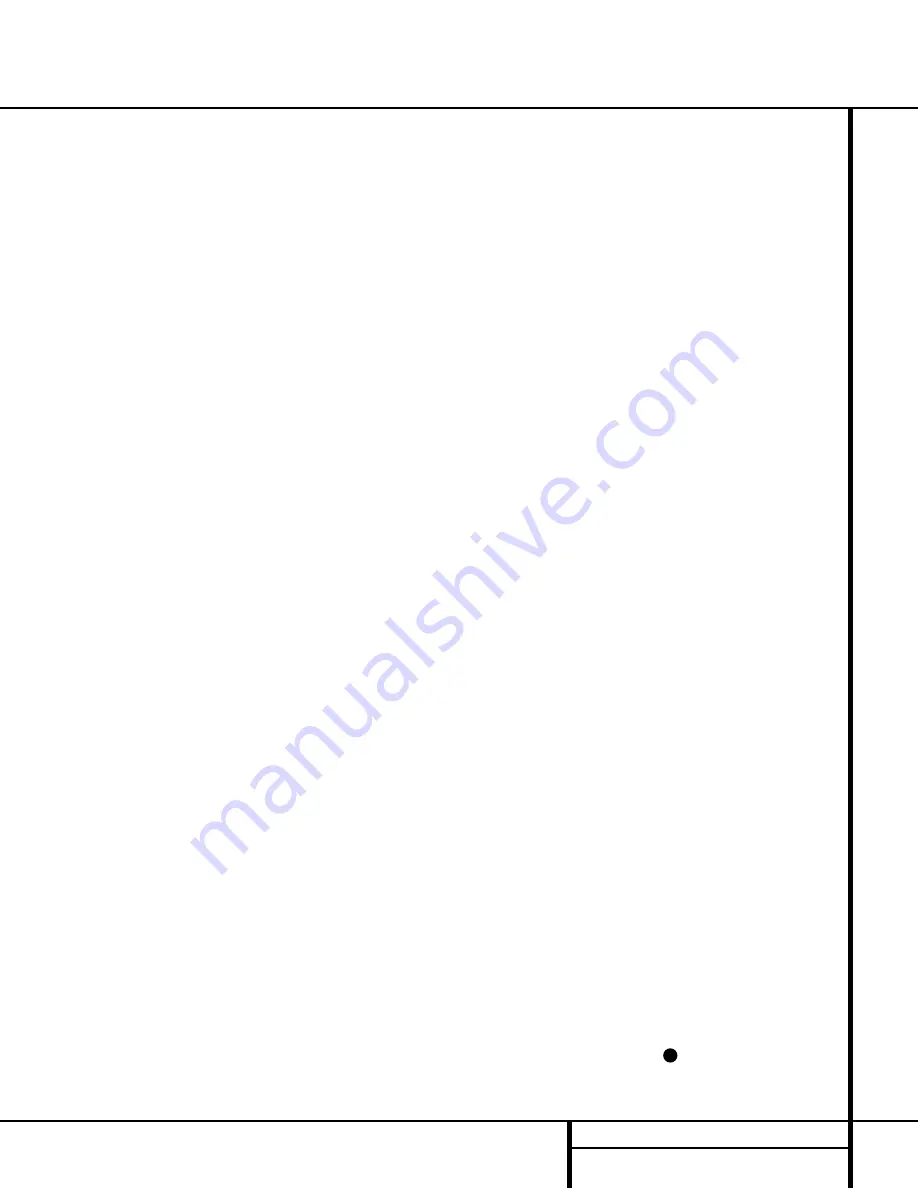
15
INSTALLATION AND CONNECTIONS
Installation and Connections
System Installation
After unpacking the unit, and placing it on a solid
surface capable of supporting its weight, you will
need to make the connections to your audio and
video equipment.
IMPORTANT NOTE:
For your personal safety
and to avoid possible damage to your equipment
and speakers, it is always good practice to turn
off and unplug the AVR and ALL source equip-
ment from the AC output before making any
audio or video system connections.
Audio Equipment Connections
We recommend that you use high-quality inter-
connect cables when making connections to
source equipment and recorders to preserve the
integrity of the signals.
1. Connect the analog output of a CD player to
the
CD Inputs
ª
.
NOTE:
When the CD player has both fixed and
variable audio outputs, it is best to use the fixed
output unless you find that the input to the
receiver is so low that the sound is noisy, or so
high that the signal is distorted.
2. Connect the analog Play/Out jacks of a cas-
sette deck, MD, CD-R or other audio recorder to
the
Tape Input Jacks
⁄
. Connect the analog
Record/In jacks on the recorder to the
Tape
Output Jacks
£
on the AVR 8000.
3. Connect the output of any digital sources
such as such as a CD or DVD changer or play-
er, advanced video game, a digital satellite
receiver, HDTV tuner or digital cable set-top
box or the output of a compatible computer
sound card to the
Optical
and
Coaxial
Digital Inputs
be
&(
.
4. Connect the coaxial or optical
Digital Audio
Outputs
ad
on the rear panel of the
AVR 8000 to the matching digital input connec-
tions on a CD-R or MiniDisc recorder.
5. Assemble the AM Loop Antenna supplied
with the unit. Connect it to the
AM
and
GND
Screw Terminals
¡
.
6. Connect the supplied FM antenna to the
FM
(75-ohm)
Connection
™
. The FM antenna
may be an external roof antenna, an inside
powered or wire-lead antenna or a connection
from a cable TV system. Note that if the anten-
na or connection uses 300-ohm twin-lead
cable, you must use the 300-ohm-to-75-ohm
adapter supplied with the unit to make the con-
nection.
7. Connect the front, center and surround
speaker outputs
¢ ∞ °
to the respective
speakers.
To ensure that all the audio signals are carried
to your speakers without loss of clarity or reso-
lution, we suggest that you use high-quality
speaker cable. Many brands of cable are avail-
able and the choice of cable may be influenced
by the distance between your speakers and the
receiver, the type of speakers you use, personal
preferences and other factors. Your dealer or
installer is a valuable resource to consult in
selecting the proper cable.
Regardless of the brand of cable selected, we
recommend that you use a cable constructed of
multistrand copper with a gauge of 14 or smaller.
Remember that in specifying cable, the lower
the number, the thicker the cable.
Cable with a gauge of 16 may be used for short
runs of less than ten feet. We do not recom-
mend that you use cables with an AWG equiva-
lent of 18 or higher, due to the power loss and
degradation in performance that will occur.
Cables that are run inside walls should have the
appropriate markings to indicate listing with UL,
CSA or other appropriate testing agency stan-
dards. Questions about running cables inside
walls should be referred to your installer or a
licensed electrician who is familiar with the NEC
and/or the applicable local building codes in
your area.
When connecting wires to the speakers, be
certain to observe proper polarity. Note that the
positive (+) terminal of each speaker connection
now carries a specific color code as noted on
pages 8 and 9. However, most speakers will still
use a red terminal for the positive (+) connec-
tion. Connect the “negative” or “black” wire to
the same terminal on both the receiver and the
speaker.
NOTE:
While most speaker manufacturers
adhere to an industry convention of using black
terminals for negative and red ones for positive,
some manufacturers may vary from this config-
uration. To ensure proper phase and optimal
performance, consult the identification plate on
your speaker or the speaker’s manual to verify
polarity. If you do not know the polarity of your
speaker, ask your dealer for advice before pro-
ceeding, or consult the speaker’s manufacturer.
We also recommend that the length of cable
used to connect speaker pairs be identical. For
example, use the same length piece of cable
to connect the front-left and front-right or
surround-left and surround-right speakers,
even if the speakers are a different distance
from the AVR 8000.
8. Connections to a subwoofer are normally
made via a line-level audio connection from the
Subwoofer Output
§
to the line-level input
of a subwoofer with a built-in amplifier. When a
passive subwoofer is used, the connection first
goes to a power amplifier, which will be con-
nected to one or more subwoofer speakers. If
you are using a powered subwoofer that does
not have line-level input connections, follow the
instructions furnished with the speaker for con-
nection information.
9. If an external multichannel audio source with
5.1 outputs such as an external digital proces-
sor/decoder, DVD-Audio or SACD player is used,
connect the outputs of that device to the
6-
Channel Direct Inputs
c
.
10. If an external multichannel audio source
with 7.1 outputs such as an external digital
processor/decoder, DVD-Audio or SACD player
is used, first connect the outputs of that device
to both the
6-Channel Direct Inputs
c
as noted above, and then connect the
Surround Back Left and Surround Back Right
output channels of the source device to the
8-Channel Direct Inputs
·
.
11. If you plan to use a 7.1 channel source or
wish to take advantage of the 6.1/7.1 channel
processing modes such as THX Surround EX
or DTS-ES, you must use an optional audio
power amplifier for those channels. Connect
the
Surround Back Preamp Outputs
‚
to the inputs of the amplifier feeding those
channels’ speakers.
Video Equipment Connections
Video equipment is connected in the same man-
ner as audio components. Again, the use of high-
quality interconnect cables is recommended to
preserve signal quality.
1. Connect a VCR’s or other video source’s
audio and video Play/Out jacks to the
Video 1/
Video 2 Input Jacks
k
on the rear panel. The
Audio and Video Record/In jacks on the VCR
should be connected to the
Video 1/Video 2
Output Jacks
on the AVR 8000.
33
Содержание AVR 8000
Страница 1: ...AVR 8000 Audio VideoReceiver OWNER S MANUAL Power for the Digital Revolution...
Страница 58: ...58 NOTES Notes...
Страница 59: ...59 NOTES Notes...