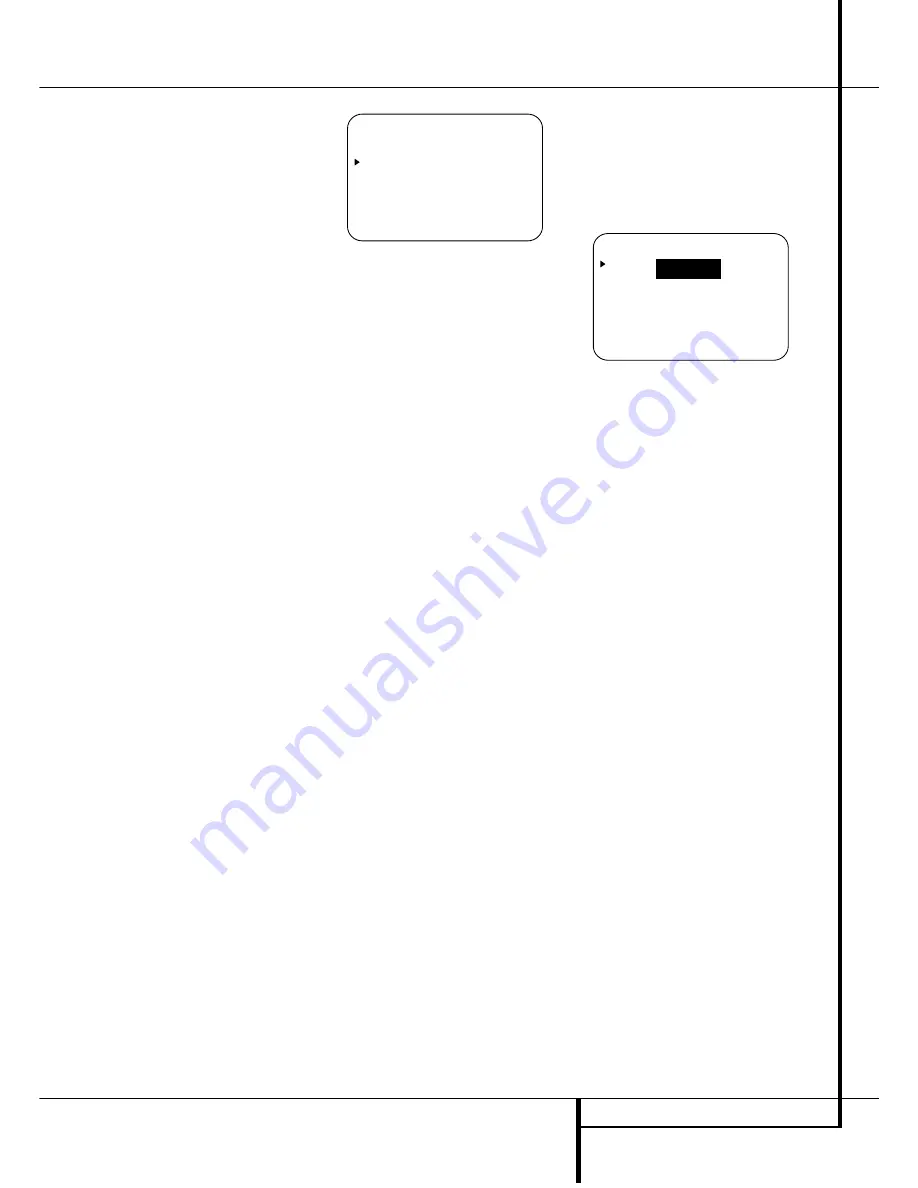
SYSTEM CONFIGURATION
25
System Configuration
2. Measure the distance from the listening/ view-
ing position to the surround speakers.
3. Subtract the distance to the surround speakers
from the distance to the front speakers and mul-
tiply the result by 3.
The optimal delay time is the result of that sub-
traction. For example, if the front speakers are 3
m away and the surround speakers are 1 m away,
the optimal delay time is figured as (3–1)x3=6.
Thus, in this example, the delay time for Dolby
Digital should be set at six milliseconds.
NOTE:
The DTS, Logic 7, 5/7CH Stereo, Hall and
Theater modes use a fixed, nonadjustable delay
time.
The Dolby Digital Mode also includes a separate
setting for the center channel delay mode, since
the discrete nature of these signals makes the
location of the center channel speaker more criti-
cal. To calculate the delay for the center channel,
measure the distance from the preferred listening
position in the center of the room to both the
center channel speaker and either the left or right
speaker.
If the distances are equal, no further adjustment is
required and the center delay should be set to
zero. If the distance to the front speakers is
greater than the distance to the center speaker,
you may wish to reposition the speakers by mov-
ing the front left and front right speakers closer to
the listening position or the center speaker further
away from the listening position.
If repositioning of the speakers is not possible,
adjust the center delay time, adding one milli-sec-
ond of center channel delay for every 30 cm clos-
er to the listening position the center speaker is
than the front speakers. For example, if the front
left and front right speakers are each 3 m from
the listening position and the center channel
speaker is 2.4 m away, the delay is figured as
300 cm –240 cm=60 cm, suggesting an optimal
center delay of 2 milliseconds.
To set the delay time, continue within the
MASTER MENU
(Figure 1). If the system
is not already at that point, press the
OSD
button
L
to bring up the master menu.To make the
delay settings for the Dolby Digital mode (this
will include the Center delay setting, and the sur-
round delay for the Pro Logic mode will be set
automatically), press the
Set
F
button and
select any input now that is associated with a
digital input and the Dolby Digital surround mode
(the surround mode associated with each input
selected will be indicated by the
Surround
Mode Indicators
˘
in the front panel), then
return to the master menu. Press the
¤
Button
D
three times or until the on-screen
›
cursor is
pointing at the
DELAY ADJUST
line. Press
the
Set Button
F
to call up the menu.
Figure 6
As the Dolby Digital mode is selected, the
C E N T E R D E L A Y
line is where the first
adjustment is made. Now press the
‹
/
›
Buttons
E%
until the number calculated using the
formula shown above for the center speaker
appears in the display. When the
C E N T E R
D E L A Y
is entered, press the
¤
Button
D
once to move to the next line.
Now the
›
cursor will be at the
S U R R
D E L A Y
line so that the delay for the surround
speakers may be set. Press the
‹
/
›
Buttons
E%
until the number calculated using the
formula for the surround speakers shown above
appears in the display. When the delay settings
are complete, press the
¤
Button
n
once so
that the cursor is next to the
BACK TO
MASTER MENU
line and press the
Set
Button
p
to return to the
MASTER
menu.
Note that the delay settings may also be adjusted
at any time when the Dolby Digital or Dolby Pro
Logic II modes are in use by pressing the
Delay
button on the remote
$
. Then press the
⁄
/
¤
D
buttons on the remote to select the Center
or Rear channels for adjustment, followed by a
press of the
Set
button
F
. Next, press the
⁄
/
¤
buttons
D
on the remote until the
desired figure appears in the
Main Information
Display
N
and press the
Set button
p
twice to confirm the setting and return to the
normal display.
Night Mode Settings
The Night mode is a feature of Dolby Digital that
uses special processing to preserve the dynamic
range and full intelligibility of a movie sound
track while reducing the peak level. This prevents
abruptly loud transitions from disturbing others,
without reducing the sonic impact of a digital
source. Note that the Night mode is only
available when the Dolby Digital surround mode
is selected.
To adjust the Night mode setting from the menu
press the
OSD
Button
L
so that the
MASTER
menu appears. Then press the
¤
button
D
once and press
Set
F
to select
the
SURROUND SETUP
menu. Again
press the
¤
button
D
once and press
Set
F
to select the
DOLBY
menu (see fig. 7).
Figure 7
To adjust the Night mode setting, make certain
that the
›
cursor is on the
NIGHT
line of the
DOLBY
menu. Next, press
‹
/
›
Buttons
E%
to choose between the following set-
tings.
OFF
: When
OFF
is highlighted, the Night mode
will not function.
MID
: When
MID
is in the highlighted video, a
mild compression will be applied.
MA X
: When
MAX
is in the highlighted video, a
more severe compression algorithm will be
applied.
When you want to use the Night mode feature,
we recommend that you select the MID setting as
a starting point and change to the MAX setting
later, if desired.
When the setting has been made, press the
⁄
/
¤
buttons
D
so that the
›
cursor is next to
BACK T O SURR SELECT
, and press
the
Set
button
F
to return to the
SUR-
ROUND SELECT
menu.
Note that the Night mode may be adjusted
directly any time that Dolby Digital surround
mode is selected by pressing the
Night
button
B
. When the button is pressed, the words
D-RANGE
followed by the current setting
(
MID
,
MAX
,
OFF
) will appear in the lower
third of the video screen and in the
Main
Information Display
Y
. Press the
⁄
/
¤
but-
tons
D
within five seconds to select the desired
setting, then press
Set
F
to confirm the set-
ting.
* * D O L B Y * *
M O D E :
D O L B Y
D I G I T A L
N I G H T : O F F M I D M A X
B A C K T O S U R R S E L E C T
* * D E L A Y A D J U S T * *
C E N T E R D E L A Y : 5 M S
S U R R D E L A Y : 1 0 M S
B A C K T O M A S T E R M E N U
















































