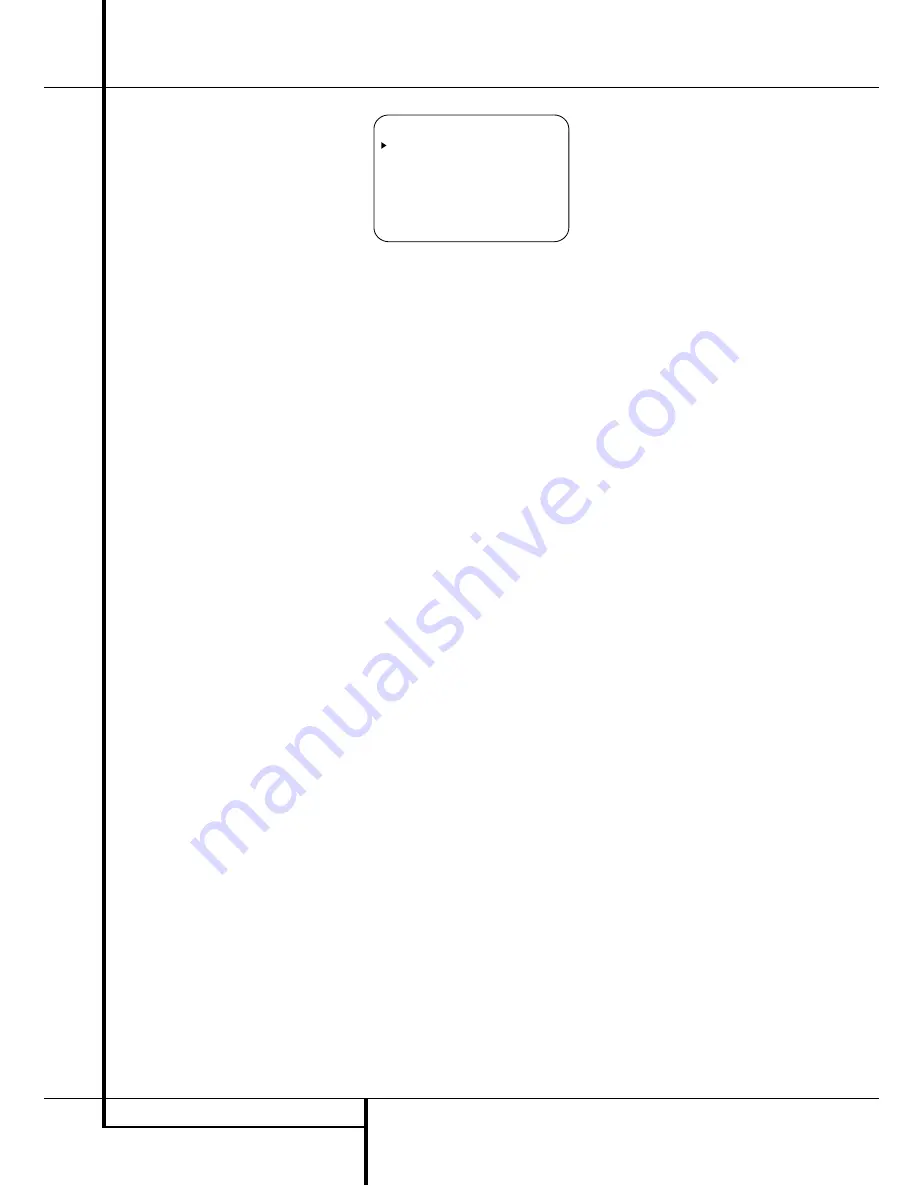
36
OPERATION
Operation
the
Selector
buttons
7$
or the
⁄
/
¤
buttons
D
to raise or lower the level. DO NOT
use the volume control, as this will alter the ref-
erence setting.
Once the change has been made, press the
Set
button
F
@
and then press the
Selector
but-
tons
7$
or the
⁄
/
¤
buttons
D
to select
the next output channel location that you wish to
adjust. To adjust the subwoofer level, press the
Selector
buttons
7$
or the
⁄
/
¤
buttons
D
until
WOOFER LEV
appears in the
Main Information Display
Y
or on-screen dis-
play (only available if the subwoofer is turned
on).
Press the
Set
button
F
@
when the name of
the desired channel appears in the
Main
Information Display
Y
and on-screen display,
and follow the instructions shown above to
adjust the level.
Repeat the procedure as needed until all chan-
nels requiring adjustment have been set. When
all adjustments have been made and no further
adjustments are made for five seconds, the
AVR 4500 will return to normal operation.
If you are using a disc with noise test signals or
an external signal generator as the source from
which to trim the output levels, you may use the
EzSet feature of the remote to guide you to the
correct SPL level. To use the remote for this pur-
pose, start the test tone from the source and
press
and quickly release
the
SPL Indicator
Select
)
to activate the sensor.
While the test tone is played, the
Program/SPL
Indicator
2
will change color to indicate the
level. When it is red, the level is too high; when it
is orange, the level is too low. To set the refer-
ence level, open the
Volume Control
(
until
the SPL Indicator´s LED lights green when the
test signal is fed to the left front speaker. Then
adjust the level of all other speakers, while they
are receiving the test signal, until the LED lights
green for all channels. After the output levels for
all channels are aligned, press the
SPL
Indicator Select
2
to turn the sensor and
indicator off. Press the
SPL Indicator Select
$
to turn the sensor and indicator off.
The channel output may also be adjusted using
the full-OSD on-screen menu system. First, set
the volume to a comfortable listening level using
the
Volume Control
Ù
(
î
. Then, press
the
OSD
button
L
to bring up the
M A S-
TER MENU
(Figure 1). Press the
¤
Button
D
four times until the on-screen
›
cursor is
next to the
CHANNEL ADJUST
line.
Press the
Set
Button
F
to activate the
CHANNEL ADJUST
menu (Figure 10).
Figure 10
When the menu appears, the internal test tone
will be turned off. This will allow you to use your
external test disc or other source material as the
test signal. Then, use the
⁄
/
¤
Buttons
D
to
select the channels to be adjusted. At each chan-
nel position use the
‹
/
›
Buttons
E%
to
change the output level.
Remember, when you are using a disc with test
signal (e.g. pink noise) or an external signal gen-
erator as the source, the goal is to have the out-
put level at each channel be equal when heard at
the listening position, with any surround mode
selected. When your test source is a normal disc
with music signals, you may adjust the level for
each channel and surround mode as you prefer,
e.g. you may lower the center channel level when
you find it to be too high or increase the level of
the rears when you find it to be too low with
specific surround modes.
If you wish to reset all the levels to their original
factory default of 0dB offset, press the
⁄
/
¤
Buttons
D
so that the on-screen cursor is
next to the
CHANNEL RESET
line and
press the
‹
/
›
Buttons
E%
so that the
word
ON
is highlighted. After the levels are
reset, resume the procedure outlined above to
reset the levels to the desired settings. When all
adjustments are done, press the
⁄
/
¤
Buttons
D
to move the on-screen
›
cursor so that it is
next to
R E T U R N T O M A S T E R M E N U
and then press the
Set Button
F
if you wish
to go back to the main menu to make other
adjustments. If you have no other adjustments to
make, press the
OSD Button
L
to exit the
menu system.
NOTE:
The output levels may be separately
trimmed for each digital and analog surround
mode. If you wish to have different trim levels for a
specific mode, select that mode and then follow the
instructions in the steps shown above.
With Stereo and Vmax modes the adjustment
procedure described above is the only way to
trim the output level, e.g. to match the Stereo or
Vmax level with other modes.
6-Channel/8-Channel Direct Input
The AVR 4500 is equipped for future expansion
through the use of optional, external adapters for
formats that the AVR 4500 may not be capable
of processing or to allow connection to the out-
put of high-resolution optical audio playback sys-
tems such as DVD-Audio or SACD. When a device
with six-channel outputs (5.1 audio) is used, con-
nect the source device to the
6-Channel Direct
Inputs
8
. When a device with eight-channel
outputs (7.1) audio is used, connect the addition-
al Surround Back Left (SBL) and Surround Back
Right (SBR) outputs to the
8-Channel Direct
Inputs
9
on the AVR. To select these inputs,
press the
6-Channel/8-Channel Direct Button
7
on the remote or the
Input Source
Selector
%
on the front panel until the desired
input configuration appears in the
Main
Information Display
Y
.
Note that when the 6-Channel or 8-Channel
Direct Input is in use, you may not select a sur-
round mode, as the external decoder determines
the processing in use. In addition, there is no sig-
nal at the record outputs or bass management
when the 6-Channel or 8-Channel Direct Input is
in use and the tone or balance controls will not
function.
Memory Backup
This product is equipped with a memory backup
system that preserves tuner presets and system
configuration information if the unit is turned off
completely, accidentally unplugged or subjected
to a power outage. This memory will last for
approximately two weeks, after which time all
information must be reentered.
* C H A N N E L A D J U S T *
F L : 0 d B S B R : 0 d B
C E N : 0 d B S B L : 0 d B
F R : 0 d B S L : 0 d B
S R : 0 d B S U B : 0 d B
C H A N N E L R E S E T : O F F O N
T E S T T O N E : O F F O N
B A C K T O M A S T E R M E N U






























