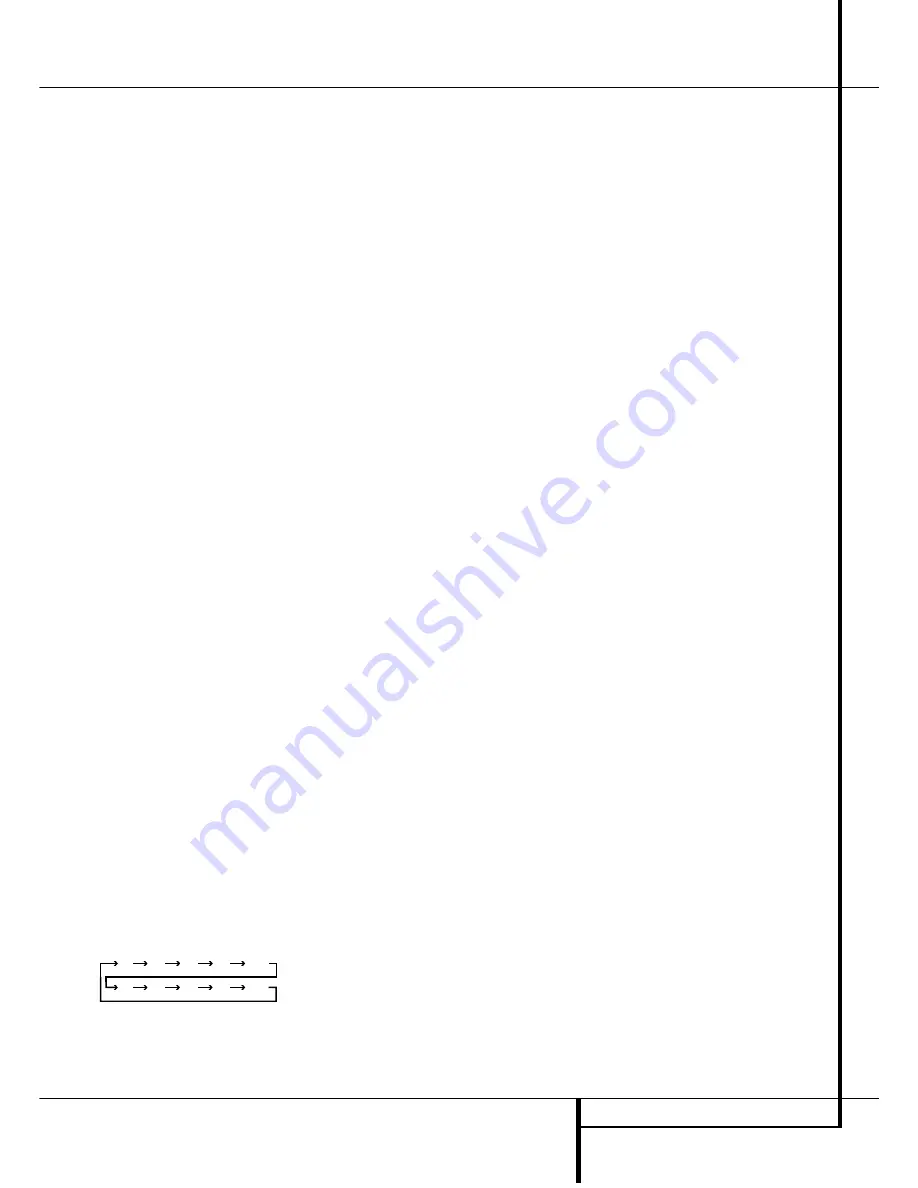
OPERATION
31
Operation
Basic Operation
Once you have completed the setup and configu-
ration of the AVR 4500, it is simple to operate
and enjoy. The following instructions should be
followed for you to maximize your enjoyment of
your new receiver:
Turning the AVR4500 On or Off
• When using the AVR4500 for the first time, you
must press the
Main Power Switch
1
on the
front panel to turn the unit on. This places the unit
in a Standby mode, as indicated by the amber color
of the
Power Indicator
3
. Once the unit is in
Standby, you may begin a listening session by
pressing the
System Power Control
2
or the
Source
button
!
on the front panel or the
AVR
Selector
5
∫
. Note that the
Power
Indicator
3
will turn green. This will turn the
unit on and return it to the input source that was
last used. The unit may also be turned on from
Standby by pressing any of the
Source Selector
buttons on the remote
4567
∫
ç∂
or the
Source
button
%
on the front
panel.
NOTE:
After pressing one of the
Input Selector
buttons
4
∂
(except VID4) to turn the unit on,
press the
AVR Selector
5
∫
to have the
remote control the AVR functions.
To turn the unit off at the end of a listening ses-
sion, simply press the
System Power Control
2
on the front panel or the
Power Off Button
3
å
on the remote. Power will be shut off to
any equipment plugged into the rear panel
Switched AC Outlets
F
and the
Power
Indicator
3
will turn orange.
When the remote is used to turn the unit “off” it
is actually placing the system in a Standby mode,
as indicated by the orange color of the
Power
Indicator
3
.
When you will be away from home for an
extended period of time it is always a good idea
to completely turn the unit off with the front
panel
Main Power Switch
1
.
NOTE:
All preset memories may be lost if the
unit is left turned off with the
Main Power
Switch
1
for more than two weeks.
Using the Sleep Timer
• To program the AVR 4500 for automatic turn-
off, press the
Sleep Button
9
on the remote.
Each press of the button will increase the time
before shut down in the following sequence:
The sleep time will be displayed in the
Preset
Number/Sleep Timer Indicator
R
and it will
count down until the time has elapsed.
When the programmed sleep time has elapsed,
the unit will automatically turn off (to Standby
mode). Note that the front panel display will dim
to one half brightness when the Sleep function is
programmed. To cancel the Sleep function, press
and hold the
Sleep Button
9
until the infor-
mation display returns to normal brightness and
the Sleep indicator numbers disappear and the
words
S L E E P O F F
appear in the
Main
Information Display
Y
.
Source Selection
• To select a source, press any of the
Source
Selector
buttons on the remote
46
ç∂
.
NOTE:
After pressing one of the
Input Selector
buttons
4
∂
to turn the unit on, press the
AVR
Selector
5
∫
to have the remote control the
AVR functions.
• The input source may also be changed by
pressing the front-panel
Input Source Selector
button
%
. Each press of the button will move
the input selection through the list of available
inputs.
• As the input is changed, the AVR 4500 will
automatically switch to the digital input (if
selected), surround mode and speaker configura-
tion that were entered during the configuration
process for that source.
• The front-panel
Video 4 Inputs
Ô
may be
used to connect a device such as a video game
or camcorder to your home entertainment system
on a temporary basis.
• As the input source is changed, the new input
name will appear momentarily as an on-screen
display in the lower third of the video display. The
input name will also appear in the
Main
Information Display
Y
and a green LED will
light next to the selected input’s name in the
front-panel
Input Indicators
ˆ
.
• When a pure audio input (CD, Tuner, Tape, 6/8
Channel Input) is selected, the last video input
used remains routed to the
Video Outputs
PR
(except from its own Video 1/ source) and
Video Monitor Output
B
. This permits simul-
taneous viewing and listening to different
sources.
• When a Video source is selected, its audio sig-
nal will be fed to the speakers and the video sig-
nal for that input will be routed to the appropriate
Monitor Output Jack
B
and will be viewable
on a TV monitor connected to the AVR 4500. If a
component video source is connected to the
DVD
L
or
Video 2
J
Component Inputs
, it will be
routed to the
Component Video Outputs
K
.
Make certain that your TV is set to the proper input
to view the appropriate video signal (composite,
S-Video or component video, see Notes for S-
Video on page 16).
Controls and Use of Headphones
• Adjust the volume to a comfortable level using
the front panel
Volume Control
ı
or remote
Volume Up/Down
(
î
buttons.
• To temporarily silence all speaker outputs press
the
Mute
button
˚
. This will interrupt the
output to all speakers and the headphone jack,
but it will not affect any recording or dubbing
that may be in progress. When the system is
muted, the
MUTE
indicator
Z
will light and the
word
MUTE
will blink in the
Main Infor-
mation Display
˜
. Press the
Mute
button
&
˚
again to return to normal operation.
• During a listening session you may wish to
adjust the
Bass Control
and
Treble
Control
Ú
to suit your listening tastes or room
acoustics. Note that these controls (and Balance)
will not function when the 6/8 channel direct
input is in use.
• To set the output of the AVR 4500 so that the
output is “flat,” with the tone and balance con-
trols de-activated, press the
Tone Mode
button
8
once or twice so that the words
T o n e
O u t
appear momentarily in the
Main
Information Display
Y
. To return the tone
controls to an active condition, press the
Tone
Mode
8
button once or twice so that the
words
T o n e I n
momentarily appear in the
Main Information Display
Y
.
• For private listening, plug the 6.3 mm stereo
phone plug from a pair of stereo headphones
into the front panel
Headphone Jack
4
. Note
that when the headphone’s plug is connected,
the word
HEADPHONE
will scroll once
across the
Main Information Display
Y
and
all speakers will be silenced. When the head-
phone plug is removed, the audio feed to the
speakers will be restored.
90
min
80
min
70
min
60
min
50
min
40
min
30
min
20
min
10
min
OFF






























