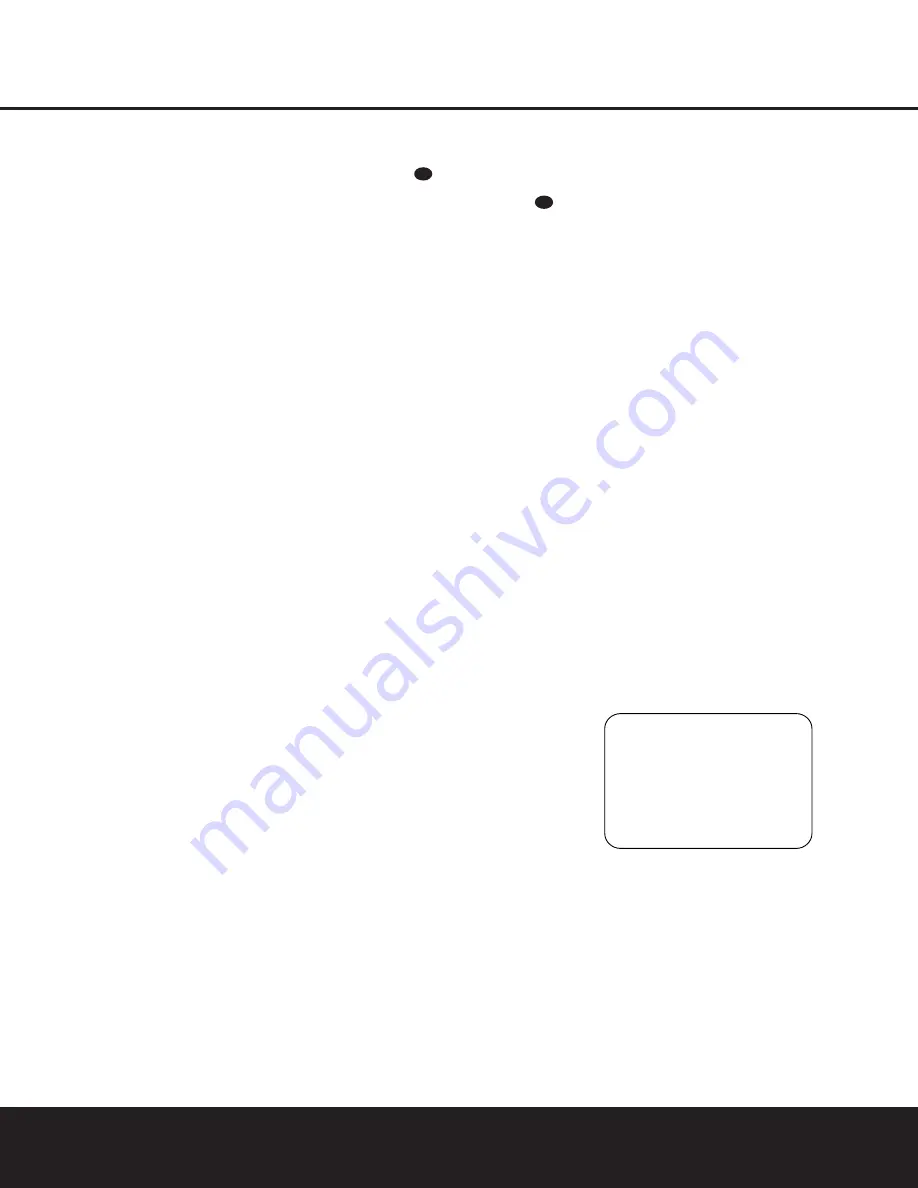
SYSTEM CONFIGURATION
SYSTEM CONFIGURATION
SYSTEM CONFIGURATION 23
SYSTEM CONFIGURATION 23
seconds for the system to time out and return to
normal operation.
When all delay settings made using the menu system
have been completed, press the
⁄
/
¤
Navigation
Button
n
until the
›
cursor is pointing to the
BACK TO MASTER MENU
line and press
the
Set Button
p
.
Output Level Adjustment
Output level adjustment is a key part of the configura-
tion of any surround sound product. It is particularly
important for a digital receiver such as the AVR 235,
as correct outputs ensure that you hear soundtracks
with the proper directionality and intensity.
IMPORTANT NOTE:
Listeners are often confused
about the operation of the surround channels. While
some assume that sound should always be coming
from each speaker, most of the time there will be little
or no sound in the surround channels. This is because
they are only used when a movie director or sound
mixer specifically places sound there to create ambi-
ence or a special effect, or to continue action from
the front of the room to the rear. When the output
levels are properly set, it is normal for surround
speakers to operate only occasionally. Artificially
increasing the volume to the rear speakers may
destroy the illusion of an enveloping sound field that
duplicates the way you hear sound in a movie theater or
concert hall.
Before beginning the output level adjustment process,
make certain that all speaker connections have been
properly made. The system volume should be set to
the level that you will use during a typical listening
session. While the AVR 235 allows you to set output
levels manually, we recommend that the EzSet system
be used when the AVR is first installed, to establish the
initial level settings.
Using EzSet
Harman Kardon’s exclusive EzSet remote makes it
possible to quickly and accurately set the AVR 235’s
output levels without the use of a sound-pressure-level
meter, although manual adjustment is also available.
However, for the easiest setup, follow these steps
while seated in the listening position that will be used
most often:
1. Make certain that all speaker positions have been
properly configured for their “large” or “small” set-
tings (as outlined above) and turn off the OSD
system if it is in use.
2. Adjust the volume so that it is at
-10dB
, as
shown in the on-screen display or
Lower
Display Line
¯
.
3. Hold the remote in front of you at arm’s length,
being sure not to cover the
EzSet Sensor
Microphone
at the top of the remote.
4. Press and hold the
SPL Selector Button
for
three seconds. Release it when the
Program/
SPL Indicator
c
stops flashing and remains
lit. Within five seconds, press the
5 Button
r
on the remote if your system is configured for
5.1 operation with standard speakers or the
7 Button
r
on the remote if your system is
configured for 6.1/7.1 operation with a full
speaker complement including two surround back
speakers. Once the correct channel configuration
button has been pressed, the test noise will be
heard from the front left speaker.
5. At this point, EzSet will take over, adjusting the
output level of each channel so that when the
process is complete all levels will be equal and at
the set reference point. This process may take a
few minutes, depending on the extent of adjust-
ment required.
6. During the adjustment, you will see the location
of the channel position being adjusted appear in
the on-screen display (if connected) and in the
Lower Display Line
¯
, alternating with a read-
out of the output setting, relative to the reference
volume level, and in the
Speaker/Channel Input
Indicators
ˆ
where the letters for the channel
being adjusted will flash to indicate the channel
from which the test tone should be heard. As the
adjustment proceeds, a few things will happen
simultaneously:
• The channel position being adjusted will flash in
the
Speaker/Channel Input Indicators
ˆ
.
If the test noise is heard from a channel other
than the one shown in the indicator, there is an
error in the speaker connections. If this is the
case, press the
Test Button
i
TWICE to
stop the adjustment. Then, turn the unit off and
verify that all speakers are connected to the
proper
Outputs
¶•ª‚
.
• As the individual channels are set, the channel
name and the adjustment offset will appear in
the on-screen display (if connected) and the
Lower Display Line
¯
. While the level is
changing, the
Program/SPL Indicator
c
will
change colors to reflect the output level in rela-
tion to the reference. A red indication shows
that the level is too high, while an amber indica-
tion shows that the level is too low. When the
indicator is green, the level is correct, and the
test noise will move to the next channel.
• While adjustments are being made, the red LED
under the
AVR Selector
f
will flash. This is
normal, and indicates that EzSet is operating.
7. After the test noise has circulated once through
each channel, it will send the tone to each chan-
nel once again, to verify the settings.
8. After two complete circulations of the tone, the
levels are set. The
Program/SPL Indicator
c
will remain green at each channel. Upon comple-
tion of the second circulation, the
Program/SPL
Indicator
c
will flash green twice and then go
out. The tone will stop and the AVR 235 will
return to normal operation.
If you find that the output levels chosen by EzSet are
either uncomfortably low or high, you may repeat the
procedure. Return to Step 2 and adjust the master
volume either slightly higher or lower to accommodate
your particular room layout and your tastes. You may
repeat this procedure as many times as necessary to
achieve a desired result. In order to prevent possible
damage to your hearing or your equipment, we
emphasize that you should avoid setting the master
volume above 0dB.
NOTE:
The subwoofer output is not adjusted when the
test tone is in use. To adjust the subwoofer output, you
must use an external source, following the instructions
on page 30.
Manual Output Level Adjustment
Using the Full-OSD System
Output levels may also be adjusted manually, with an
SPL meter, or “by ear,” using the following instructions.
Figure 8
Manual output level adjustment is most easily done
through the
CHANNEL ADJUST
menu
(Figure 8). If you are already at the
MASTER
MENU
, press the
¤
Navigation Button
n
until
the on-screen
›
cursor is next to the
CHANNEL
ADJUST
line. If you are not at the
MASTER
MENU
, press the
OSD Button
L
to bring up
the
MASTER MENU
(Fig. 1), and then press
the
¤
Navigation Button
n
until the on-screen
›
cursor is next to the
CHANNEL ADJUST
line. Press the
Set Button
p
to bring the
CHANNEL ADJUST
menu (Fig. 8) on-screen.
* C H A N N E L A D J U S T *
F L : 0 d B
S B R : 0 d B
C E N : 0 d B
S B L : 0 d B
F R : 0 d B
S L : 0 d B
S R : 0 d B
S U B : 0 d B
C H A N N E L R E S E T : O F F
T E S T T O N E S E Q : A U T O
T E S T T O N E : O F F
B A C K T O M A S T E R M E N U
›
40
43
AVR 235 OM 8/30/04 9:18 AM Page 23
















































