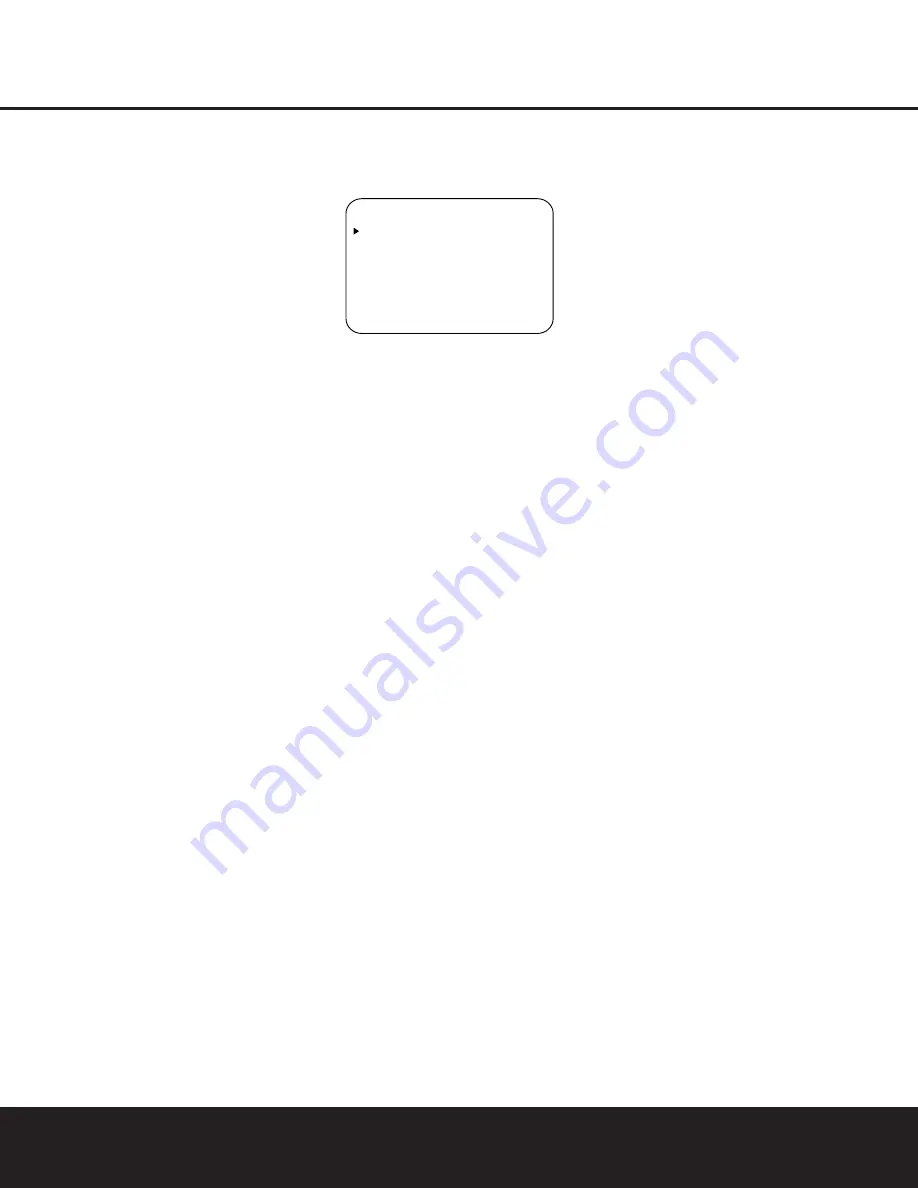
SYSTEM CONFIGURATION
20
SYSTEM CONFIGURATION
20
SYSTEM CONFIGURATION
channel presentation to all speakers, regardless of the
number of speakers in use. See page 27 for a com-
plete explanation of the 5 Stereo and 7 Stereo modes.
To listen to a stereo source without any bass manage-
ment, so that the left and right speakers receive a full-
range signal straight through from the input gain sec-
tion to the volume control, press the
‹
/
›
Buttons
o
so that
SURROUND OFF
is shown. To
listen to two-channel sources with the bass manage-
ment settings that will be established in the next
section, press the
‹
/
›
Buttons
o
so that
SURROUND OFF DSP
is shown.
After the selections are made on the Dolby, DTS,
Logic 7, DSP (Surround) or Stereo menus, press the
⁄
/
¤
Buttons
n
so that the cursor moves to the
BACK TO MASTER MENU
line and press
the
Set Button
p
.
Speaker Setup
This menu tells the AVR 235 which type of speakers
are in use. This is important as it adjusts the settings
that decide whether your system will use the “5-chan-
nel” or “6-channel/7-channel” modes, as well as
determining which speakers receive low-frequency
(bass) information.
For each of these settings, use the
LARGE
setting
if the speakers for a particular position are traditional
full-range loudspeakers. Use the
SMALL
setting for
smaller, frequency-limited satellite speakers that do not
reproduce sounds below 200Hz. Note that when
“small” speakers are used, a subwoofer is required to
reproduce low-frequency sounds. Remember that the
“large” and “small” descriptions do not refer to the
actual physical size of the speakers, but to their ability
to reproduce low-frequency sounds. If you are in
doubt as to which category describes your speakers,
consult the specifications in the speakers’ owner’s
manual, or ask your dealer.
This menu screen also allows you to enter the settings
for the AVR 235’s Triple Crossover feature, which
allows a different crossover point to be used for the
front left/right, center and surround speakers. In
systems where full-range or tower speakers are used
for the front soundstage or where different brands
or models are in use at the various speaker positions,
this feature allows you to customize the bass manage-
ment and redirection circuits with a precision not
previously possible.
It is easiest to enter the proper settings for speaker
setup through the
SPEAKER SETUP
menu
(Figure 5). If that menu is not already on your screen
from the prior adjustments, press the
OSD Button
v
to bring up the
MASTER MENU
(Figure 1),
and then press the
¤
Button
n
until the cursor is
on the
SPEAKER SETUP
line. At this
point, press the
Set Button
p
to bring up the
SPEAKER SETUP
menu (Figure 5).
Figure 5
The first line of the
SPEAKER SETUP
menu
(Figure 5) allows you to switch the menu to change
either the speaker size setting or the exact crossover
point used for that speaker group. For the first pass
through the menu, leave the setting at its default
option of
SIZE
, and then proceed as outlined
below. Once the speaker choices have been set, you
may wish to return to this line to change the option so
that the crossover settings may be adjusted.
Begin the speaker setup process by making certain that
the cursor is pointing toward the
LEFT
/
RIGHT
line, which sets the configuration for the front left and
right speakers. If you wish to make a change to the
front speakers’ configuration, press the
‹
/
›
Buttons
o
so that either
LARGE
or
SMALL
appears,
matching the appropriate description from the definitions
shown above.
When
SMALL
is selected, low-frequency sounds will
be sent only to the subwoofer output. If you choose this
option and there is no subwoofer connected, you will
not hear any low-frequency sounds from the front
channels.
When
LARGE
is selected, a full-range output will be
sent to the front left and front right outputs. Depending
on the choice made in the
SUBWOOFER
line in
this menu, bass information may also be directed to the
front left/right speakers, a subwoofer or both.
NOTE:
When the front speakers are set to the
LARGE
option and the surround mode is set to
“Surround Off,” or pure two-channel stereo, when an
analog signal source is present it will be routed directly
from the input to the volume control without being digi-
tized or processed. If you have full-range front speakers
and wish to remove all digital processing from the circuit
path, select this configuration. If you wish to set this
option for use with only one input, such as a CD player
that uses an external DAC or an optional, external
phono preamp, choose the
INDEPENDENT
setting on the
BASS MGR
line at the bottom of
this menu so that only those inputs where the analog
bypass is desired will be routed in this fashion, while
other analog inputs such as a VCR or cable box will be
digitized for surround processing.
When you have completed your selection for the front
channel, press the
¤
Button
n
on the remote to
move the cursor to
CENTER
.
Press the
‹
/
›
Buttons
o
on the remote to select
the option that best describes your system, based on the
speaker definitions shown below.
When
SMALL
is selected, low-frequency center
channel sounds will be sent only to the subwoofer out-
put. If you choose this option and there is no subwoofer
connected, you will not hear low-frequency sounds from
the center channel.
When
LARGE
is selected, a full-range output will be
sent to the center speaker output, and NO center
channel signal will be sent to the subwoofer output.
NOTE:
If you choose Logic 7 as the surround mode,
the “large” option will not be available for the center
speaker. This is due to the requirements of Logic 7
processing, and does not indicate a problem with
your receiver.
When
NONE
is selected, no signals will be sent to
the center channel output. The receiver will operate in
a “phantom” center channel mode and center channel
information will be sent to the left and right front chan-
nel outputs. When only front left and right speakers are
used, with no center or surround speakers, VMAx is a
good alternative mode.
When you have completed your selection for the cen-
ter channel, press the
¤
Button
n
on the remote
to move the cursor to
SURROUND
.
Press the
‹
/
›
Buttons
o
on the remote to select
the option that best describes the surround speakers in
your system based on the speaker definitions shown on
this page.
When
SMALL
is selected, low-frequency surround
channel sounds will be sent to the subwoofer output
only. If you choose this option and there is no sub-
woofer connected, you will not hear any low-frequency
sounds from the surround channel.
When
LARGE
is selected, a full-range output
will be sent to the surround channel outputs, and
NO surround channel signals will be sent to the
subwoofer output.
When
NONE
is selected, surround sound informa-
tion will be split between the front left and front right
outputs. For optimal performance when no surround
speakers are in use, the Dolby Virtual Speaker mode
should be used.
* S P E A K E R S E T U P *
M O D E : S I Z E
L E F T / R I G H T : L A R G E
C E N T E R : S M A L L
S U R R O U N D : S M A L L
S U R R B A C K : S M A L L
S U B W O O F E R : S U B ( L F E )
B A S S M G R : G L O B A L
B A C K T O M A S T E R M E N U
AVR 235 OM 8/30/04 9:18 AM Page 20






























