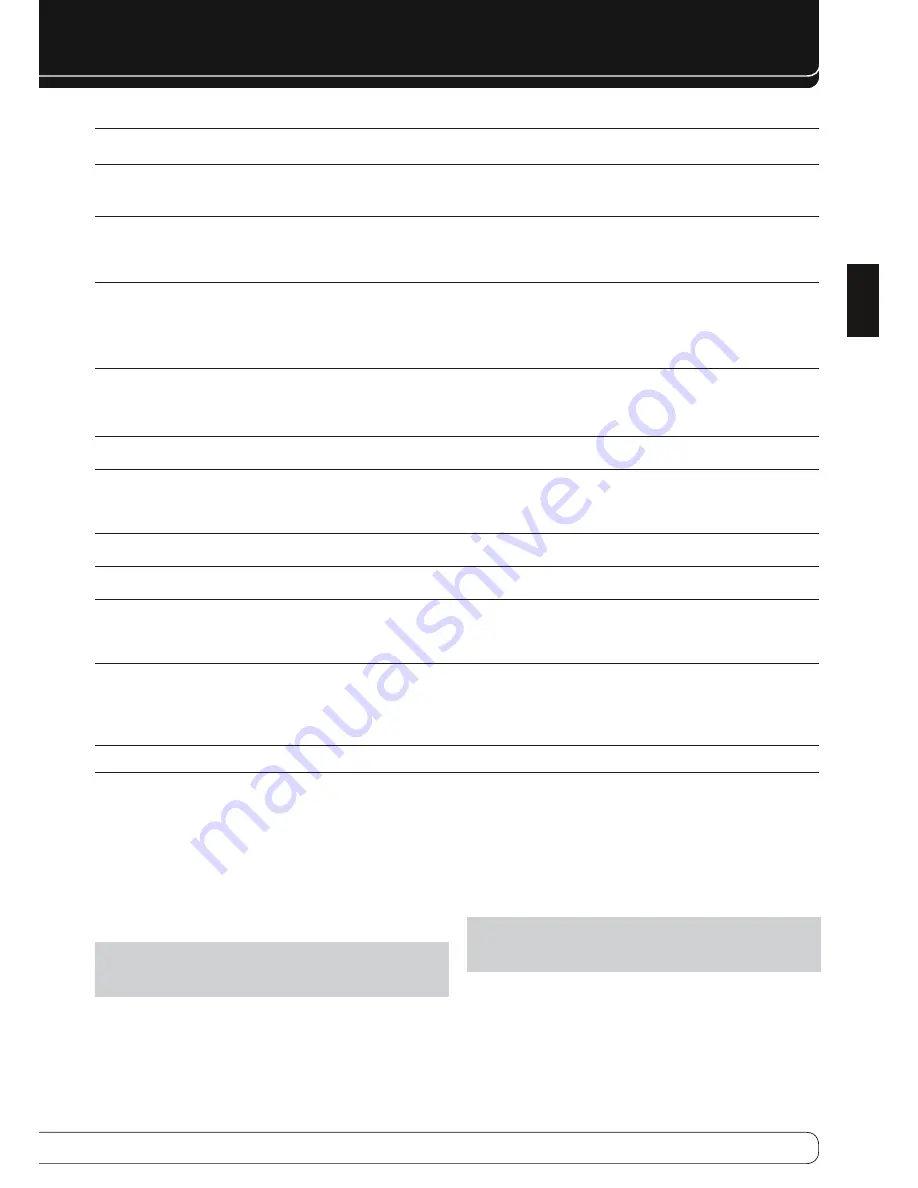
37
ENGLISH
TROUBLESHOOTING GUIDE
proceSSor reSet
If the unit behaves erratically after a power surge, first turn off the Main
Power Switch and unplug the AC power cord for at least 3 minutes. Plug the
cord back in and turn the receiver on. If this doesn’t help, reset the AVR.
NOTE
: A system reset erases all user configurations, including video
resolution, speaker and level settings, and tuner presets. After a reset,
reenter all of these settings from your notes in the appendix worksheets.
To reset the AVR 760/AVR 660, place it in Standby mode (press the front-
panel Standby/On Switch so that the Power Indicator turns amber). Then
press the front-panel AVR Settings and Source List Buttons simultaneously
until the RESET message appears.
If the receiver does not function correctly after a processor reset, contact an
authorized Harman Kardon service center for assistance. Authorized service
centers may be located by visiting the Web site at www.harmankardon.com.
NOTE
: After performing a system reset, wait at least 1 minute before
pressing any Source Selectors. If The Bridge Source Selector is pressed too
soon, video playback from the iPod will not be available.
memory
If the AVR 760/AVR 660 is unplugged or experiences a power outage, it will
retain user settings for up to four weeks.
SYMPTOM
CAUSE
SOLUTION
Unit does not function when Main
Power Switch is turned on
No AC Power
•
Make certain AC power cord is plugged into a live outlet
•
Check whether outlet is switch-controlled
•
Display lights, but no sound or
picture
Intermittent input connections
•
Secure all input and speaker connections
•
Mute is on
•
Press Mute Button
•
Volume control is down
•
Turn up volume control
•
No sound from any speaker;
PROTECT message appears on
front panel
Amplifier is in protection mode due to
•
possible short
Check speaker wires for shorts at receiver and speaker ends
•
Amplifier is in protection mode due to
•
internal problems
Contact your local Harman Kardon service center
•
No sound from surround or center
speakers
Incorrect surround mode
•
Select a mode other than Stereo
•
Input is monaural
•
There is no surround information from mono sources
•
Incorrect configuration
•
Check speaker configuration
•
Stereo or Mono program material
•
The surround decoder may not create center- or rear-channel
•
information from nonencoded programs
Unit does not respond to remote
commands
Weak batteries in remote
•
Change remote batteries
•
Wrong device selected
•
Press the AVR Settings Button
•
Remote sensor is obscured
•
Make certain front-panel sensor is in line of sight of remote or connect
•
an optional remote sensor
Intermittent buzzing in tuner
Local interference
•
Move unit or antenna away from computers, fluorescent lights,
•
motors or other electrical appliances
Surround Back Speaker settings
cannot be accessed, and test tone
does not play through Surround
Back Speakers
Multizone system has been turned on, and
•
the surround back channels were reassigned
to multizone operation
Use the menu system to access the Zone 2 menu and reassign the
•
surround back channels to the main room
Unable to activate Program mode
on remote
AVR Settings Button not held for at least 3
•
seconds
Follow the instructions in the remote’s LCD Display
•
Remote buttons light, but AVR
does not respond
Remote is in Zone 2 mode
•
Slide the Zone Switch at the bottom of the remote to the Zone 1
•
position
Unable to play Internet Radio
AVR is not able to access the Internet
•
Make sure the Network Jack is connected to an active router; navigate
•
to the Network Settings submenu in the System Setup menu and
change the Network Settings line to “Manual”; contact your ISP to
obtain the correct information for the other settings in this submenu
Unable to access content on PC
from Network source
Content not in proper format
•
Only content in the form of MP3, WMA and JPEG files may be shared
•
with the AVR
Content has not been shared by network
•
device
Network device must be running compatible software; network
•
device must be programmed to share the content over the network;
refer to the Network Playback section on page 34 for details
Additional information on troubleshooting possible problems with your AVR 760/AVR 660, or installation-related issues, may be found in
the list of “Frequently Asked Questions”, which is located in the Product Support section at www.harmankardon.com.






































