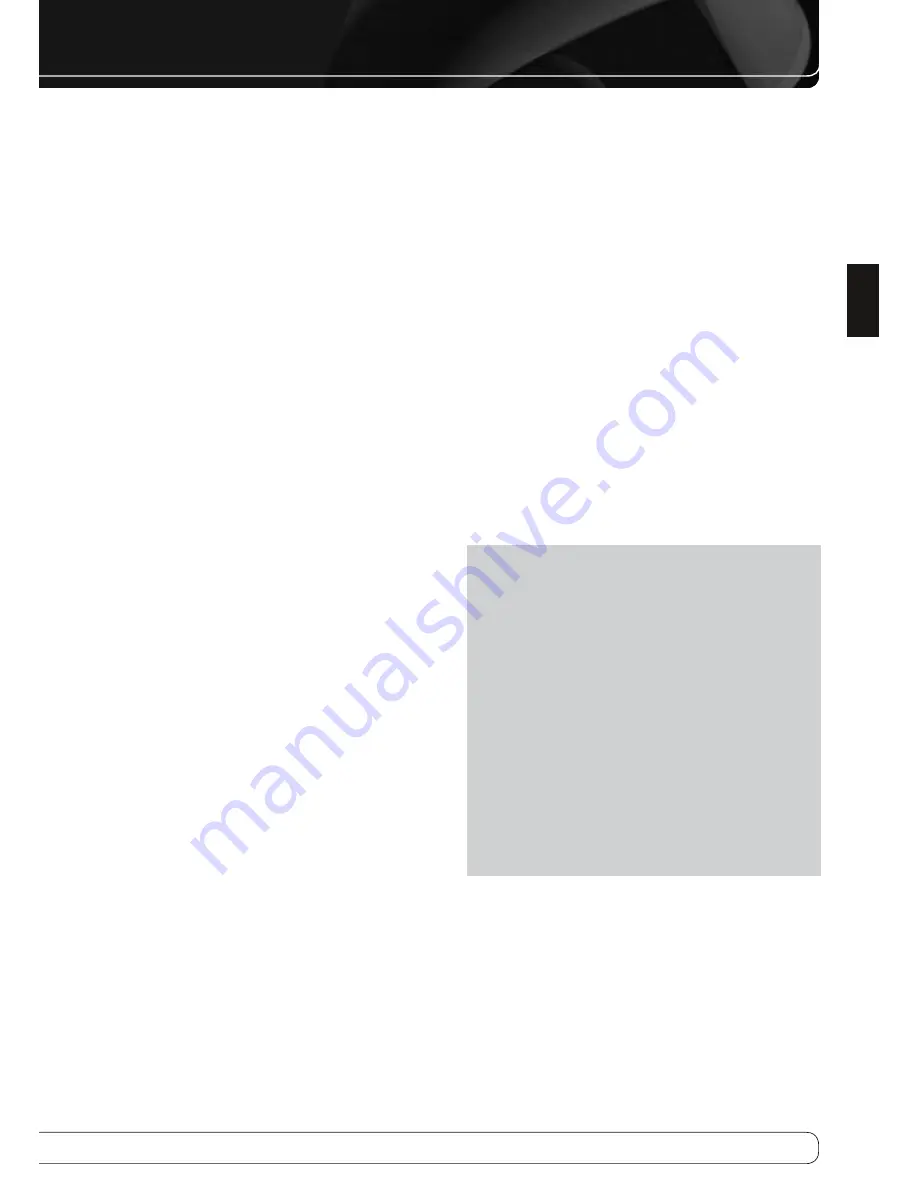
31
ENGLISH
OPERATION
The average home audio speaker sensitivity is 88dB SPL (8 ohms, 1 watt,
1 meter). Check the sensitivity specification for your loudspeakers, found
in the owner’s manual or on the manufacturer’s Web site. If your speakers
have a sensitivity rating greater than 88dB SPL, increase Calibration Offset
by the difference between your speakers’ sensitivity and 88dB. If they have
a sensitivity rating of less than 88dB SPL, decrease Calibration Offset by the
difference between your speakers’ sensitivity and 88dB.
To adjust the Calibration Offset, press the AVR Settings Button and scroll to
the System Setup menu, then select it. Scroll to the Dolby Volume Calibration
line, which defaults to 0dB. Use the
M N
Buttons to adjust the setting within
the range of –10dB to +10dB.
mute functIon
To temporarily mute all speakers and the headphones, press the Mute Button
on the remote. Any recording in progress will not be affected. The MUTE
message will appear in the display as a reminder. To restore normal audio,
press the Mute Button again, or adjust the volume. Turning off the AVR will
also end muting.
SLeep tImer
The sleep timer sets the AVR to play for up to 90 minutes and then turn off
automatically.
Press the Sleep Settings Button on the remote, and the time until turn-off
will be displayed. Each additional press of the Sleep Button decreases the play
time by 10 minutes, with a maximum of 90 minutes. The SLEEP OFF setting
disables the sleep timer.
When the sleep timer has been set, the front-panel display will automatically
dim to half-brightness and the Volume Control will go dark.
If you press the Sleep Button after the timer has been set, the remaining play
time will be displayed. Press the Sleep Button again to change the play time.
auDIo effectS
Adjust the Dolby Volume setting, tone controls, LFE trim or equalization, or
select a speaker configuration to improve performance. Access these settings
from the Audio Effects submenu, as described in the Advanced Functions
Manual.
It is recommended that you leave the settings at their default values until you
are more familiar with your system.
VIDeo moDeS
The settings in the Video Modes menu are used to fine-tune the picture,
if necessary, after making all adjustments on the video display. It is
recommended that you leave the settings at their defaults. See the Advanced
Functions Manual for detailed information.
HeaDpHoneS
Plug the 1/4"-inch plug on a pair of headphones into the jack behind the
front-panel door for private listening. The default Dolby Headphone bypass
mode delivers a conventional 2-channel signal to the headphones.
Press the Surround Modes Button on the front panel or the remote, to
switch to Dolby Headphone virtual surround processing, which emulates a
5.1-channel speaker system. No other surround modes are available for the
headphones.
Source SeLectIon
Press the front-panel Source List Button. Use the
KL
Buttons to scroll
through the sources. Using the on-screen menus, press the AVR Settings
Button, highlight “Source Select” and press the OK Button. Scroll to the
desired source in the slide-in menu and press the OK Button.
For direct access to any source, press its Source Selector on the remote. To
directly select Source A, B, C or D, first press the AVR Settings Button, then
press the appropriate Soft Key: red for Source A, green for Source B, yellow for
Source C or blue for Source D. When using the Zone 2 remote, make sure to
connect the Zone 2 Video Output to a display in the remote zone, and select
these sources using the on-screen menu system.
The AVR selects the audio and video inputs assigned to the source, and any
other settings made during setup.
The source name, the audio and video inputs assigned to the source, and the
surround mode will appear on the front panel. The source name and surround
mode will also appear on screen.
VIDEO TROUBLESHOOTING TIPS
:
If there is no picture:
Check the source selection and video input assignment.
•
Check the wires for a loose or incorrect connection.
•
Check the video input selection on the display device (TV).
•
Press the front-panel Resolution Button and use the
•
KL
Buttons until
the correct video output resolution is selected and a picture appears.
The CANCEL message will appear. Press the
L
Button to view the
ACCEPT option, then press the OK Button.
Additional Tips for HDMI Connections
:
Turn off all devices (including the TV, AVR and any source components).
•
Unplug the HDMI cables, starting with the cable between the TV and
•
AVR, and continuing with the cables between the AVR and each source
device.
Carefully reconnect the cables from the source devices to the AVR.
•
Connect the cable from the AVR to the TV last.
Turn on the devices in this order: TV, AVR, source devices.
•


























