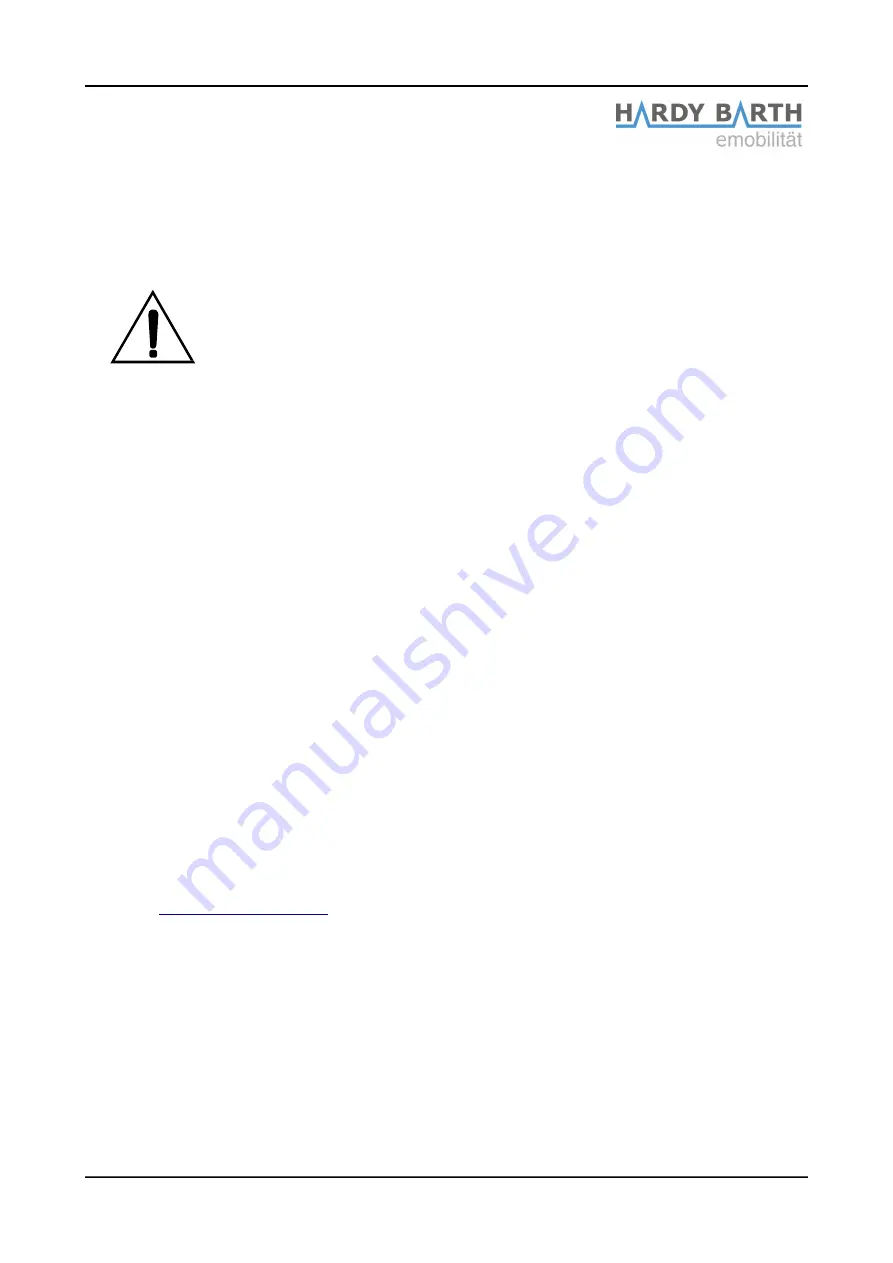
The manufacturer further rejects any claims for damages due to improper use, negligence,
modifications, repair attempts by unauthorized persons or force majeure .
The repair and/or the replacement of defective parts does not lead to an extension or a
new start of the warranty period according to the guarantee conditions.
ATTENTION!
Should problems occur when operating your product please
immediately contact your local distributor or an authorized
representative to clarify wether the malfunction is covered by
guarantee and/or warranty provisions.
Do not,
under any circumstances
, make alterations or repairs to
your product on your own!
The company
eCHARGE Hardy Barth GmbH
guarantees the proper operation of the
present product after delivery within the scope of the lawfully valid warranty.
The warranty is limited to such damage that is attributable to normal use and to obvious
material or manufacturing defects.
In these cases, the manufacturer will attempt to restore the proper functioning of the
product in cooperation with the local distributor.
Any costs incurred for the transport of the product shall be borne by the customer.
If the serial number has been removed from the wallbox through the fault of the customer,
or if it has been altered or is illegible, all rights granted under the warranty conditions shall
lapse and only the warranty period prescribed by law shall apply.
If the customer orders repair or replacement work to be carried out outside the business
hours of
eCHARGE Hardy Barth GmbH
, the hourly wage and travel costs outside normal
business hours (Monday – Friday, 9:00 am – 16:00 pm) will be charged to the customer
according to the current price list.
Customers service for questions, complaints and objections:
on weekdays from 9 am – 12 pm / 2 pm – 4 pm
telephone: +49 9666 / 188 1350
e-mail at
Please have the serial number, the product name of the wallbox and your customer
number ready!
Configuration instructions
eCB1
smartmeter
Version: 1.2.3
29



































