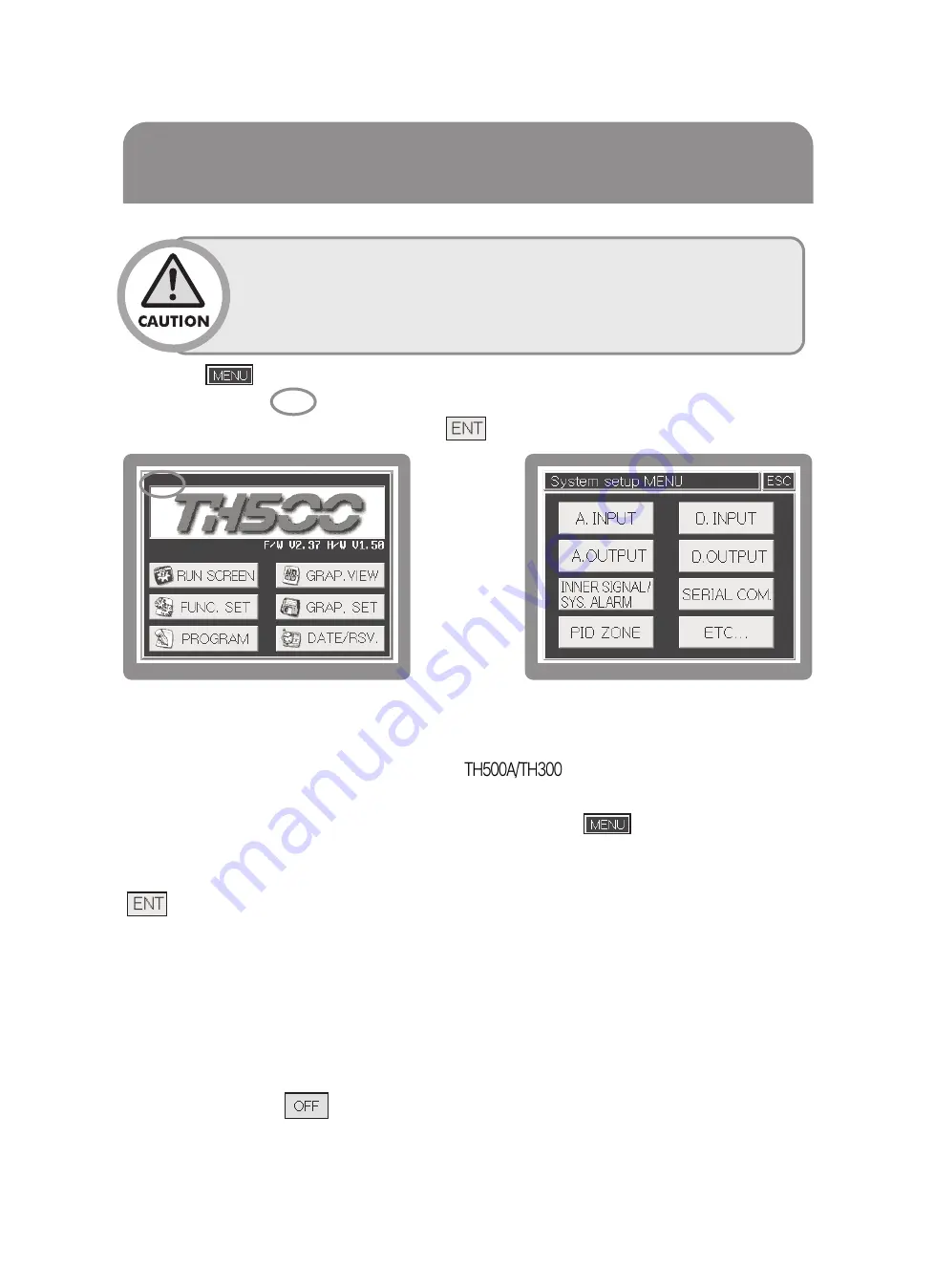
Our temperature and humidity controller (Model # TH500/TH300) support various outputs and inputs
so you need to set output and input information before using this controller.
On the operation screen, push screen as following, When touching
button in the Operation
screen, Function Setup screen will be shown up. This time, if you touch left-top corner, Password
confirmation screen will be displayed (Initial value : 0). After touching password and then touching
, System Setup menu screen will be shown up. When touching Sensor Input Setup button,
Temperature sensor setting screen[Fig.76] will be displayed and it is consisted of total 4 screens
(Sensor Input Setting 1~4)
It is possible to set sensor type(RTD/VDC), Input range, Scale(Measurable range setting),
Sensor Bias, Filtering time on the Temperature sensor setting screen[Fig.76]. The contents of
Humidity sensor setting screen[Fig.77] is the same as temperature sensor setting. But, if you
select sensor type as
, Temperature only display [Fig 78] will be set up.
6.1 Sensor type setting
59
6 System Setting
[Fig. 74] Function setting menu screen
[Fig. 75] System setup menu screen
If you push
on operation screen, function setting menu screen will be displayed. And if you
push function-setting
, Password screen will be displayed (initial value: 0). and then you can
enter system setup menu screen after pushing
on screen.
•System setting is a pre-installed basic setting condition so you need
special attention when you change them.
•There is no need for operator to set System setting separately. Because the
basic setting condition of this system is already set up by system installation
company, operator should be careful when changing System setting.
6.1.1 Sensor Input Setting 1 & 2
th300_500_통합본_th300_500_통합본.qxp 19. 6. 26. 오후 1:35 페이지 59






























