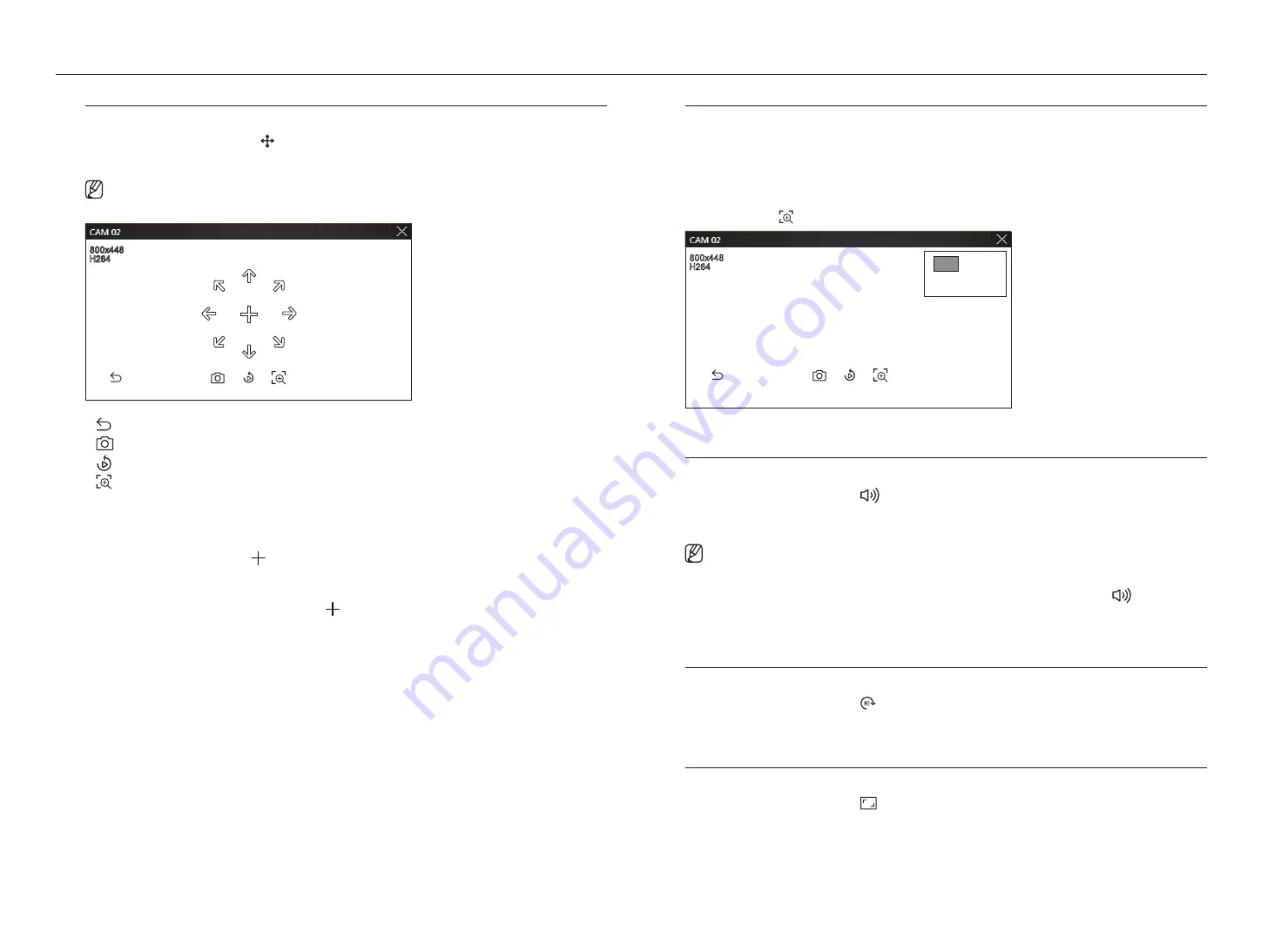
92_
live viewer
live viewer
PTz Mode
You can run PTZ control of the selected channel.
Select the desired channel and click < >.
Enters the PTZ control mode.
■
Depending on the camera, the PTZ control function and speed may be different.
REC
90
90
REC
90
REC
90
REC
90
90
REC
90
REC
90
●
: The PTZ mode is closed.
●
: Captures video of the current state.
●
REC
90
90
REC
90
REC
90
: Go to the instant viewer.
●
: Click the Digital zoom icon and use the mouse wheel to zoom in or out on the video.
Digital zoom ends when the video screen is reduced to the original size.
Adjusting the Camera Direction
When you rolls over the mouse to < >, the 8-way key appears, and when the mouse leaves the area of the
direction key, the direction key disappears. You can fine-tune the camera direction by clicking the 8-direction key
once. Keep clicking the arrow keys to move in the desired direction and release the mouse to stop.
To quickly adjust the direction of the camera, click < > and drag. The screen moves quickly in the desired
direction. You can adjust the screen movement speed according to the drag distance.
zoom In
You can zoom in or out using the mouse wheel.
If you scroll up using the mouse wheel, the selected video screen is enlarged by 10%, and a thumbnail window is
displayed.
■
Scrolling up/down using the mouse wheel will zoom in/out the video screen by 10%.
■
Digital zoom ends when the video screen is reduced to the original size.
■
In PTZ mode, click the <
> button to run digital zoom.
REC
90
90
REC
90
REC
90
REC
90
90
REC
90
REC
90
Audio
You can turn the sound on/off corresponding to the channel in Live mode.
Select the desired channel and click <
>.
Audio output can only be turned on in one channel. The audio output of other channels will be automatically
turned off.
■
If you have configured the audio output settings properly but the audio or voice is not output, check if the connected network camera supports
the sound signal and if you have configured the sound settings as appropriate.
The sound icon can be displayed if the sound signal fails to output from noise.
■
Only the channel where <
Audio
> is set to <
On
> in “
Setup
>
Camera
>
Channel setup
” displays the audio icon (
) in Live mode that
you can use to turn the sound on/off.
Image Rotation
You can rotate the live video screen.
Select the desired channel and click <
>.
Each click of the button will rotate the video 90 degrees clockwise.
Channel Aspect Ratio
You can change the aspect ratio of each channel.
Select the desired channel and click <
>.
It changes to the actual proportion of the video.
Содержание Wisenet XRN-6410RB2-24TB
Страница 1: ...NETWORKVIDEO RECORDER User Manual Wisenet NVR...
Страница 124: ......






























