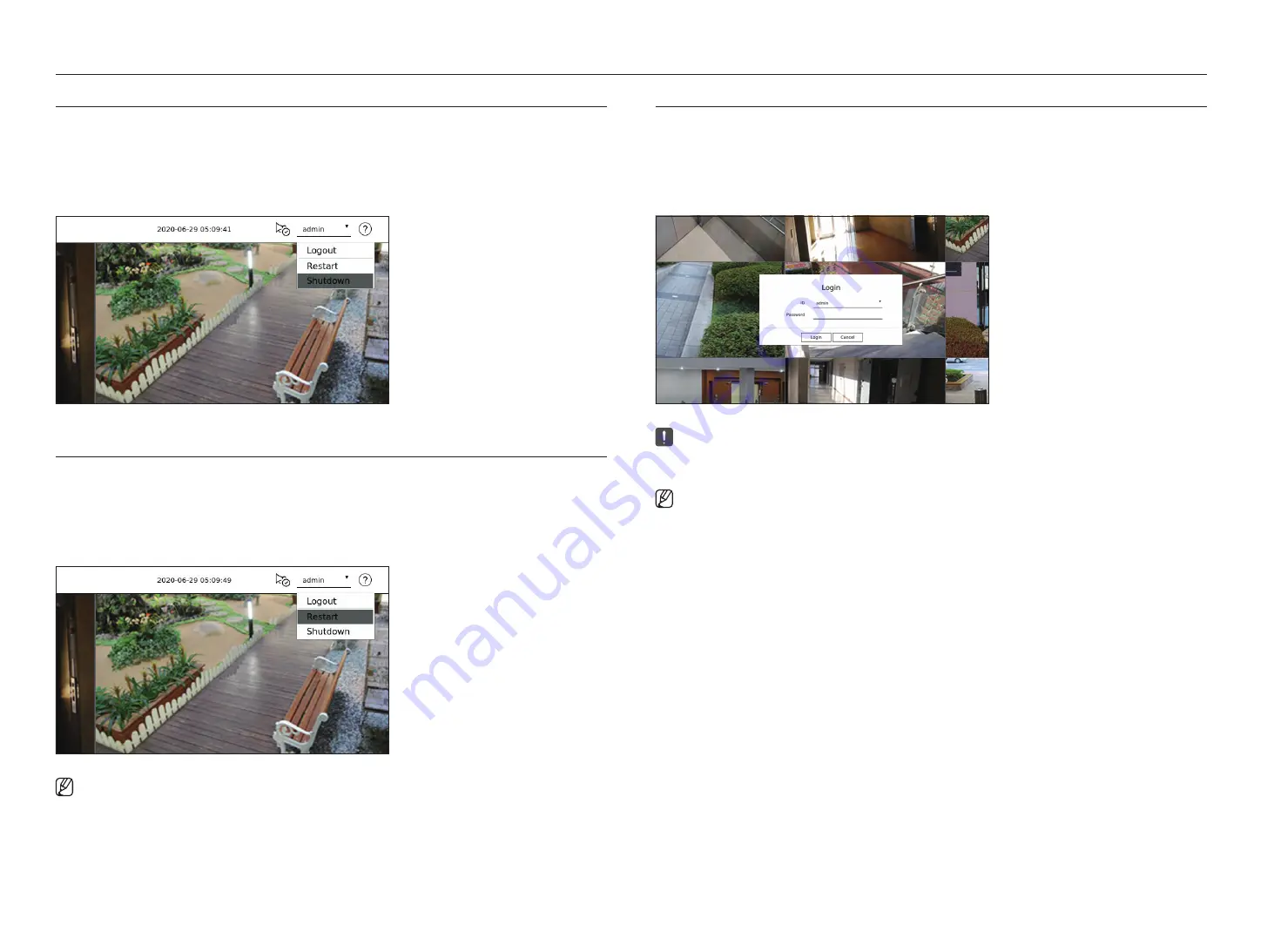
12_
getting started
getting started
SHuTTINg DOWN THE SySTEM
1.
Select <
Shutdown
> at the top right of the screen.
2.
The <
Shutdown
> window will appear.
3.
Click on <
OK
>.
The system will shut down.
RESTARTINg THE SySTEM
1.
Select <
Restart
> at the top right of the screen.
2.
The <
Restart
> window will appear.
3.
Click on <
OK
>.
The system will restart.
■
Only the user with the "
Shutdown/Restart
" permission can shut down or restart the system.
■
To manage Permission Setup, refer to the "
Setup
>
Setting the system
>
User
" page in the Table of Contents.
lOgIN
To use the Recorder menu, you are required to login as a user that is authorized to access the applicable menu.
1.
Select <
login
> at the top right of the screen.
2.
The <
login
> window will appear.
3.
Enter the user ID and password, then click <
login
>.
■
The initial administrator ID is "
admin
" and you will need to configure the password in the installation wizard.
■
Please change your password every three months to safely protect personal information and to prevent the damage of the information theft. Please,
take note that it’s a user’s responsibility for the security and any other problems caused by mismanaging a password.
■
For more information about limited-access permission, refer to the "
Setup
>
Settin
g
the System
>
User
" page in the Table of Contents.
Содержание Wisenet XRN-6410RB2-24TB
Страница 1: ...NETWORKVIDEO RECORDER User Manual Wisenet NVR...
Страница 124: ......



























