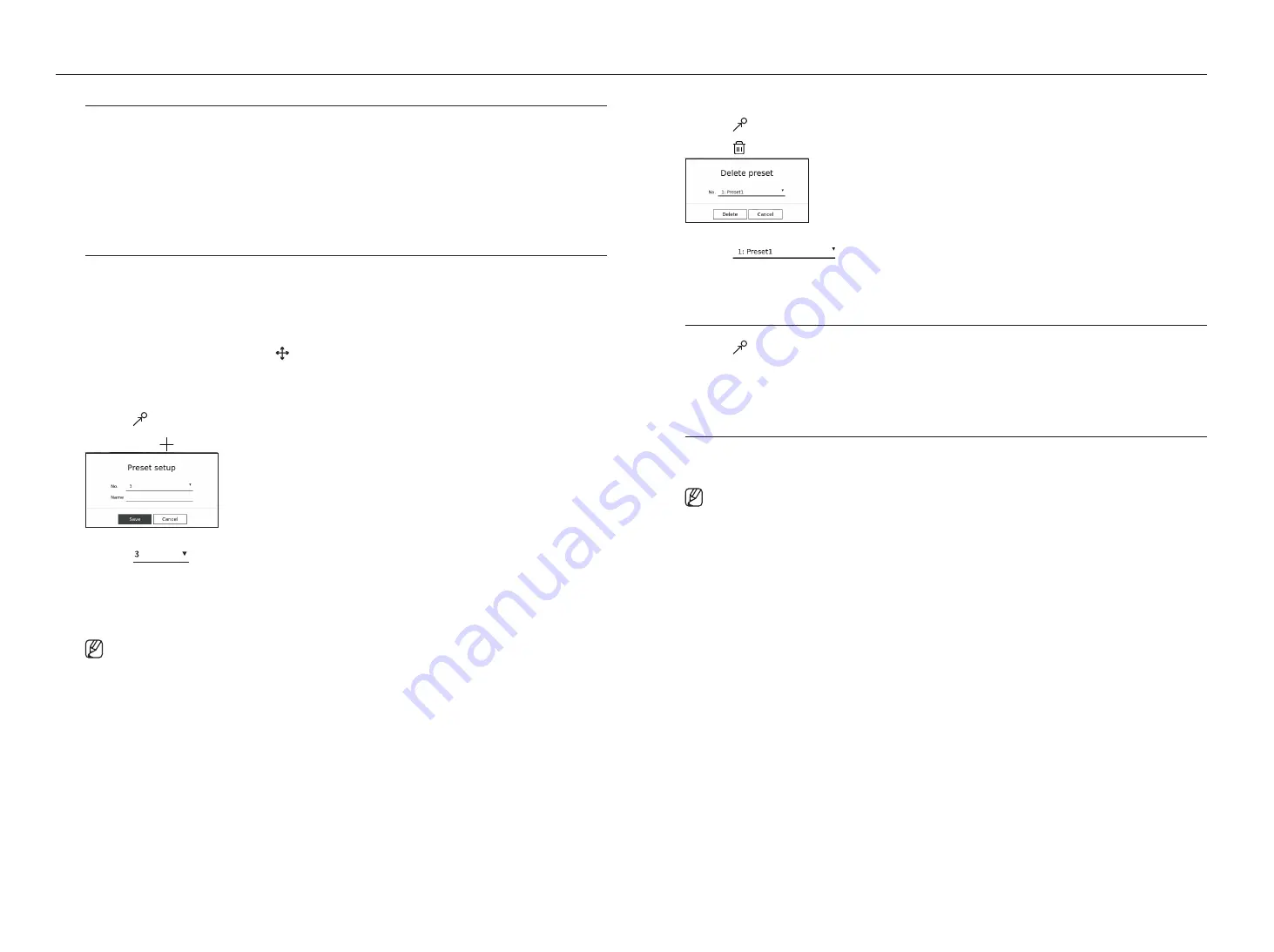
30_
live
live
using Digital PTz (D-PTz) function
1.
Register a camera that supports the D-PTZ profile.
■
In cameras that support the D-PTZ profile, you can use the D-PTZ function.
2.
Both cameras that support general PTZ and cameras that support D-PTZ can control the live image using
some of the <
PTz control
> function menus.
■
For more information about the supported functions, please refer to the camera manual.
Preset
Preset is a set of saved data specifying the locations of a PTZ camera. A single PTZ camera can save up to 300
locations.
To add a preset
1.
Select the desired channel and click < >.
■
The PTZ control screen appears.
2.
Use the arrow keys to adjust the camera to the point.
3.
Click <
>.
4.
If you click <
>, the <
Preset setup
> window will appear.
5.
Click <
> to select the Preset Order to set.
6.
Enter the Preset name.
7.
Click <
Save
>.
The preset setting will be saved.
■
If you replace a camera that saves your preset settings with a different one, you must configure the preset settings again.
To delete a registered preset
1.
Click <
>.
2.
Click < >. <
Delete preset
> window will appear.
3.
Click <
> to select the preset to delete.
4.
Click <
Delete
>. The selected preset will be deleted.
Running Preset
1.
Click <
>.
2.
Click the preset you want to run from the list.
The camera lens moves to the set position.
Running Swing (auto pan), group (scan), Tour, or Trace (pattern)
The running method of each function is the same as the preset operation method. For details on how to use it,
refer to the camera's user manual.
■
Depending on the camera's capabilities, only some features may be available.
Содержание Wisenet XRN-6410RB2-24TB
Страница 1: ...NETWORKVIDEO RECORDER User Manual Wisenet NVR...
Страница 124: ......















































