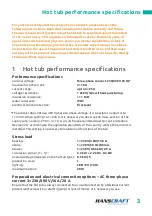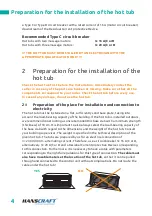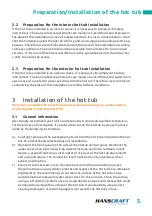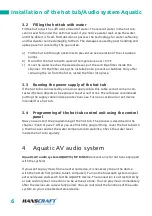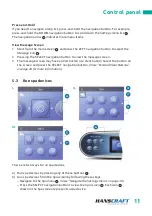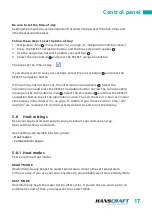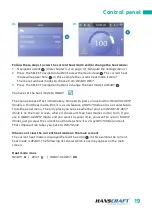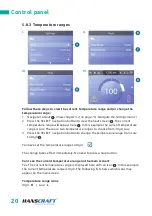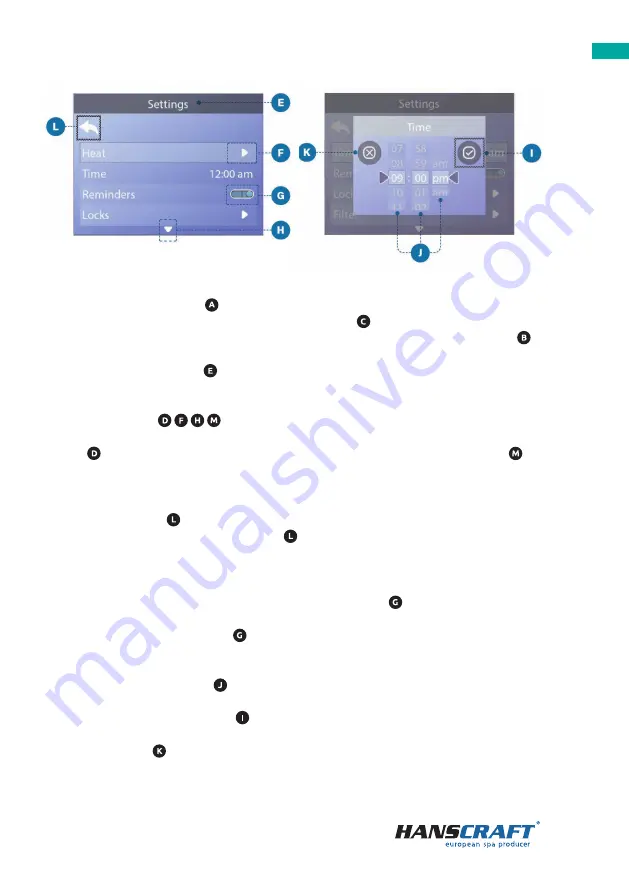
9
Control panel
Menu navigation
The right navigation arrow on the main screen indicates a menu. Press the RIGHT
navigation button to enter that menu. A selection box indicates that a menu item is
selected. When a menu item is selected, its name appears at the top of the screen .
In this example the Settings menu is selected. Press the SELECT navigation button to
enter the settings window
.
Navigation arrows
Navigation arrows
indicate more menu items. Each navigation arrow
corresponds to a navigation button (view page 8). For example, the right navigation
arrow
corresponds to the RIGHT navigation button. The left navigation arrow
corresponds to the LEFT navigation button, etc.
Back button
Use the Back button to navigate back in the menus. Use the navigation buttons to
select the Back button. The selection box indicates that the Back button is selected.
Press the SELECT navigation button.
On/Off switches
In this example the Reminders setting has an On/Off switch . When the Reminders
setting line is selected, press the SELECT navigation button to turn the switch On/Off .
In this example the switch is On .
Select, Save, Cancel
Select one of these columns with the RIGHT and LEFT navigation buttons. Change
the selected setting with the UP and DOWN navigation buttons. After you change the
settings, choose the Save button and press the SELECT navigation button. After you
press SELECT, the change is complete. If you decide to cancel your new settings, select
the Cancel button and press the SELECT navigation button.
III
IV
Содержание TP 700
Страница 1: ...USER MANUAL TP 700 ...