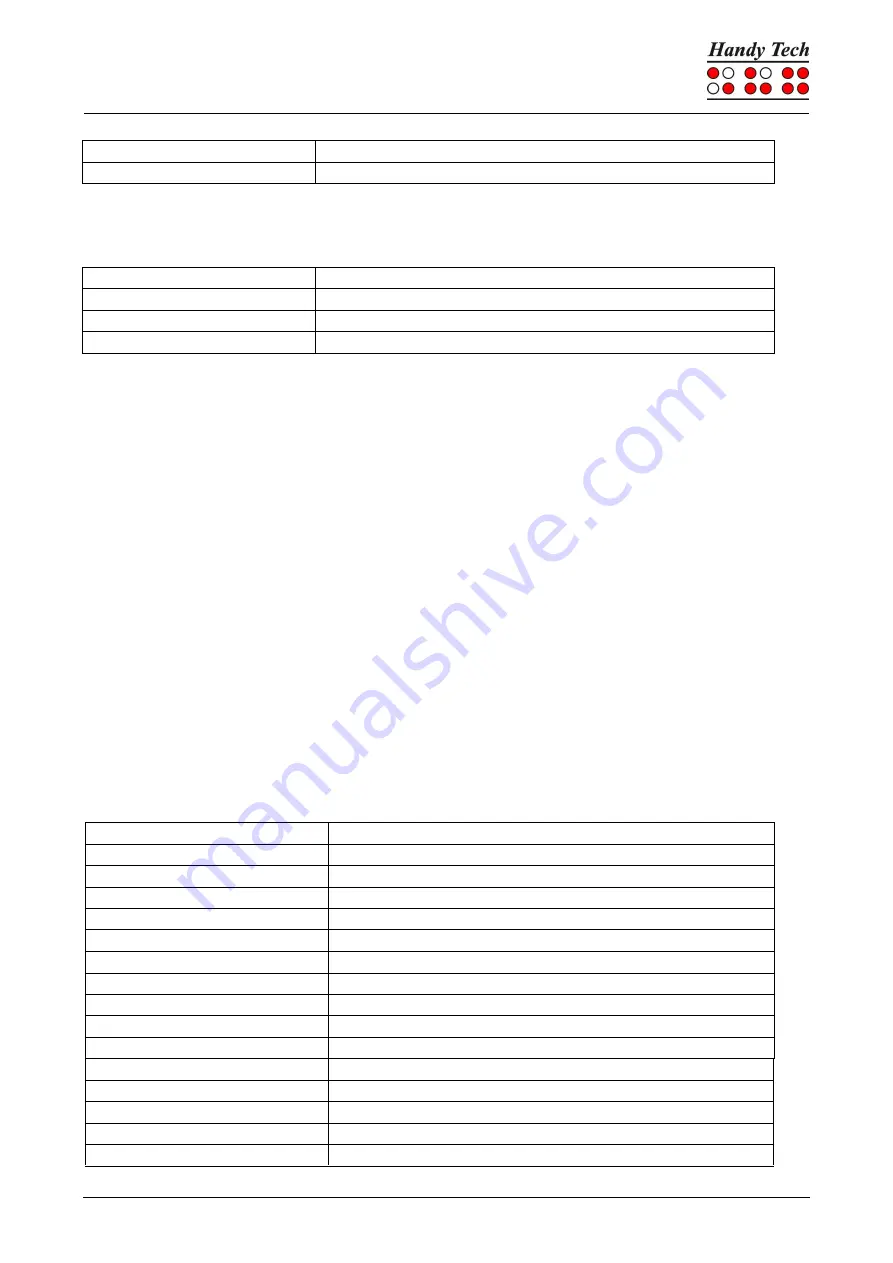
Connect Braille
Operation of Screen Readers
Page 33
[CR + 8]
Right mouse click at the CR position
[CR + TU] or [CR + TD]
Describe the font
If the four status modules are in use on the Braille display, the CR keys above the status
elements (S1 through S4) have the following functions:
[S1]
Toggle attribute / text mode
[S2]
Change attribute representation, underline with dots 7+8
[S3]
Toggle unconditional / conditional cursor tracking
[S4]
Toggle active cursor tracking on/off
7.3 Screen reader using Windows, Example Hal/SuperNova
Hal converts the information on the PC screen into speech and into Braille output, while
SuperNova offers the additional option of displaying the screen information enlarged for
seeing-impaired users. The functionality of Hal and SuperNova for Windows is so
extensive that only the basic functions for operating the Braille display can be described in
brief in this section.
In addition to navigating, the most important keys for operating Hal/SuperNova with the
Connect Braille are [7] and [3]. [7] switches into Live-Focus, and [3] activates the virtual
focus. The virtual focus can be used to explore the contents of the screen, while also
providing an opportunity to activate the Windows-elements displayed on the Connect
Braille. In contrast, Live-Focus tracks whichever Windows-element is the most relevant at
the moment. For example, when entering text, if a cursor routing key is pressed at one of
the Braille modules, this result in a mouse click at that text position, which means the
cursor is now at this location.
7.3.1 Overview
This table lists all functions associated with the keys on the Connect Braille. We have not
included an exhaustive description of each of the functions, because they are already
contained in the manuals for Hal and SuperNova.
Control Key/Braille Dot
Function
[7]
Use Live-Focus
[3]
Top
[2]
Left by one width
[1]
One line up
[SPCL] or [TU]
Back
[SPCR] or [TD]
Forward
[4]
One line down
[5]
Right by one width
[6]
Braille down
[8]
Go to Live-Focus
[SPCL + SPCR]
Toggle status modules on/off
[7 8]
Physical / logical mode
[3 8]
Braille cursor style
[2 8]
Eight dot / six dot Braille
[1 8]
Handy Tech configuration dialog






























