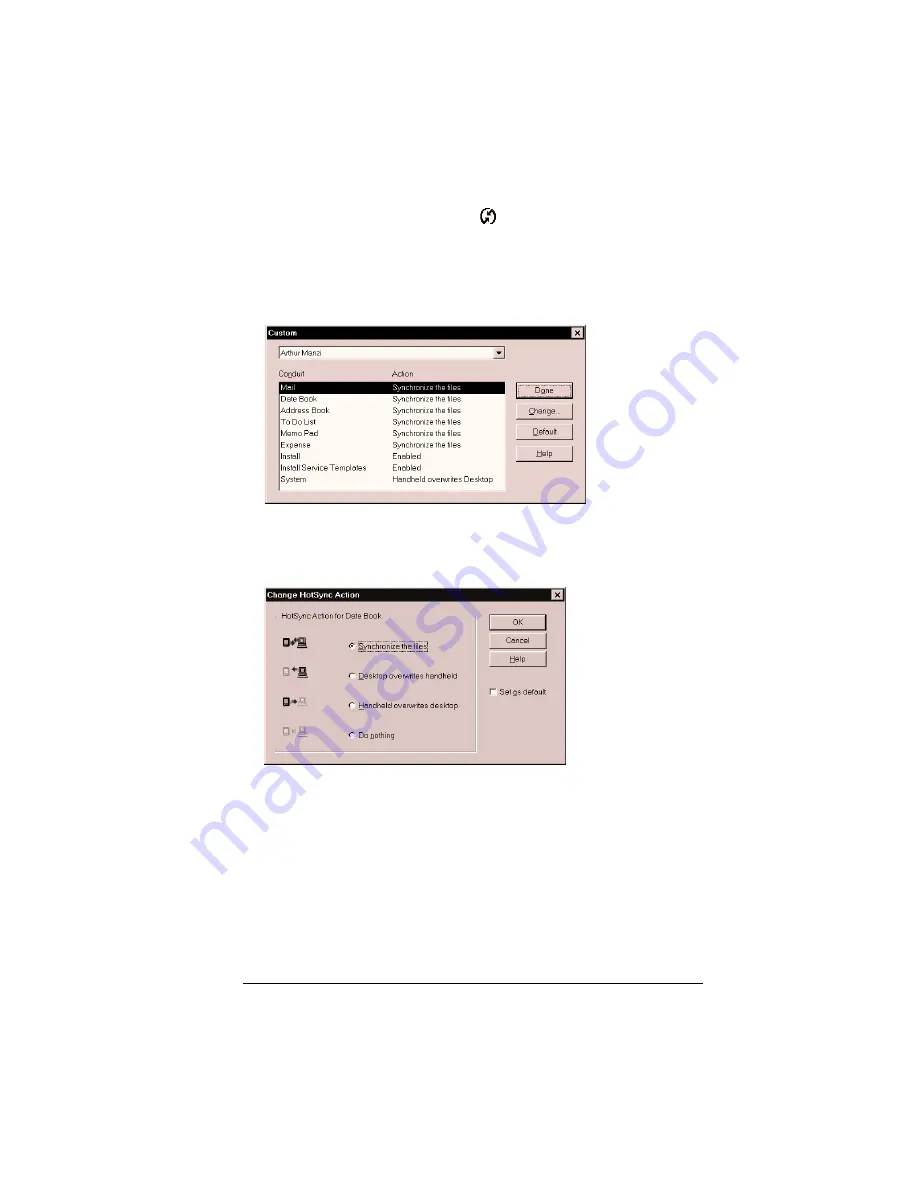
Appendix A
Page 245
To restore your data after a hard reset:
1. Click the HotSync Manager icon
in the Windows system tray
(bottom-right corner of the taskbar).
Tip:
You can also click the HotSync command on the Palm
Desktop software menu bar.
2. From the HotSync Manager menu, choose Custom.
3. Select the appropriate user name from the list.
4. Select an application in the Conduit list.
5. Click Change.
6. Select Desktop overwrites handheld.
Note:
Changing the HotSync setting from the default affects
only the
next
HotSync operation. Thereafter, the HotSync
Actions revert to their default settings.
7. Click OK.
8. Repeat steps 4 through 7 to change conduit settings for other
applications.
9. Click Done to activate your settings.
10. Perform a HotSync operation.
Содержание Visor
Страница 1: ...Visor Handheld User Guide Windows Edition ...
Страница 10: ...Page 10 ...
Страница 34: ...Page 34 Introduction to Your Visor Handheld ...
Страница 68: ...Page 68 Overview of Basic Applications ...
Страница 164: ...Page 164 Application Specific Tasks ...
Страница 240: ...Page 240 Setting Preferences for Your Handheld ...
Страница 246: ...Page 246 Maintaining Your Handheld ...
Страница 260: ...Page 260 Troubleshooting Tips ...
Страница 272: ...Page 272 Creating a Custom Expense Report ...






























