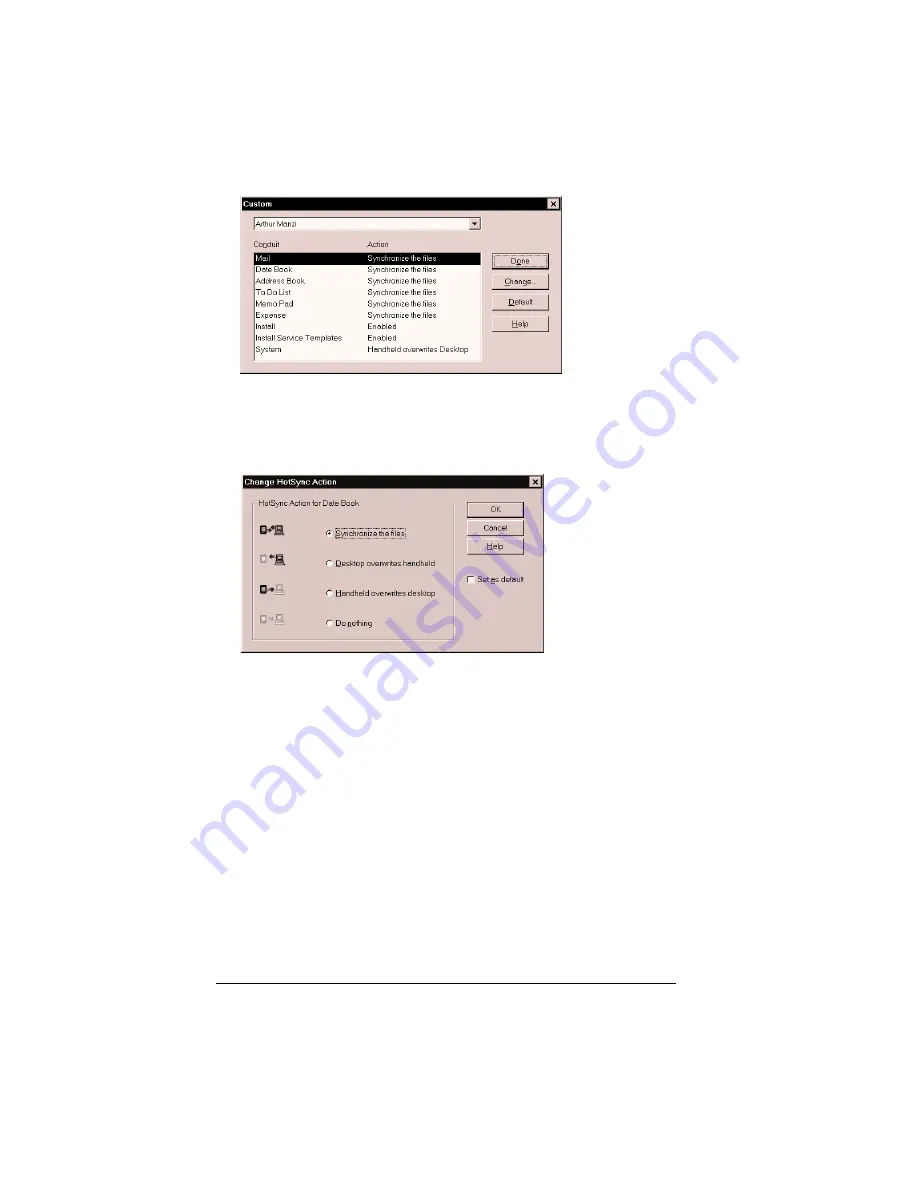
Page 196
Advanced HotSync® Operations
3. Select the appropriate user name from the list.
4. Select an application in the Conduit list.
5. Click Change.
6. Click the direction in which you want to write data, or click Do
Nothing to skip data transfer for an application.
Note:
Changing the HotSync setting from the default affects
only the
next
HotSync operation. Thereafter, the HotSync
Actions revert to their default settings. To use a new
setting on an ongoing basis, select the Set As Default box.
Thereafter, whatever you selected as the default setting is
used when you click the Default button in the Custom
dialog.
7. Click OK.
8. Repeat steps 4 through 7 to change conduit settings for other
applications.
9. Click Done to activate your settings.
Содержание Visor
Страница 1: ...Visor Handheld User Guide Windows Edition ...
Страница 10: ...Page 10 ...
Страница 34: ...Page 34 Introduction to Your Visor Handheld ...
Страница 68: ...Page 68 Overview of Basic Applications ...
Страница 164: ...Page 164 Application Specific Tasks ...
Страница 240: ...Page 240 Setting Preferences for Your Handheld ...
Страница 246: ...Page 246 Maintaining Your Handheld ...
Страница 260: ...Page 260 Troubleshooting Tips ...
Страница 272: ...Page 272 Creating a Custom Expense Report ...






























