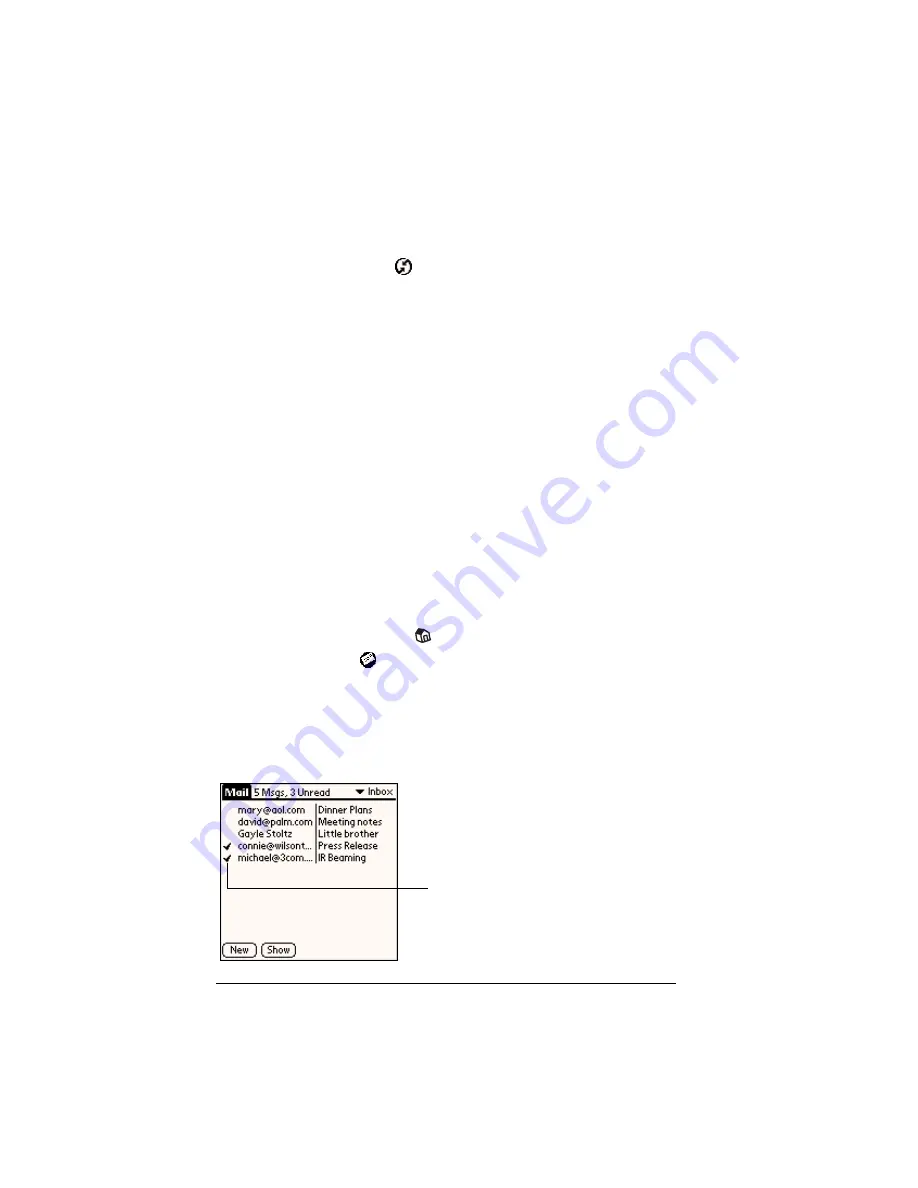
Page 168
Communicating Using Your Handheld
Tip:
To turn off Mail, select Do Nothing and then select the Set As
Default check box.
To change your Mail setup options:
1. Click the HotSync icon
in the Windows system tray.
2. Choose Custom.
Tip:
You can also choose Custom from the HotSync menu in
Palm Desktop software.
3. Select Mail in the list box.
4. Click Change.
5. Modify your settings as needed.
6. Click OK.
Synchronizing Mail with your E-Mail application
After you enable and configure Mail, you need to perform a HotSync
operation to synchronize Mail with your desktop E-Mail application.
For a complete explanation of HotSync technology, see Chapter 8
Opening the Mail application on your handheld
To open Mail:
1. Tap the Applications icon
.
2. Tap the Mail icon
.
Viewing e-mail items
The Message list displays a list of your incoming e-mail items, who
sent them, and the date they were received. E-mail items you’ve read
have a check next to them. High-priority e-mail items appear in bold.
Previously read
Содержание Visor
Страница 1: ...Visor Handheld User Guide Windows Edition ...
Страница 10: ...Page 10 ...
Страница 34: ...Page 34 Introduction to Your Visor Handheld ...
Страница 68: ...Page 68 Overview of Basic Applications ...
Страница 164: ...Page 164 Application Specific Tasks ...
Страница 240: ...Page 240 Setting Preferences for Your Handheld ...
Страница 246: ...Page 246 Maintaining Your Handheld ...
Страница 260: ...Page 260 Troubleshooting Tips ...
Страница 272: ...Page 272 Creating a Custom Expense Report ...





































