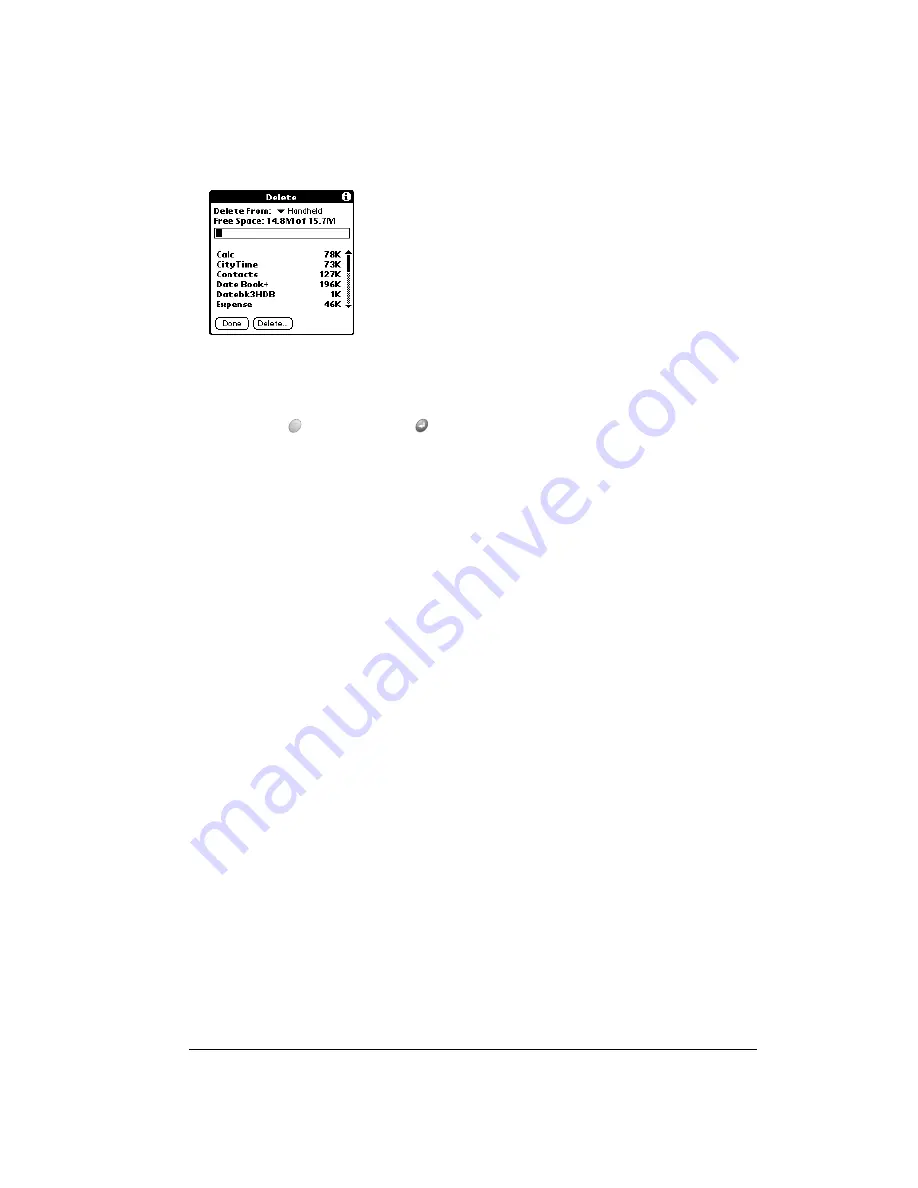
Chapter 3
Page 43
Note:
To delete an application from an expansion card, you must first insert the card into
your handheld. See page 44 for details.
5. Tap the application that you want to remove.
6. Tap Delete.
7. Hold Option
and press Return
twice to finish.
8. Check the Backup folder in the Palm Desktop folder on your computer. If you find a PRC file
for the application you just removed, delete the PRC file from the Backup folder.
Tip:
If you installed Palm Desktop software for the first time when you purchased your
Treo handheld, the Palm Desktop software is located in the Handspring folder. If you
upgraded from a previous version of Palm Desktop software, these files are most
likely located in the Palm folder.
Removing Palm Desktop software
Removing Palm Desktop software also removes HotSync Manager. If you remove this software
from your computer, you cannot synchronize your data. So, we highly recommend leaving Palm
Desktop software on your computer.
To remove Palm Desktop software:
1. From the Windows Start menu, choose Programs, Handspring (or Palm) and then Uninstall.
2. Click Yes to uninstall the software.
Содержание Treo 90
Страница 1: ...Treo 90 Handheld User Guide Windows Edition ...
Страница 10: ...Page 10 Contents ...
Страница 26: ...Page 26 Introduction to Your Treo 90 Handheld ...
Страница 36: ...Page 36 Entering Data in Your Handheld ...
Страница 52: ...Page 52 Managing Your Applications ...
Страница 113: ...Chapter 6 Page 113 Options menu About To Do List Shows version information for To Do List ...
Страница 136: ...Page 136 Application Specific Tasks ...
Страница 156: ...Page 156 Setting Preferences for Your Handheld ...
Страница 192: ...Page 192 Advanced HotSync Operations ...
Страница 212: ...Page 212 Using the Wireless Application Suite ...
Страница 234: ...Page 234 Non ASCII Characters for Login Scripts ...






























