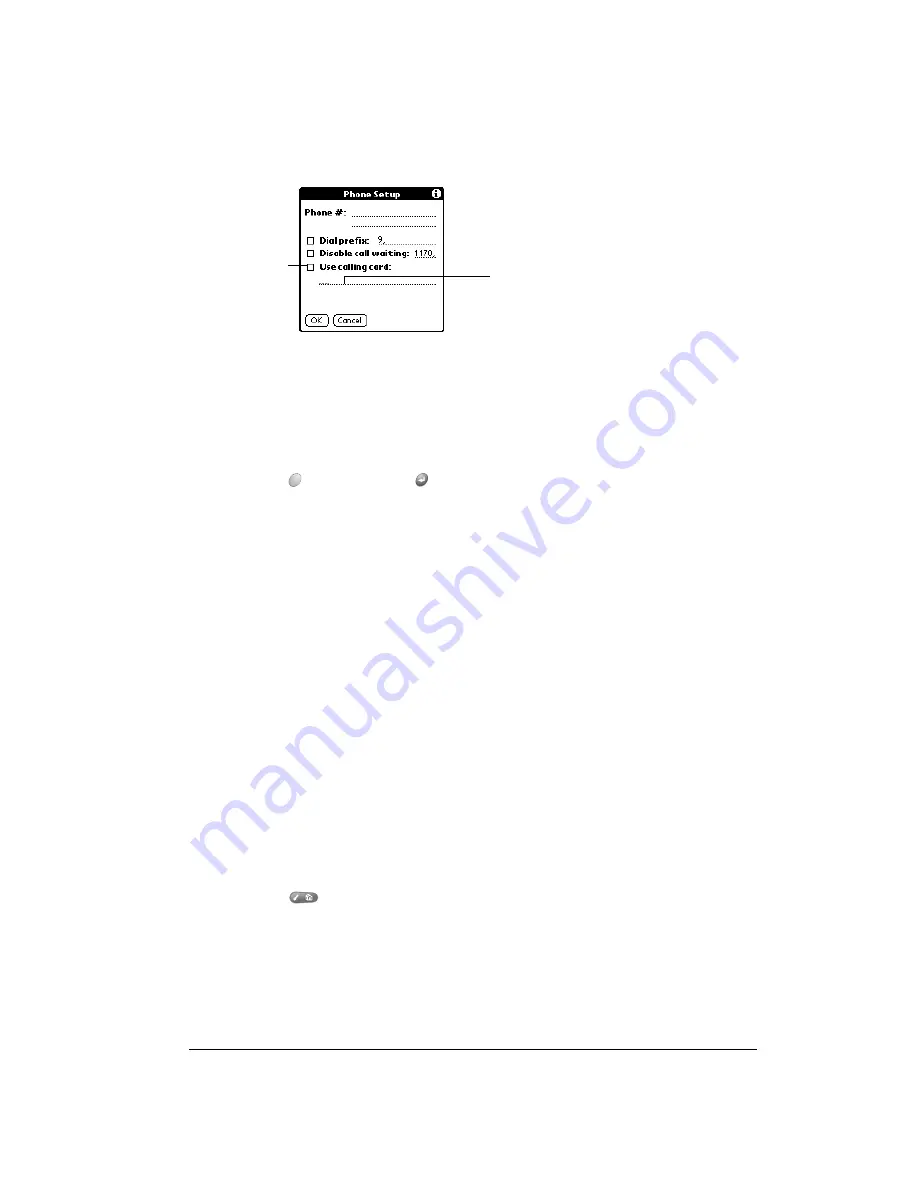
Chapter 7
Page 147
To use a calling card:
1. Tap the Use calling card check box to select it.
2. Enter your calling card number on the Use calling card line.
Note:
It’s a good idea to add at least three commas at the beginning of your calling card
number to compensate for the cue delay.
Tip:
MCI customers must enter the calling card number in the Phone # field, and the
phone number in the Use Calling Card field.
3. Hold Option
and press Return
to finish.
Connecting to your service
After you set your Connection and Network Preferences, establishing a connection to your
Internet Service Provider (ISP) or your company’s network (dial-in server) is easy.
To establish a connection:
■
Tap Connect to dial the current service and display the Service Connection Progress
messages.
Tip:
To see expanded Service Connection Progress messages, press the bottom scroll
button.
To close a connection:
■
Tap Disconnect to terminate the connection between your handheld and your service.
Creating additional service templates
You can create additional service templates from scratch or by duplicating existing templates and
editing information. After you create a new or duplicate template, you can add and edit settings.
To add a new service template:
1. Press Menu
.
2. Under Service, select New (/N).
A new service template (called Untitled) is added to the Service pick list.
Enter your
calling card
number here
Select this
box to use a
calling card
Содержание Treo 90
Страница 1: ...Treo 90 Handheld User Guide Windows Edition ...
Страница 10: ...Page 10 Contents ...
Страница 26: ...Page 26 Introduction to Your Treo 90 Handheld ...
Страница 36: ...Page 36 Entering Data in Your Handheld ...
Страница 52: ...Page 52 Managing Your Applications ...
Страница 113: ...Chapter 6 Page 113 Options menu About To Do List Shows version information for To Do List ...
Страница 136: ...Page 136 Application Specific Tasks ...
Страница 156: ...Page 156 Setting Preferences for Your Handheld ...
Страница 192: ...Page 192 Advanced HotSync Operations ...
Страница 212: ...Page 212 Using the Wireless Application Suite ...
Страница 234: ...Page 234 Non ASCII Characters for Login Scripts ...






























